Sut i drosi rhestr colofnau i restr coma wedi'i gwahanu yn Excel?
Os ydych chi am drosi rhestr golofn o ddata i restr sydd wedi'i gwahanu gan atalnod neu wahanyddion eraill, ac allbwn y canlyniad i mewn i gell fel y dangosir isod, gallwch chi ei gyflawni trwy swyddogaeth CONCATENATE neu redeg VBA yn Excel.
- Trosi rhestr colofnau i restr wedi'i gwahanu gan goma gyda swyddogaeth TEXTJOIN
- Trosi rhestr golofnau i restr sydd wedi'i gwahanu â choma gyda swyddogaeth CONCATENATE
- Trosi rhestr golofnau i restr sydd wedi'i gwahanu â choma gyda VBA
- Trosi rhestr golofn i restr gwahanu coma gyda Kutools ar gyfer Excel
- Gwrthdroi concatenate a throsi un gell (rhestr danheddog coma) i restr rhes / colofn yn Excel
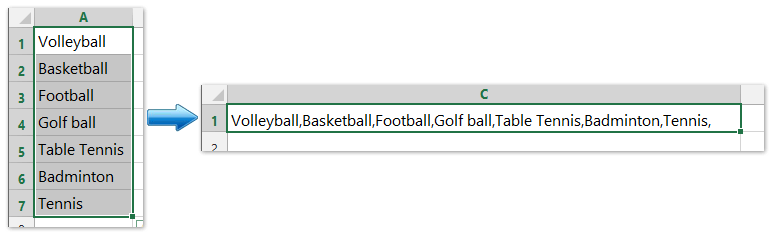
Trosi rhestr colofnau i restr wedi'i gwahanu gan goma gyda swyddogaeth TEXTJOIN
Mae swyddogaeth Excel TEXTJOIN yn ymuno â nifer o werthoedd o res, colofn neu ystod o gelloedd â amffinydd penodol.
Sylwch mai dim ond yn Excel ar gyfer Office 365, Excel 2021, ac Excel 2019 y mae'r swyddogaeth ar gael.
I drosi rhestr colofnau i restr wedi'i gwahanu gan goma, dewiswch gell wag, er enghraifft, y gell C1, a theipiwch y fformiwla hon =TEXTJOIN(", ",TRUE,A1:A7) (A1: A7 yw'r golofn y byddwch yn ei throsi i restr danheddog coma, "" yn nodi sut rydych chi am wahanu'r rhestr). Gweler y sgrinlun isod:

Trosi rhestr golofnau i restr sydd wedi'i gwahanu â choma gyda swyddogaeth CONCATENATE
Yn Excel, gall swyddogaeth CONCATENATE drosi'r rhestr golofnau i restr mewn cell sydd wedi'i gwahanu gan atalnodau. Gwnewch fel a ganlyn:
1. Dewiswch gell wag wrth ymyl data cyntaf y rhestr, er enghraifft, y gell C1, a theipiwch y fformiwla hon = PRYDER (TROSGLWYDDO (A1: A7) & ",") (A1: A7 yw'r golofn y byddwch yn ei throsi i restr danheddog coma, "," yn nodi'r gwahanydd rydych chi am wahanu'r rhestr). Gweler sgrinluniau isod:
2. Tynnwch sylw at y TROSGLWYDDO (A1: A7) & "," yn y fformiwla, a gwasgwch y F9 allweddol.
3. Tynnwch y braces cyrliog {ac } o'r fformiwla, a gwasgwch y Rhowch allweddol.
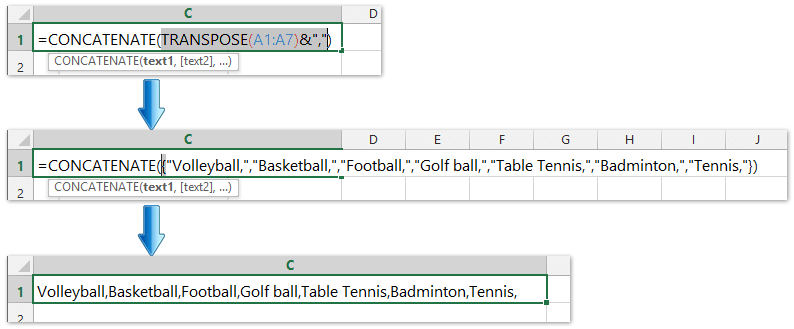
Nawr, gallwch weld bod yr holl werthoedd yn y rhestr golofnau wedi cael eu trosi rhestr mewn cell a'u gwahanu gan atalnod. Gweler y screenshot uchod.
Troswch restr colofn yn gyflym i restr wedi'i wahanu gan goma gyda Kutools ar gyfer Excel
Kutools ar gyfer Excel's Cyfuno Colofnau neu Rhesi heb Golli Data gall cyfleustodau helpu defnyddwyr Excel i gyfuno colofnau neu resi lluosog yn un colofnau / rhes yn hawdd heb golli data. Yn ogystal, gall defnyddwyr Excel lapio'r tannau testun cyfun hyn gyda cherbyd neu ddychwelyd caled.

Trosi rhestr golofnau i restr sydd wedi'i gwahanu â choma gyda VBA
Os yw'r swyddogaeth CONCATENATE ychydig yn ddiflas i chi, gallwch ddefnyddio VBA i drosi'r rhestr golofnau yn gyflym mewn rhestr mewn cell.
1. Daliwch ALT botwm a gwasgwch F11 ar y bysellfwrdd i agor a Microsoft Visual Basic ar gyfer Cymhwyso ffenestr.
2. Cliciwch Mewnosod > Modiwlau, a chopïwch y VBA i'r modiwl.
VBA: Trosi rhestr golofnau i restr gwahanu coma
Sub ChangeRange()
'Updateby20140310
Dim rng As Range
Dim InputRng As Range, OutRng As Range
xTitleId = "KutoolsforExcel"
Set InputRng = Application.Selection
Set InputRng = Application.InputBox("Range :", xTitleId, InputRng.Address, Type:=8)
Set OutRng = Application.InputBox("Out put to (single cell):", xTitleId, Type:=8)
outStr = ""
For Each rng In InputRng
If outStr = "" Then
outStr = rng.Value
Else
outStr = outStr & "," & rng.Value
End If
Next
OutRng.Value = outStr
End Sub
3. Cliciwch Run botwm neu wasg F5 i redeg y VBA.
4. Deialog wedi'i arddangos ar y sgrin, a gallwch ddewis y rhestr golofnau rydych chi am ei throsi. Gweler y screenshot:

5. Cliciwch OK, yna daeth deialog arall i chi ddewis cell. Gweler y screenshot:

6. Cliciwch OK, ac mae'r holl werthoedd yn y rhestr golofnau wedi'u trosi'n rhestr sydd wedi'i gwahanu gan atalnod mewn cell.
Tip: Yn y VBA uchod, mae "," yn nodi'r gwahanydd sydd ei angen arnoch, a gallwch ei newid yn ôl yr angen.
Trosi rhestr golofn i restr gwahanu coma gyda Kutools ar gyfer Excel
Gallwch hefyd wneud cais Kutools ar gyfer Excel's Cyfunwch cyfleustodau i gyfuno rhestr golofnau, a gwahanu pob gwerth â choma yn hawdd.
Kutools ar gyfer Excel - Supercharge Excel gyda dros 300 o offer hanfodol. Mwynhewch dreial 30 diwrnod llawn sylw AM DDIM heb fod angen cerdyn credyd! Get It Now
1. Dewiswch y rhestr golofnau y byddwch chi'n eu trosi i restr sydd wedi'i gwahanu gan goma, a chliciwch Kutools > Uno a Hollti> Cyfuno Rhesi, Colofnau neu Gelloedd heb Golli Data.

2. Yn y blwch deialog Cyfuno Colofnau neu Rhesi agoriadol, mae angen i chi:
(1) Gwiriwch y Cyfuno rhesi opsiwn yn y Cyfuno celloedd dethol yn ôl yr opsiynau canlynol adran;
(2) Yn y Nodwch wahanydd adran, edrychwch ar y Gwahanydd arall opsiwn, a theipiwch goma , i'r blwch canlynol;

3. Cliciwch y Ok botwm.
Nawr fe welwch fod yr holl werthoedd yn y rhestr golofnau benodol yn cael eu cyfuno i mewn i un gell a'u trosi'n rhestr sydd wedi'i gwahanu gan goma.
Kutools ar gyfer Excel - Supercharge Excel gyda dros 300 o offer hanfodol. Mwynhewch dreial 30 diwrnod llawn sylw AM DDIM heb fod angen cerdyn credyd! Get It Now
Demo: trosi rhestr colofnau i restr coma wedi'i gwahanu yn Excel
Gwrthdroi concatenate a throsi un gell (rhestr danheddog coma) i restr rhes / colofn yn Excel
Fel rheol gall defnyddwyr Excel gymhwyso'r Testun i Colofnau nodwedd i rannu un gell i golofnau lluosog, ond nid oes dull uniongyrchol i drosi un gell yn rhesi lluosog. Fodd bynnag, Kutools ar gyfer Excel's Celloedd Hollt gall cyfleustodau eich helpu i'w gyflawni'n hawdd fel y dangosir isod y llun.
