Sut i rannu testun yn ôl gofod / coma / amffinydd yn Excel?
Os oes gennych restr colofnau o ddata a'ch bod am eu rhannu'n sawl colofn gan amffinydd penodol yn union fel y sgrinluniau isod a ddangosir, sut allwch chi eu rhannu yn Excel? Efallai bod rhai defnyddwyr yn meddwl am y swyddogaeth Testun i Golofn yn unig, ond nawr byddaf yn cyflwyno nid yn unig swyddogaeth Testun i Golofnau, ond hefyd cod VBA i chi.
- Rhannwch dannau testun yn sawl colofn yn ôl gofod / coma / amffinydd gyda Thestun i Golofnau
- Rhannwch dannau testun yn sawl rhes / colofn yn ôl gofod / coma / amffinydd
Rhannwch dannau testun yn sawl colofn yn ôl gofod / coma / amffinydd yn ôl nodwedd Testun i Golofnau
Mae nodwedd Testun i Golofnau yn ddefnyddiol iawn i rannu rhestr i sawl colofn yn Excel. Mae'r dull hwn yn sôn am sut i rannu data yn ôl terfynwr penodedig â nodwedd Testun i Golofn yn Excel. Gwnewch fel a ganlyn:
1. Dewiswch y rhestr golofnau rydych chi am ei rhannu â delimiter, a chlicio Dyddiad > Testun i Colofnau. Gweler y screenshot:

2. Yna a Trosi Testun yn Dewin colofnau deialog pops allan, a gwirio Wedi'i ddosbarthu opsiwn, a chlicio Digwyddiadau botwm. Gweler y screenshot:
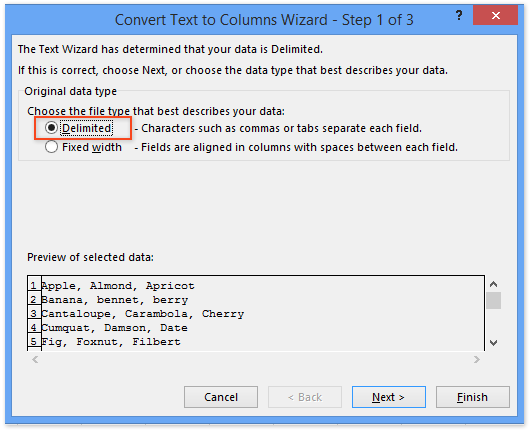
3. Yn y blwch deialog Trosi Testun i Ddewin Colofnau - Cam 2 o 3 blwch deialog, gwiriwch y amffinydd sydd ei angen arnoch i rannu'r data.
Nodyn: Os oes angen i chi rannu llinyn eich testun â therfynydd arbennig, gwiriwch y Arall opsiwn, ac yna teipiwch y delimiter i'r blwch canlynol.
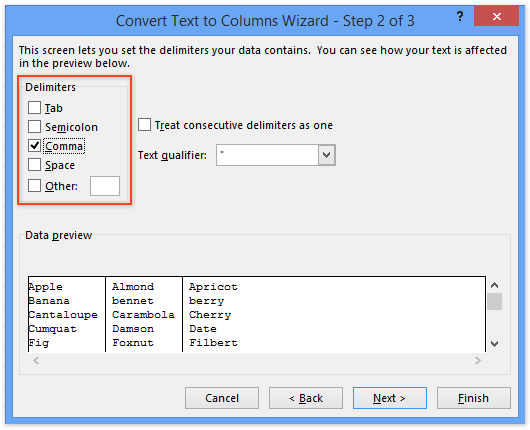
4. Cliciwch Gorffen. Nawr gallwch weld bod y rhestr colofnau wrth ddethol wedi ei rhannu'n golofnau lluosog gan y amffinydd penodedig.
Tynnwch rifau (neu destun) yn unig o un gell / colofn i mewn i wahanol golofnau / rhesi
Kutools ar gyfer Excel yn gwella ei Celloedd Hollt cyfleustodau ac yn cefnogi i swp-dynnu pob nod testun neu rif o un gell / colofn yn ddwy golofn / rhes.

Kutools ar gyfer Excel - Supercharge Excel gyda dros 300 o offer hanfodol. Mwynhewch dreial 30 diwrnod llawn sylw AM DDIM heb fod angen cerdyn credyd! Get It Now
Rhannwch linynnau testun yn rhesi / colofnau lluosog yn ôl gofod / coma / amffinydd gyda Kutools ar gyfer Excel
Gall y dull uchod rannu llinynnau testun yn golofnau lluosog yn unig. Bydd y dull hwn yn cyflwyno Kutools ar gyfer Excel's Celloedd Hollt cyfleustodau i rannu llinynnau testun yn sawl rhes neu golofn gan amffinydd penodedig yn Excel yn hawdd.
Kutools ar gyfer Excel - Yn llawn dros 300 o offer hanfodol ar gyfer Excel. Mwynhewch dreial 30 diwrnod llawn sylw AM DDIM heb fod angen cerdyn credyd! Lawrlwytho nawr!
1. Dewiswch yr ystod y byddwch chi'n rhannu llinynnau testun (yn ein hachos ni, rydyn ni'n dewis yr ystod A1: A9), a chlicio Kutools > Testun > Celloedd Hollt.

2. Yn y blwch deialog Celloedd Hollt agoriadol, gwiriwch y Hollti i Rhesi opsiwn neu Hollti i Golofnau opsiynau fel y mae eu hangen arnoch yn y math adran nesaf, nodwch amffinydd yn yr Nodwch wahanydd adran, a chliciwch ar y Ok botwm. Gweler y screenshot uchod:
Nawr bod blwch deialog Celloedd Hollt arall yn ymddangos, dewiswch y gell gyntaf o ystod cyrchfan a chliciwch ar y OK botwm.

Kutools ar gyfer Excel - Supercharge Excel gyda dros 300 o offer hanfodol. Mwynhewch dreial 30 diwrnod llawn sylw AM DDIM heb fod angen cerdyn credyd! Get It Now
Demo: Rhannwch dannau testun yn sawl rhes / colofn yn ôl gofod / coma / amffinydd
Erthyglau Perthynas:
Sut i dynnu testun cyn / ar ôl gofod neu goma yn Excel yn unig?
Sut i dynnu gair cyntaf / olaf / nawfed o linyn testun yn Excel?
Sut i dynnu testun rhwng atalnodau / cromfachau / cromfachau yn Excel?
Offer Cynhyrchiant Swyddfa Gorau
Supercharge Eich Sgiliau Excel gyda Kutools ar gyfer Excel, a Phrofiad Effeithlonrwydd Fel Erioed Erioed. Kutools ar gyfer Excel Yn Cynnig Dros 300 o Nodweddion Uwch i Hybu Cynhyrchiant ac Arbed Amser. Cliciwch Yma i Gael Y Nodwedd Sydd Ei Angen Y Mwyaf...

Mae Office Tab yn dod â rhyngwyneb Tabbed i Office, ac yn Gwneud Eich Gwaith yn Haws o lawer
- Galluogi golygu a darllen tabbed yn Word, Excel, PowerPoint, Cyhoeddwr, Mynediad, Visio a Phrosiect.
- Agor a chreu dogfennau lluosog mewn tabiau newydd o'r un ffenestr, yn hytrach nag mewn ffenestri newydd.
- Yn cynyddu eich cynhyrchiant 50%, ac yn lleihau cannoedd o gliciau llygoden i chi bob dydd!
