Sut i osod cyfrinair i amddiffyn taflen gudd yn Excel?
Os oes gennych lyfr gwaith sy'n cynnwys rhai taflenni gwaith cudd pwysig, a pheidiwch â gadael i eraill eu cuddio. Nawr, mae angen i chi osod cyfrinair i amddiffyn y taflenni gwaith cudd yn llwyr, pan fydd defnyddwyr eraill yn eu cuddio, rhaid iddynt nodi'r cyfrinair. A oes gennych unrhyw ffyrdd i ddelio â'r dasg hon yn gyflym ac yn hawdd yn Excel?
Gosodwch gyfrinair i amddiffyn taflenni cudd gyda swyddogaeth VeryHidden
Gosodwch gyfrinair i amddiffyn taflen gudd gyda chod VBA
Amddiffyn taflenni gwaith lluosog ar unwaith gyda Kutools ar gyfer Excel
Gosodwch gyfrinair i amddiffyn taflenni cudd gyda swyddogaeth VeryHidden
Fel rheol, gallwch ddefnyddio'r swyddogaeth VeryHidden i guddio'r taflenni gwaith yn gyntaf, ac yna gosod cyfrinair ar eu cyfer, gwnewch fel y camau canlynol:
1. Agorwch eich llyfr gwaith, a'i ddal Alt + F11allweddi i agor y Ffenestr Microsoft Visual Basic for Applications.
2. Yn y Ffenestr Microsoft Visual Basic for Applications, Cliciwch Gweld > Archwiliwr Prosiect ac Ffenestr Priodweddau to arddangos eu cwareli.
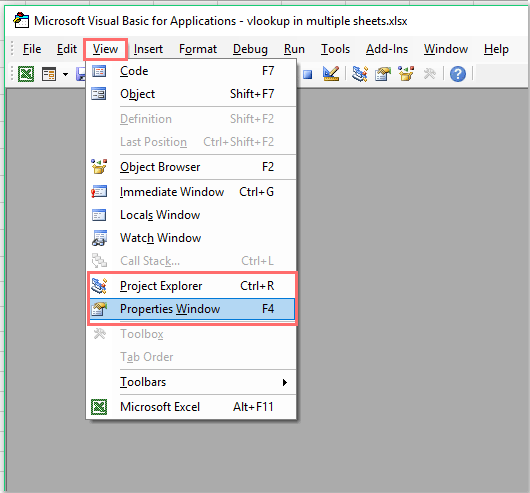
3. Ac yna yn y Prosiect-VBAProject cwarel, dewiswch y daflen waith rydych chi am ei chuddio, ac yn y Eiddo cwarel, cliciwch y gwymplen o'r gweladwy adran i ddewis xlTaflenGudd opsiwn, gweler y screenshot:
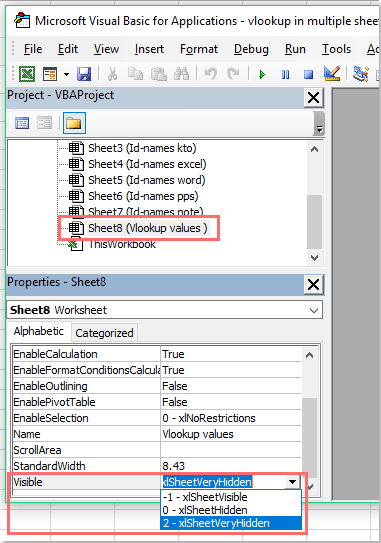
4. Ar ôl gwneud y daflen waith yn gudd iawn, gallwch chi osod cyfrinair i'w gwarchod. Yn y Ffenestr Microsoft Visual Basic for Applications, Cliciwch Mewnosod > Modiwlau i agor modiwl gwag, ac yna cliciwch offer > Priodweddau VBAProject, gweler y screenshot:
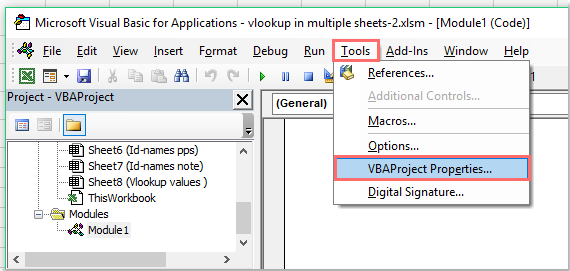
5. Yna yn y popped allan Priodweddau Prosiect VBAProject blwch deialog, cliciwch Diogelu tab, ac yna gwirio Prosiect cloi i'w weld blwch, yn olaf, nodwch a chadarnhewch y cyfrinair yn y Cyfrinair i weld eiddo'r prosiect adran, gweler y screenshot:

6. Yna cliciwch OK botwm i adael y dialog hwn, a chau'r Ffenestr Microsoft Visual Basic for Applications.
7. Cadwch y llyfr gwaith fel Llyfr Gwaith Macro-alluogedig Excel fformatio a'i gau i wneud i'r amddiffyniad cyfrinair ddod i rym.

8. Y tro nesaf, pan fyddwch chi'n agor y llyfr gwaith hwn, ac eisiau gwneud i'r taflenni cudd fod yn weladwy, gofynnir i chi nodi cyfrinair. Gweler y screenshot:

Demo: Gosodwch gyfrinair i amddiffyn taflenni cudd
Gosodwch gyfrinair i amddiffyn taflen gudd gyda chod VBA
I osod cyfrinair i amddiffyn y taflenni cudd, gallaf hefyd siarad am god VBA i chi.
1. Cuddiwch un daflen waith rydych chi am ei gwarchod.
2. Daliwch i lawr y ALT + F11 allweddi i agor y Ffenestr Microsoft Visual Basic for Applications.
3. Yna dewiswch Llyfr Gwaith hwn o'r chwith Archwiliwr Prosiect, cliciwch ddwywaith arno i agor y Modiwlau, ac yna copïo a gludo gan ddilyn y cod VBA i'r Modiwl gwag:
Cod VBA: Gosod cyfrinair i amddiffyn taflen gudd
Private Sub Workbook_SheetActivate(ByVal Sh As Object)
Dim xSheetName As String
xSheetName = "Sheet1"
If Application.ActiveSheet.Name = xSheetName Then
Application.EnableEvents = False
Application.ActiveSheet.Visible = False
xTitleId = "KutoolsforExcel"
response = Application.InputBox("Password", xTitleId, "", Type:=2)
If response = "123456" Then
Application.Sheets(xSheetName).Visible = True
Application.Sheets(xSheetName).Select
End If
End If
Application.Sheets(xSheetName).Visible = True
Application.EnableEvents = True
End Sub
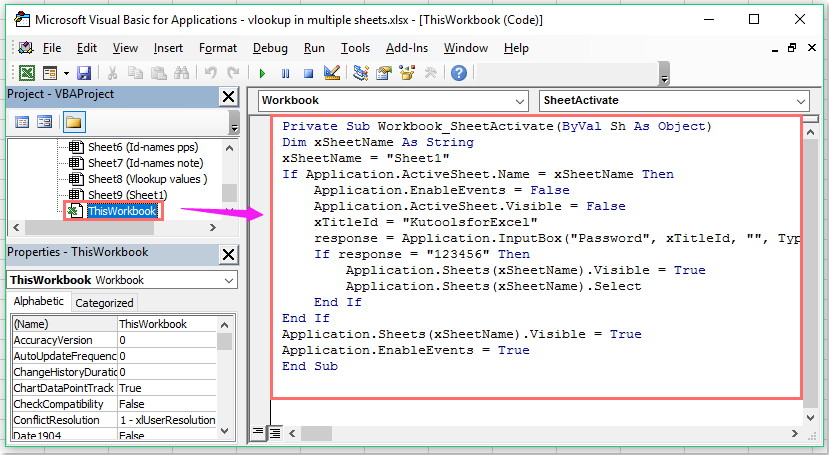
Nodyn: Yn y cod uchod, Sheet1 y xSheetName = "Taflen1" sgript yw'r enw taflen waith gudd yr ydych am ei amddiffyn, a 123456 yn y Os ymateb = "123456" Yna sgript yw'r cyfrinair a osodwyd gennych ar gyfer y ddalen gudd. Gallwch eu newid i'ch angen.
4. Nawr, pan fyddwch chi am ddangos y ddalen gudd, bydd blwch prydlon yn popio allan i adael i chi nodi'r cyfrinair. A bydd y blwch prydlon hwn yn ymddangos bob tro, pan gliciwch i ddangos y ddalen gudd.

Amddiffyn taflenni gwaith lluosog ar unwaith gyda Kutools ar gyfer Excel
Os ydych chi am amddiffyn nifer o daflenni gwaith dethol neu bob un o lyfrau gwaith ar unwaith, fel rheol, mae angen i chi amddiffyn fesul un yn Excel. Ond, os oes gennych chi Kutools ar gyfer Excel, Gyda'i Taflen Waith Amddiffyn cyfleustodau, gallwch eu hamddiffyn gydag un clic.
| Kutools ar gyfer Excel : gyda mwy na 300 o ychwanegiadau Excel defnyddiol, am ddim i geisio heb unrhyw gyfyngiad mewn 30 diwrnod. |
Ar ôl gosod Kutools ar gyfer Excel, gwnewch fel a ganlyn:
1. Cliciwch Kutools Byd Gwaith > Taflen Waith Amddiffyn, gweler y screenshot:

2. Yn y Taflen Waith Amddiffyn blwch deialog, mae'r holl daflenni gwaith yn y llyfr gwaith wedi'u rhestru yn y blwch rhestr, dewiswch y taflenni gwaith rydych chi am eu gwarchod. Gweler y screenshot:

3. Ac yna cliciwch OK, yn y blwch deialog canlynol, nodwch eich cyfrinair a'i aildeipio eto, yna cliciwch OK, bydd blwch prydlon arall yn galw allan i'ch atgoffa faint o daflenni gwaith sydd wedi'u gwarchod.

4. Yna cliciwch OK i gau'r dialogau, ac mae'r holl daflenni gwaith yn y llyfr gwaith wedi'u gwarchod gyda'r un cyfrinair.
Nodyn: Os ydych chi am amddiffyn yr holl daflenni gwaith ar unwaith, does ond angen i chi glicio Kutools Byd Gwaith > Taflen Waith Amddiffyn, a theipiwch eich cyfrinair i ganslo'r amddiffyniad.

Dadlwythwch a threial am ddim Kutools ar gyfer Excel Nawr !
Erthyglau cysylltiedig:
Sut i amddiffyn nifer o daflenni gwaith ar unwaith yn Excel?
Sut i osod cyfrinair i amddiffyn y llyfr gwaith?
Sut i amddiffyn / cloi cod VBA yn Excel?
Offer Cynhyrchiant Swyddfa Gorau
Supercharge Eich Sgiliau Excel gyda Kutools ar gyfer Excel, a Phrofiad Effeithlonrwydd Fel Erioed Erioed. Kutools ar gyfer Excel Yn Cynnig Dros 300 o Nodweddion Uwch i Hybu Cynhyrchiant ac Arbed Amser. Cliciwch Yma i Gael Y Nodwedd Sydd Ei Angen Y Mwyaf...

Mae Office Tab yn dod â rhyngwyneb Tabbed i Office, ac yn Gwneud Eich Gwaith yn Haws o lawer
- Galluogi golygu a darllen tabbed yn Word, Excel, PowerPoint, Cyhoeddwr, Mynediad, Visio a Phrosiect.
- Agor a chreu dogfennau lluosog mewn tabiau newydd o'r un ffenestr, yn hytrach nag mewn ffenestri newydd.
- Yn cynyddu eich cynhyrchiant 50%, ac yn lleihau cannoedd o gliciau llygoden i chi bob dydd!
