Sut i arbed ffeil Excel gyda gwerth celloedd?
Pan ddefnyddiwch lyfr gwaith, a ydych erioed wedi meddwl arbed y ffeil Excel yn seiliedig ar gynnwys cell? Er enghraifft, mae gennych “bris gwerthu” yng nghell A1, a hoffech chi arbed y llyfr gwaith fel yr enw Pris gwerthu. Wrth gwrs, gallwch chi deipio'r enw yn y dialog Save As, ac yna ei gadw. Ond bydd hwn yn ddull aneffeithlon yn eich gwaith. Heddiw, byddaf yn siarad am dric cyflym i'w ddatrys.
Cadwch ffeil Excel gyda gwerth celloedd penodol trwy ddefnyddio cod VBA
 Cadwch ffeil Excel gyda gwerth celloedd penodol trwy ddefnyddio cod VBA
Cadwch ffeil Excel gyda gwerth celloedd penodol trwy ddefnyddio cod VBA
Efallai y bydd y cod VBA canlynol yn eich helpu i arbed eich llyfr gwaith gyda gwerth celloedd penodol, gwnewch fel a ganlyn:
1. Daliwch i lawr y ALT + F11 allweddi i agor y Ffenestr Microsoft Visual Basic for Applications.
2. Cliciwch Mewnosod > Modiwlau, a gludwch y cod canlynol yn y Ffenestr Modiwl.
Cod VBA: Cadw ffeil Excel gyda gwerth celloedd penodol
Private Sub filename_cellvalue()
'Update 20141112
Dim Path As String
Dim filename As String
Path = "C:\Users\dt\Desktop\my information\"
filename = Range("A1")
ActiveWorkbook.SaveAs filename:=Path & filename & ".xls", FileFormat:=xlNormal
End Sub
3. Ac yna pwyswch F5 allwedd i weithredu'r cod, ac mae eich llyfr gwaith wedi'i enwi fel cynnwys celloedd cell A1. Gweler y screenshot:
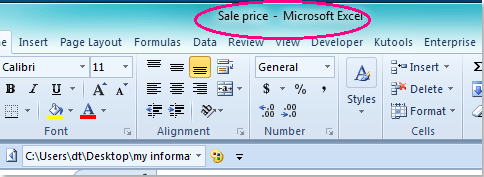
Nodiadau:
1. Gallwch nodi unrhyw werth cell fel enw'r ffeil trwy addasu'r A1 i gyfeirnod cell arall yn y cod uchod.
2. Bydd eich llyfr gwaith gweithredol yn cael ei gadw yn ffolder C: \ Defnyddwyr \ dt \ Penbwrdd \ fy ngwybodaeth \ (rhaid aros y slaes olaf pan fyddwch chi'n pastio'ch lleoliad yn ei le), gallwch newid y llwybr i'ch angen.
Erthyglau cysylltiedig:
Sut i gadw ffeil gyda dyddiad ac amser yn Excel?
Sut i ddangos llwybr ffeil yn y bar teitl neu'r bar offer yn Excel?
Offer Cynhyrchiant Swyddfa Gorau
Supercharge Eich Sgiliau Excel gyda Kutools ar gyfer Excel, a Phrofiad Effeithlonrwydd Fel Erioed Erioed. Kutools ar gyfer Excel Yn Cynnig Dros 300 o Nodweddion Uwch i Hybu Cynhyrchiant ac Arbed Amser. Cliciwch Yma i Gael Y Nodwedd Sydd Ei Angen Y Mwyaf...

Mae Office Tab yn dod â rhyngwyneb Tabbed i Office, ac yn Gwneud Eich Gwaith yn Haws o lawer
- Galluogi golygu a darllen tabbed yn Word, Excel, PowerPoint, Cyhoeddwr, Mynediad, Visio a Phrosiect.
- Agor a chreu dogfennau lluosog mewn tabiau newydd o'r un ffenestr, yn hytrach nag mewn ffenestri newydd.
- Yn cynyddu eich cynhyrchiant 50%, ac yn lleihau cannoedd o gliciau llygoden i chi bob dydd!

