Sut i gyfeirio enw tab yn y gell yn Excel?
Ar gyfer cyfeirio at enw'r tab dalen gyfredol mewn cell yn Excel, gallwch ei gyflawni gyda fformiwla neu Swyddogaeth Diffinio Defnyddiwr. Bydd y tiwtorial hwn yn eich tywys drwodd fel a ganlyn.
Cyfeiriwch enw'r tab dalen gyfredol yn y gell gyda fformiwla
Cyfeiriwch enw'r tab dalen gyfredol yn y gell gyda Swyddogaeth Diffinio Defnyddiwr
Cyfeiriwch yn hawdd at yr enw tab dalen gyfredol yn y gell gyda Kutools ar gyfer Excel
Cyfeiriwch enw'r tab dalen gyfredol yn y gell gyda fformiwla
Gwnewch fel a ganlyn i gyfeirio enw tab y ddalen weithredol mewn cell benodol yn Excel.
1. Dewiswch gell wag, copïo a gludo'r fformiwla = MID (CELL ("enw ffeil", A1), FIND ("]", CELL ("enw ffeil", A1)) + 1,255) i mewn i'r Bar Fformiwla, a'r wasg y Rhowch allwedd. Gweler y screenshot:
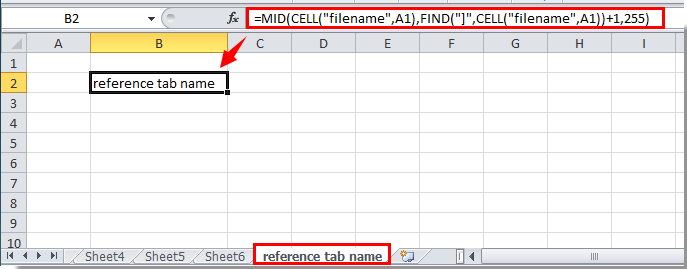
Nawr cyfeirir at enw'r tab dalen yn y gell.
Mewnosod enw tab yn hawdd mewn cell, pennawd neu droedyn penodol yn y daflen waith:
Mae adroddiadau Kutools ar gyfer Excel's Mewnosod Gwybodaeth Llyfr Gwaith mae cyfleustodau'n helpu i fewnosod enw tab gweithredol yn hawdd mewn cell benodol. Ar ben hynny, gallwch gyfeirio enw llyfr gwaith, llwybr llyfr gwaith, enw defnyddiwr ac ati i mewn i gell, pennawd neu droedyn y daflen waith yn ôl yr angen. Cliciwch am fanylion.
Dadlwythwch Kutools ar gyfer Excel Nawr! (llwybr am ddim 30 diwrnod)
Cyfeiriwch enw'r tab dalen gyfredol yn y gell gyda Swyddogaeth Diffinio Defnyddiwr
Heblaw am y dull uchod, gallwch gyfeirio at enw'r tab dalen mewn cell gyda Swyddogaeth Diffinio Defnyddiwr.
1. Gwasgwch Alt + F11 i agor y Microsoft Visual Basic ar gyfer Ceisiadau ffenestr.
2. Yn y Microsoft Visual Basic ar gyfer Ceisiadau ffenestr, cliciwch Mewnosod > Modiwlau. Gweler y screenshot:

3. Copïwch a gludwch y cod isod i mewn i ffenestr y Cod. Ac yna pwyswch Alt + Q allweddi i gau'r Microsoft Visual Basic ar gyfer Ceisiadau ffenestr.

Cod VBA: enw'r tab cyfeirio
Function TabName()
TabName = ActiveSheet.Name
End Function4. Ewch i'r gell rydych chi am gyfeirio enw tab y ddalen gyfredol, nodwch = TabName () ac yna pwyswch y Rhowch allwedd. Yna bydd enw'r tab dalen gyfredol yn cael ei arddangos yn y gell.
Cyfeiriwch at yr enw tab dalen gyfredol yn y gell gyda Kutools ar gyfer Excel
Efo'r Mewnosod Gwybodaeth Llyfr Gwaith cyfleustodau Kutools ar gyfer Excel, gallwch chi gyfeirio'n hawdd at enw'r tab dalen mewn unrhyw gell rydych chi ei eisiau. Gwnewch fel a ganlyn.
1. Cliciwch Kutools Byd Gwaith > Llyfr Gwaith > Mewnosod Gwybodaeth Llyfr Gwaith. Gweler y screenshot:
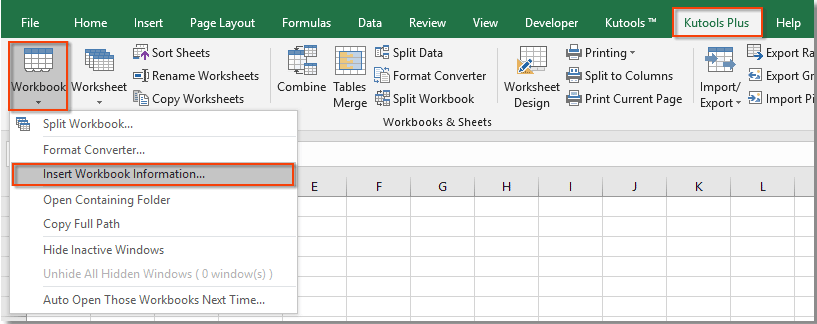
2. Yn y Mewnosod Gwybodaeth Llyfr Gwaith blwch deialog, dewiswch Enw'r daflen waith yn y Gwybodaeth adran, ac yn yr Mewnosod yn adran, dewiswch y Ystod opsiwn, ac yna dewiswch gell wag ar gyfer lleoli enw'r ddalen, ac yn olaf cliciwch y OK botwm.
Gallwch weld bod enw'r ddalen gyfredol yn cael ei chyfeirio i'r gell a ddewiswyd. Gweler y screenshot:

Os ydych chi am gael treial am ddim (30 diwrnod) o'r cyfleustodau hwn, cliciwch i'w lawrlwytho, ac yna ewch i gymhwyso'r llawdriniaeth yn ôl y camau uchod.
Demo: Cyfeiriwch yn hawdd at yr enw tab dalen gyfredol yn y gell gyda Kutools ar gyfer Excel
Kutools ar gyfer Excel yn cynnwys mwy na 300 o offer Excel defnyddiol. Am ddim i geisio heb unrhyw gyfyngiad mewn 30 diwrnod. Dadlwythwch y treial am ddim nawr!
Offer Cynhyrchiant Swyddfa Gorau
Supercharge Eich Sgiliau Excel gyda Kutools ar gyfer Excel, a Phrofiad Effeithlonrwydd Fel Erioed Erioed. Kutools ar gyfer Excel Yn Cynnig Dros 300 o Nodweddion Uwch i Hybu Cynhyrchiant ac Arbed Amser. Cliciwch Yma i Gael Y Nodwedd Sydd Ei Angen Y Mwyaf...

Mae Office Tab yn dod â rhyngwyneb Tabbed i Office, ac yn Gwneud Eich Gwaith yn Haws o lawer
- Galluogi golygu a darllen tabbed yn Word, Excel, PowerPoint, Cyhoeddwr, Mynediad, Visio a Phrosiect.
- Agor a chreu dogfennau lluosog mewn tabiau newydd o'r un ffenestr, yn hytrach nag mewn ffenestri newydd.
- Yn cynyddu eich cynhyrchiant 50%, ac yn lleihau cannoedd o gliciau llygoden i chi bob dydd!

