Sut i gyd-fynd yn hawdd â thestun yn seiliedig ar feini prawf yn Excel?
Gan dybio bod gen i golofn o rifau adnabod sy'n cynnwys rhai dyblygu a cholofn o enwau, ac yn awr, rydw i am gyd-fynd â'r enwau yn seiliedig ar y rhifau adnabod unigryw fel y dangosir y llun chwith, er mwyn cyfuno'r testun yn gyflym yn seiliedig ar feini prawf, sut allen ni wneud yn Excel?
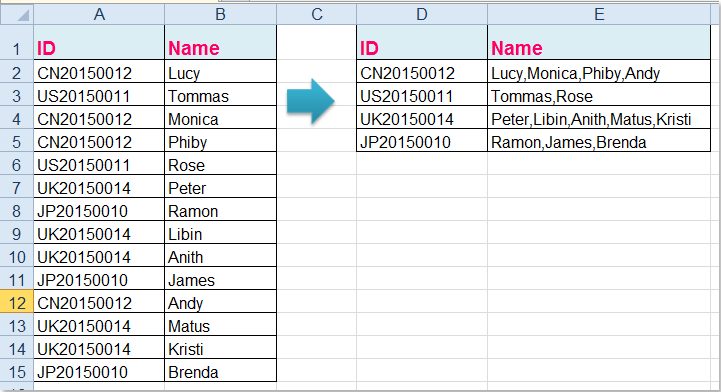
Testun concatenate yn seiliedig ar feini prawf gyda Swyddogaeth Diffiniedig Defnyddiwr
Concatenate testun yn seiliedig ar feini prawf gyda Kutools ar gyfer Excel
Testun concatenate yn seiliedig ar feini prawf gyda Swyddogaeth Diffiniedig Defnyddiwr
I gyfuno testun â'r rhifau adnabod unigryw, gallwch echdynnu'r gwerthoedd unigryw yn gyntaf ac yna creu Swyddogaeth Diffiniedig Defnyddiwr i gyfuno'r enwau yn seiliedig ar yr ID unigryw.
1. Cymerwch y data canlynol fel enghraifft, mae angen i chi echdynnu'r rhifau adnabod unigryw yn gyntaf, defnyddiwch y fformiwla arae hon: =IFERROR(INDEX($A$2:$A$15, MATCH(0,COUNTIF($D$1:D1, $A$2:$A$15), 0)),""), Rhowch y fformiwla hon i mewn i gell wag, D2 er enghraifft, yna pwyswch Ctrl + Shift + Enter allweddi gyda'i gilydd, gweler y screenshot:

Tip: Yn y fformiwla uchod, A2: A15 yw'r ystod ddata rhestr rydych chi am dynnu gwerthoedd unigryw ohoni, D1 yw cell gyntaf y golofn rydych chi am roi'r canlyniad echdynnu allan.
2. Ac yna llusgwch y ddolen llenwi i lawr i echdynnu'r holl werthoedd unigryw nes bod bylchau wedi'u harddangos, gweler y screenshot:

3. Yn y cam hwn, dylech greu a Swyddogaeth Diffiniedig Defnyddiwr i gyfuno'r enwau yn seiliedig ar y rhifau adnabod unigryw, daliwch y ALT + F11 allweddi, ac mae'n agor y Microsoft Visual Basic ar gyfer Ceisiadau ffenestr.
4. Cliciwch Mewnosod > Modiwlau, a gludwch y cod canlynol yn y Modiwlau Ffenestr.
Cod VBA: testun cyd-fynd yn seiliedig ar feini prawf
Function ConcatenateIf(CriteriaRange As Range, Condition As Variant, ConcatenateRange As Range, Optional Separator As String = ",") As Variant
'Updateby Extendoffice
Dim xResult As String
On Error Resume Next
If CriteriaRange.Count <> ConcatenateRange.Count Then
ConcatenateIf = CVErr(xlErrRef)
Exit Function
End If
For i = 1 To CriteriaRange.Count
If CriteriaRange.Cells(i).Value = Condition Then
xResult = xResult & Separator & ConcatenateRange.Cells(i).Value
End If
Next i
If xResult <> "" Then
xResult = VBA.Mid(xResult, VBA.Len(Separator) + 1)
End If
ConcatenateIf = xResult
Exit Function
End Function
5. Yna arbed a chau'r cod hwn, ewch yn ôl i'ch taflen waith, a nodi'r fformiwla hon yng nghell E2, = CONCATENATEIF ($ A $ 2: $ A $ 15, D2, $ B $ 2: $ B $ 15, ",") , gweler y screenshot:

6. Yna llusgwch y handlen llenwi i lawr i'r celloedd rydych chi am gymhwyso'r fformiwla hon, ac mae'r holl enwau cyfatebol wedi'u cyfuno yn seiliedig ar y rhifau adnabod, gweler y screenshot:

Awgrym:
1. Yn y fformiwla uchod, A2: A15 yw'r data gwreiddiol yr ydych am ei gyfuno yn seiliedig ar, D2 yw'r gwerth unigryw rydych chi wedi'i dynnu, a B2: B15 yw'r golofn enw rydych chi am ei chyfuno gyda'ch gilydd.
2. Fel y gallwch weld, fe wnes i gyfuno'r gwerthoedd sy'n cael eu gwahanu gan atalnod, gallwch ddefnyddio unrhyw nodau eraill trwy newid coma “,” y fformiwla yn ôl yr angen.
Concatenate testun yn seiliedig ar feini prawf gyda Kutools ar gyfer Excel
Os oes gennych Kutools ar gyfer Excel, Gyda'i Rhesi Cyfuno Uwch cyfleustodau, gallwch chi gyd-fynd yn gyflym ac yn gyfleus â sylfaen y testun ar feini prawf.
| Kutools ar gyfer Excel : gyda mwy na 300 o ychwanegiadau Excel defnyddiol, am ddim i geisio heb unrhyw gyfyngiad mewn 30 diwrnod. |
Ar ôl gosod Kutools ar gyfer Excel, gwnewch fel y camau canlynol:
1. Dewiswch yr ystod ddata rydych chi am ei chyfuno yn seiliedig ar un golofn.
2. Cliciwch Kutools > Uno a Hollti > Rhesi Cyfuno Uwch, gweler y screenshot:

3. Yn y Cyfuno Rhesi Yn Seiliedig ar Golofn blwch deialog, cliciwch y golofn ID ac yna cliciwch Allwedd Cynradd i wneud y golofn hon fel y golofn allweddol y mae eich data cyfun yn seiliedig arni, gweler y screenshot:
4. Ac yna cliciwch Enw colofn yr ydych am gyfuno'r gwerthoedd, yna cliciwch Cyfunwch opsiwn, a dewis un gwahanydd ar gyfer y data cyfun, gweler y screenshot:
5. Ar ôl gorffen y gosodiadau hyn, cliciwch OK i adael y dialog, ac mae'r data yng ngholofn B wedi'i gyfuno gyda'i gilydd yn seiliedig ar golofn allweddol A. Gweler y screenshot:

Gyda'r nodwedd hon, bydd y broblem ganlynol yn cael ei datrys cyn gynted â phosibl:
Sut i gyfuno rhesi lluosog yn un a dyblygu swm yn Excel?
Dadlwythwch a threial am ddim Kutools ar gyfer Excel Nawr !
Demo: Concatenate testun yn seiliedig ar yr un gell mewn colofn arall gyda Kutools ar gyfer Excel
Offer Cynhyrchiant Swyddfa Gorau
Supercharge Eich Sgiliau Excel gyda Kutools ar gyfer Excel, a Phrofiad Effeithlonrwydd Fel Erioed Erioed. Kutools ar gyfer Excel Yn Cynnig Dros 300 o Nodweddion Uwch i Hybu Cynhyrchiant ac Arbed Amser. Cliciwch Yma i Gael Y Nodwedd Sydd Ei Angen Y Mwyaf...

Mae Office Tab yn dod â rhyngwyneb Tabbed i Office, ac yn Gwneud Eich Gwaith yn Haws o lawer
- Galluogi golygu a darllen tabbed yn Word, Excel, PowerPoint, Cyhoeddwr, Mynediad, Visio a Phrosiect.
- Agor a chreu dogfennau lluosog mewn tabiau newydd o'r un ffenestr, yn hytrach nag mewn ffenestri newydd.
- Yn cynyddu eich cynhyrchiant 50%, ac yn lleihau cannoedd o gliciau llygoden i chi bob dydd!


