Sut i restru'r holl ffeiliau mewn ffolder ac is-ffolderi i mewn i daflen waith?
A ydych erioed wedi ceisio rhestru'r holl enwau ffeiliau o ffolder i mewn i daflen waith gan gynnwys y ffeiliau sydd wedi'u lleoli yn ei is-ffolderi? Mewn gwirionedd, nid oes unrhyw ffordd uniongyrchol inni restru'r enwau ffeiliau o ffolder a'i is-ffolder yn Excel, fodd bynnag, heddiw, byddaf yn cyflwyno rhai triciau cyflym i ddatrys y swydd hon.
Rhestrwch yr holl enwau ffeiliau mewn ffolder ac is-ffolder gyda chod VBA
Rhestrwch yr holl enwau ffeil mewn ffolder ac is-ffolder yn gyflym ac yn hawdd gyda Kutools ar gyfer Excel
Rhestrwch yr holl enwau ffeiliau mewn ffolder ac is-ffolder gyda chod VBA
Fel rheol, nid oes gan Excel nodwedd ymgorffori i ddelio â'r dasg hon, ond, gallwch gymhwyso'r cod VBA canlynol i gyflawni'r broblem hon.
1. Ysgogi taflen waith newydd a fydd yn rhestru'r enwau ffeiliau.
2. Daliwch i lawr y ALT + F11 allweddi yn Excel, ac mae'n agor y Microsoft Visual Basic ar gyfer Ceisiadau ffenestr.
3. Cliciwch Mewnosod > Modiwlau, a gludwch y cod canlynol yn y Ffenestr Modiwl.
Cod VBA: Rhestrwch yr holl enwau ffeiliau yn y ffolder a'r is-ffolder
Sub MainList()
'Updateby Extendoffice
Set folder = Application.FileDialog(msoFileDialogFolderPicker)
If folder.Show <> -1 Then Exit Sub
xDir = folder.SelectedItems(1)
Call ListFilesInFolder(xDir, True)
End Sub
Sub ListFilesInFolder(ByVal xFolderName As String, ByVal xIsSubfolders As Boolean)
Dim xFileSystemObject As Object
Dim xFolder As Object
Dim xSubFolder As Object
Dim xFile As Object
Dim rowIndex As Long
Set xFileSystemObject = CreateObject("Scripting.FileSystemObject")
Set xFolder = xFileSystemObject.GetFolder(xFolderName)
rowIndex = Application.ActiveSheet.Range("A65536").End(xlUp).Row + 1
For Each xFile In xFolder.Files
Application.ActiveSheet.Cells(rowIndex, 1).Formula = xFile.Name
rowIndex = rowIndex + 1
Next xFile
If xIsSubfolders Then
For Each xSubFolder In xFolder.SubFolders
ListFilesInFolder xSubFolder.Path, True
Next xSubFolder
End If
Set xFile = Nothing
Set xFolder = Nothing
Set xFileSystemObject = Nothing
End Sub
Function GetFileOwner(ByVal xPath As String, ByVal xName As String)
Dim xFolder As Object
Dim xFolderItem As Object
Dim xShell As Object
xName = StrConv(xName, vbUnicode)
xPath = StrConv(xPath, vbUnicode)
Set xShell = CreateObject("Shell.Application")
Set xFolder = xShell.Namespace(StrConv(xPath, vbFromUnicode))
If Not xFolder Is Nothing Then
Set xFolderItem = xFolder.ParseName(StrConv(xName, vbFromUnicode))
End If
If Not xFolderItem Is Nothing Then
GetFileOwner = xFolder.GetDetailsOf(xFolderItem, 8)
Else
GetFileOwner = ""
End If
Set xShell = Nothing
Set xFolder = Nothing
Set xFolderItem = Nothing
End Function
4. Ar ôl pasio'r cod i'r Modiwl, pwyswch F5 allwedd i redeg y cod hwn, ac a Macros blwch deialog yn ymddangos, dewiswch y Prif Restr enw macro, ac yna cliciwch Run botwm, gweler y screenshot:
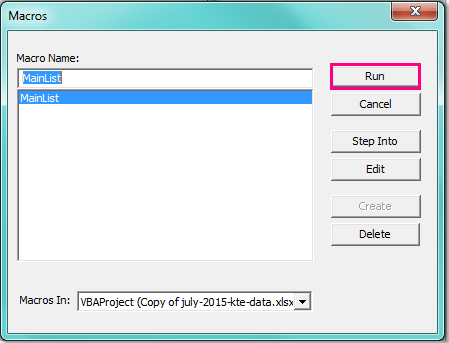
5. Ac yn y Pori ffenestr, dewiswch y ffolder rydych chi am restru'r holl enwau ffeiliau gan gynnwys yr is-ffolderi, gweler y screenshot:
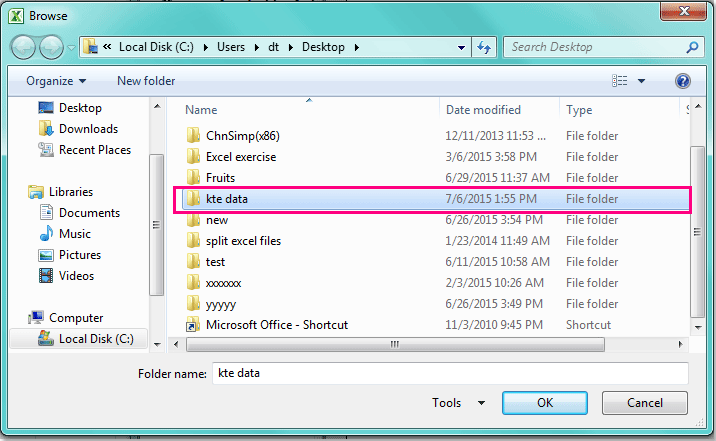
6. Ar ôl nodi'r ffolder, yna cliciwch OK botwm, ac mae'r holl enwau ffeiliau yn y ffolder a'i is-ffolderi wedi'u rhestru yn y daflen waith gyfredol o gell A2, gweler sgrinluniau:
 |
 |
 |
Rhestrwch yr holl enwau ffeil mewn ffolder ac is-ffolder yn gyflym ac yn hawdd gyda Kutools ar gyfer Excel
Gyda'r cod uchod, gallwch chi ddim ond rhestru'r enwau ffeiliau, weithiau, mae angen i chi restru priodoleddau eraill, megis maint ffeil, math o ffeil, amser wedi'i greu, sy'n cynnwys ffolder ac ati. Kutools ar gyfer Excel yn cynnwys swyddogaeth ddefnyddiol - Rhestr Enw Ffeil, gyda'r nodwedd hon, gallwch chi restru'r holl enwau ffeiliau neu fathau penodol yn gyflym mewn ffolder a'i is-ffolderi.
| Kutools ar gyfer Excel : gyda mwy na 300 o ychwanegiadau Excel defnyddiol, am ddim i geisio heb unrhyw gyfyngiad mewn 30 diwrnod. |
Ar ôl gosod Kutools ar gyfer Excel, gwnewch y camau canlynol:
1. Cliciwch Menter > Mewnforio ac Allforio > Rhestr Enw Ffeil, gweler y screenshot:
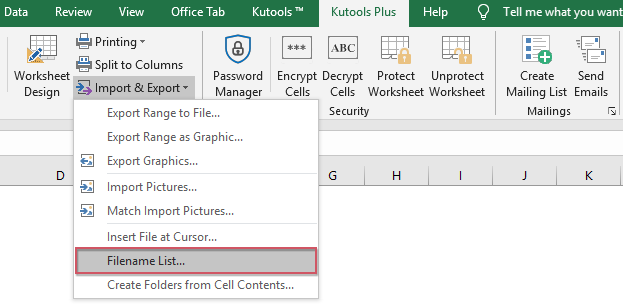
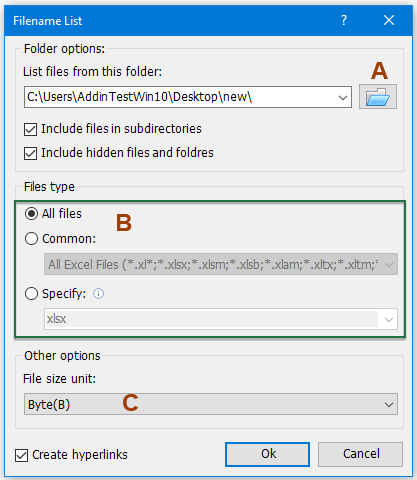
2. Yn y Rhestr Enw Ffeil blwch deialog, gwnewch y gweithrediadau canlynol:
A: Cliciwch  botwm i ddewis y ffolder rydych chi am restru'r enwau ffeiliau;
botwm i ddewis y ffolder rydych chi am restru'r enwau ffeiliau;
B: Nodwch y math o ffeil rydych chi am ei rhestru o'r Math o ffeiliau adran;
C: Dewiswch un uned maint ffeil rydych chi am ei harddangos o'r Uned maint ffeil adran hon.
Nodyn: I restru'r enwau ffeiliau o'r is-ffolder, gwiriwch Cynhwyswch ffeiliau mewn is-gyfeiriaduron, gallwch hefyd wirio'r Cynhwyswch ffeiliau a ffolderau cudd yn ôl yr angen. Os gwiriwch Creu hypergysylltiadau opsiwn, bydd yn creu hypergysylltiadau ar gyfer pob enw ffeil a ffolder.
3. Yna cliciwch OK botwm, mae'r holl ffeiliau sydd wedi'u cynnwys yn y ffolder a ddewiswyd a'i is-ffolderi wedi'u harddangos gyda'r priodoleddau canlynol mewn taflen waith newydd. Gweler y screenshot:
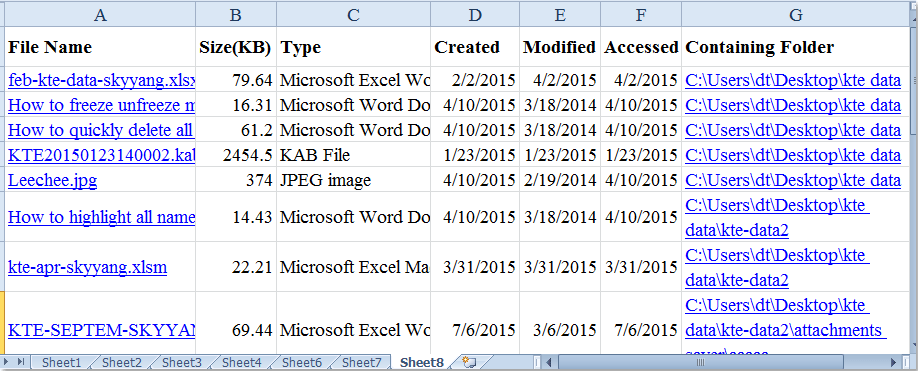
Cliciwch i wybod mwy o fanylion am y cyfleustodau Rhestr Enw Ffeil hwn.
Dadlwythwch a threial am ddim Kutools ar gyfer Excel Nawr !
Demo: Rhestrwch yr holl enwau ffeil mewn ffolder ac is-ffolder gyda Kutools ar gyfer Excel
Offer Cynhyrchiant Swyddfa Gorau
Supercharge Eich Sgiliau Excel gyda Kutools ar gyfer Excel, a Phrofiad Effeithlonrwydd Fel Erioed Erioed. Kutools ar gyfer Excel Yn Cynnig Dros 300 o Nodweddion Uwch i Hybu Cynhyrchiant ac Arbed Amser. Cliciwch Yma i Gael Y Nodwedd Sydd Ei Angen Y Mwyaf...

Mae Office Tab yn dod â rhyngwyneb Tabbed i Office, ac yn Gwneud Eich Gwaith yn Haws o lawer
- Galluogi golygu a darllen tabbed yn Word, Excel, PowerPoint, Cyhoeddwr, Mynediad, Visio a Phrosiect.
- Agor a chreu dogfennau lluosog mewn tabiau newydd o'r un ffenestr, yn hytrach nag mewn ffenestri newydd.
- Yn cynyddu eich cynhyrchiant 50%, ac yn lleihau cannoedd o gliciau llygoden i chi bob dydd!
