Sut i restru'r holl enwau ffeiliau mewn ffolder a chreu hypergysylltiadau ar eu cyfer yn Excel?
Ar gyfer eich gwaith beunyddiol, efallai y bydd angen i chi fewnforio enwau ffeiliau lluosog o ffolder i daflen waith, a chreu hypergysylltiadau ar gyfer pob ffeil fel eu bod yn agor y ffeil yn gyflym ac yn hawdd. Efallai, gallwch chi gopïo a gludo'r enwau ffeiliau a chreu hyperddolen ar ei gyfer fesul un â llaw, ond, bydd hyn yn gwastraffu llawer o amser os oes cannoedd o ffeiliau yn y ffolder. Heddiw, byddaf yn siarad am rai dulliau cyflym a diddorol i ddelio â'r swydd hon.
Rhestrwch yr holl enwau ffeiliau mewn ffolder a chreu hypergysylltiadau â chod VBA
Rhestrwch yr holl enwau ffeil mewn ffolder a chreu hypergysylltiadau gyda Kutools ar gyfer Excel
Rhestrwch yr holl enwau ffeiliau mewn ffolder a chreu hypergysylltiadau â chod VBA
I restru a chreu hyperddolen gyda ffeiliau o ffolder, gall y cod VBA canlynol ffafrio chi.
1. Ysgogi taflen waith newydd i roi'r canlyniad.
2. Daliwch i lawr y ALT + F11 allweddi i agor y Microsoft Visual Basic ar gyfer Ceisiadau ffenestr.
3. Cliciwch Mewnosod > Modiwlau, a gludwch y cod canlynol yn y Modiwlau Ffenestr.
VBA: Rhestrwch yr holl enwau ffeiliau mewn ffolder a chreu hypergysylltiadau
Sub Example1()
'Updateby Extendoffice
Dim xFSO As Object
Dim xFolder As Object
Dim xFile As Object
Dim xFiDialog As FileDialog
Dim xPath As String
Dim I As Integer
Set xFiDialog = Application.FileDialog(msoFileDialogFolderPicker)
If xFiDialog.Show = -1 Then
xPath = xFiDialog.SelectedItems(1)
End If
Set xFiDialog = Nothing
If xPath = "" Then Exit Sub
Set xFSO = CreateObject("Scripting.FileSystemObject")
Set xFolder = xFSO.GetFolder(xPath)
For Each xFile In xFolder.Files
I = I + 1
ActiveSheet.Hyperlinks.Add Cells(I, 1), xFile.Path, , , xFile.Name
Next
End Sub
4. Yna pwyswch F5 allwedd i redeg y cod hwn, a dewis y ffolder rydych chi am restru'r ffeiliau o'r Pori ffenestr, gweler y screenshot:

5. Ar ôl nodi'r ffolder, cliciwch OK botwm, ac mae'r holl ffeiliau yn y ffolder benodol wedi'u rhestru i mewn i daflen waith weithredol gyda hypergysylltiadau, gweler y screenshot:

Nodyn: Os oes is-ffolderi yn eich ffolder benodol, ni fydd y ffeiliau yn yr is-ffolderi yn cael eu rhestru.
Rhestrwch yr holl enwau ffeil mewn ffolder a chreu hypergysylltiadau gyda Kutools ar gyfer Excel
I restru'r holl ffeiliau mewn ffolder a'i is-ffolderi a chreu hypergysylltiadau ar gyfer pob ffeil, Kutools ar gyfer Excel'S Rhestr Enw Ffeil Efallai y gwnewch ffafr i chi. Gyda'r nodwedd hon, bydd yr holl ffeiliau mewn ffolder ac is-ffolderi yn cael eu rhestru ar unwaith gyda rhai priodoleddau, megis enw ffeil, maint ffeil, amser wedi'i greu, sy'n cynnwys ffolder ac ati.
| Kutools ar gyfer Excel : gyda mwy na 300 o ychwanegiadau Excel defnyddiol, am ddim i geisio heb unrhyw gyfyngiad mewn 30 diwrnod. |
Os ydych chi wedi gosod Kutools ar gyfer Excel, gwnewch y camau canlynol:
1. Cliciwch Kutools Byd Gwaith > Mewnforio ac Allforio > Rhestr Enw Ffeil, gweler y screenshot:

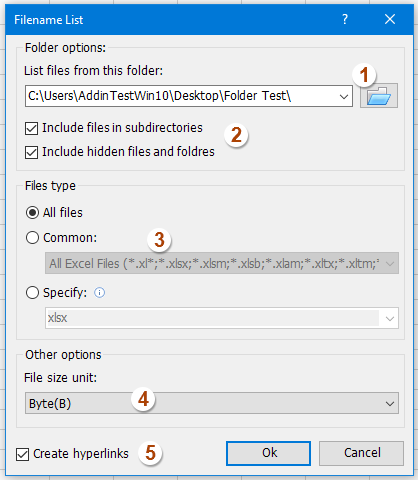
2. Yn y Rhestr Enw Ffeil blwch deialog, gwnewch y gweithrediadau canlynol:
(1.) Cliciwch  botwm i ddewis y ffolder rydych chi am restru'r enwau ffeiliau;
botwm i ddewis y ffolder rydych chi am restru'r enwau ffeiliau;
(2.) Gwiriwch Cynhwyswch ffeiliau mewn is-gyfeiriaduron os ydych chi eisiau rhestru enwau ffeiliau o fewn is-ffolderi, gwiriwch Cynhwyswch ffeiliau a ffolderau cudd os ydych chi am restru'r ffeiliau cudd;
(3.) Nodwch y mathau o ffeiliau rydych chi am ddod o hyd iddynt a'u rhestru o dan y Math o ffeiliau adran;
(4.) Dewiswch yr uned maint ffeil rydych chi am ei harddangos;
(5.) Gwiriwch Creu hypergysylltiadau ar waelod chwith y blwch deialog.
3. Yna cliciwch Ok botwm, ac mae'r holl ffeiliau yn y ffolder a'r is-ffolderi wedi'u rhestru mewn taflen waith newydd gyda'r hypergysylltiadau yn ôl yr angen, gweler y screenshot:

Cliciwch i wybod mwy o fanylion am gyfleustodau Rhestr Enw Ffeiliau ...
Dadlwythwch a threial am ddim Kutools ar gyfer Excel Nawr !
Demo: Rhestrwch yr holl enwau ffeil mewn ffolder a chreu hypergysylltiadau gyda Kutools ar gyfer Excel
Erthygl gysylltiedig:
Sut i restru'r holl ffeiliau mewn ffolder ac is-ffolderi i mewn i daflen waith?
Offer Cynhyrchiant Swyddfa Gorau
Supercharge Eich Sgiliau Excel gyda Kutools ar gyfer Excel, a Phrofiad Effeithlonrwydd Fel Erioed Erioed. Kutools ar gyfer Excel Yn Cynnig Dros 300 o Nodweddion Uwch i Hybu Cynhyrchiant ac Arbed Amser. Cliciwch Yma i Gael Y Nodwedd Sydd Ei Angen Y Mwyaf...

Mae Office Tab yn dod â rhyngwyneb Tabbed i Office, ac yn Gwneud Eich Gwaith yn Haws o lawer
- Galluogi golygu a darllen tabbed yn Word, Excel, PowerPoint, Cyhoeddwr, Mynediad, Visio a Phrosiect.
- Agor a chreu dogfennau lluosog mewn tabiau newydd o'r un ffenestr, yn hytrach nag mewn ffenestri newydd.
- Yn cynyddu eich cynhyrchiant 50%, ac yn lleihau cannoedd o gliciau llygoden i chi bob dydd!
