Sut i gynyddu maint ffont rhestr ostwng yn Excel?

Mae'r gwymplen yn nodwedd ddefnyddiol iawn yn Excel, pan fyddwch chi'n creu gwymplen yn eich taflen waith, a ydych chi erioed wedi ceisio cynyddu maint ffont y gwymplen i wneud y cofnod a ddewiswyd yn fwy ac yn fwy darllenadwy fel y dangosir y llun chwith? Bydd yr erthygl hon yn siarad am gylch gwaith i'w ddatrys.
Cynyddu maint ffont rhestr ostwng gyda chod VBA i ehangu'r chwyddo
Cynyddu maint ffont rhestr ostwng gyda chod VBA i ehangu'r chwyddo
Mewn gwirionedd, nid oes unrhyw ffordd uniongyrchol inni gynyddu maint ffont y gwymplen, ond, gallwch gymhwyso'r cod VBA canlynol i newid gosodiad chwyddo celloedd y rhestr ostwng i wneud i'r testun ymddangos yn fwy. Gwnewch fel a ganlyn:
1. Ewch i'r daflen waith sy'n cynnwys y gwymplen rydych chi am gynyddu maint ei ffont.
2. De-gliciwch y tab dalen, a dewis Gweld y Cod o'r ddewislen cyd-destun, yn y popped allan Microsoft Visual Basic ar gyfer Ceisiadau ffenestr, copïwch a gludwch y cod canlynol i'r gwag Modiwlau ffenestr:
Cod VBA: Cynyddu maint ffont rhestr ostwng i ehangu'r chwyddo celloedd
Private Sub Worksheet_SelectionChange(ByVal Target As Range)
'updateby Extendoffice
On Error GoTo LZoom
Dim xZoom As Long
xZoom = 100
If Target.Validation.Type = xlValidateList Then xZoom = 130
LZoom:
ActiveWindow.Zoom = xZoom
End Sub
3. Yna arbedwch a chau'r cod hwn, nawr, pan fyddwch chi'n clicio celloedd y gwymplen, bydd chwyddo'r gell yn cael ei chwyddo, a bydd y rhestr ostwng yn ymddangos yn fwy, ond, pan fyddwch chi'n clicio celloedd eraill nad ydyn nhw'n cynnwys y gwymplen, mae'r bydd chwyddo celloedd yn normal.
Nodyn: Yn y cod uchod, xZoom = 130 yn newid y gwymplen celloedd rhestr ostwng i fod 130, gallwch newid y rhif chwyddo hwn i'ch angen.
Creu rhestr ostwng gyda blychau gwirio yn Excel
Os oes angen i chi greu rhestr ostwng gyda nifer o flychau gwirio er mwyn dewis nifer o eitemau o'r rhestr yn un gell, efallai nad oes ffordd uniongyrchol i chi ddatrys y dasg hon. Ond, Kutools ar gyfer Excel cefnogi nodwedd anhygoel - Rhestr ostwng gyda Blychau Gwirio, gyda'r nodwedd hon, gallwch greu rhestr ostwng yn gyflym gyda blychau gwirio mewn ystod benodol, taflen waith gyfredol, llyfr gwaith cyfredol neu'r holl lyfrau gwaith a agorwyd yn seiliedig ar eich anghenion. Cliciwch i lawrlwytho Kutools ar gyfer Excel!
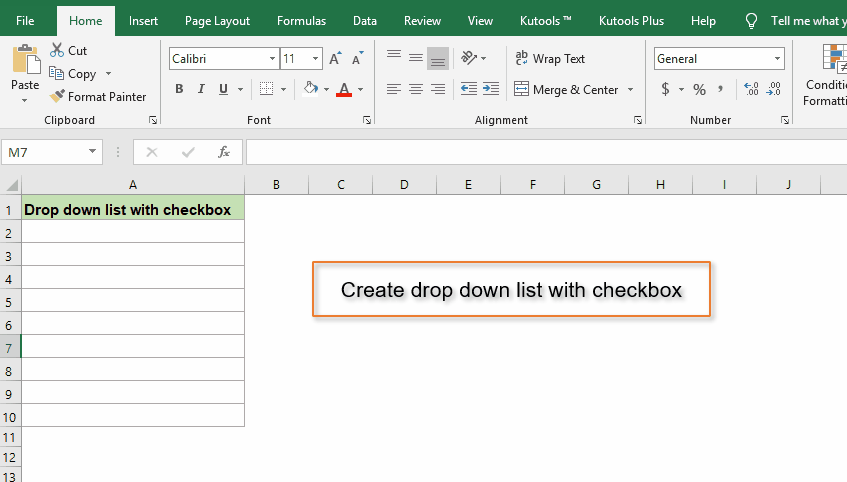
Demo: Cynyddu maint ffont rhestr ostwng gyda chod VBA i ehangu'r chwyddo
Offer Cynhyrchiant Swyddfa Gorau
Supercharge Eich Sgiliau Excel gyda Kutools ar gyfer Excel, a Phrofiad Effeithlonrwydd Fel Erioed Erioed. Kutools ar gyfer Excel Yn Cynnig Dros 300 o Nodweddion Uwch i Hybu Cynhyrchiant ac Arbed Amser. Cliciwch Yma i Gael Y Nodwedd Sydd Ei Angen Y Mwyaf...

Mae Office Tab yn dod â rhyngwyneb Tabbed i Office, ac yn Gwneud Eich Gwaith yn Haws o lawer
- Galluogi golygu a darllen tabbed yn Word, Excel, PowerPoint, Cyhoeddwr, Mynediad, Visio a Phrosiect.
- Agor a chreu dogfennau lluosog mewn tabiau newydd o'r un ffenestr, yn hytrach nag mewn ffenestri newydd.
- Yn cynyddu eich cynhyrchiant 50%, ac yn lleihau cannoedd o gliciau llygoden i chi bob dydd!
