Sut i gymhwyso chwilio fformatio amodol am eiriau lluosog yn Excel?
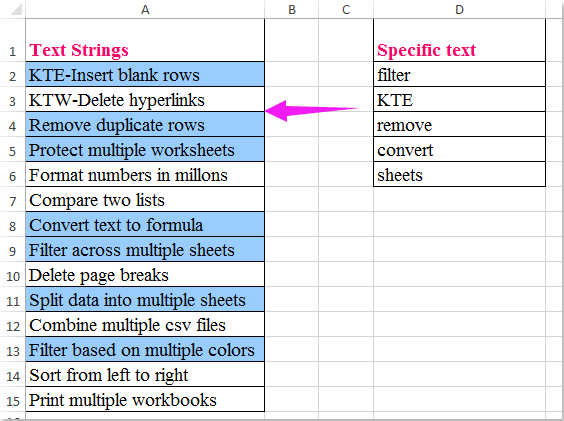
Efallai y bydd yn hawdd inni dynnu sylw at resi yn seiliedig ar werth penodol, yr erthygl hon, byddaf yn siarad am sut i dynnu sylw at gelloedd yng ngholofn A yn dibynnu a ydyn nhw i'w cael yng ngholofn D, sy'n golygu, os yw cynnwys y gell yn cynnwys unrhyw destun yn rhestr benodol, yna amlygwch fel y dangosir y llun chwith.
Mae fformatio amodol i dynnu sylw at y celloedd yn cynnwys un o sawl gwerth
Mae celloedd hidlo yn cynnwys gwerthoedd penodol ac yn eu hamlygu ar unwaith
Mae fformatio amodol i dynnu sylw at y celloedd yn cynnwys un o sawl gwerth
Mewn gwirionedd, mae'r Fformatio Amodol yn gallu'ch helpu chi i ddatrys y swydd hon, gwnewch y camau canlynol:
1. Yn gyntaf, crëwch enw amrediad ar gyfer y rhestr eiriau benodol, dewiswch destun y gell a nodwch enw amrediad Mylist (gallwch ailenwi yn ôl yr angen) i mewn i'r Enw blwch, a gwasg Rhowch allwedd, gweler y screenshot:
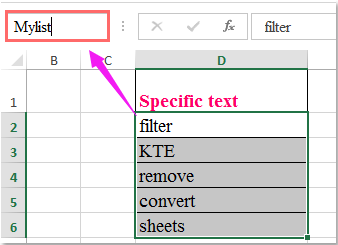
2. Yna dewiswch y celloedd rydych chi am dynnu sylw atynt, a chlicio Hafan > Fformatio Amodol > Rheol Newydd, Yn y Rheol Fformatio Newydd blwch deialog, gorffen y gweithrediadau isod:
(1.) Cliciwch Defnyddiwch fformiwla i bennu pa gelloedd i'w fformatio O dan y Dewiswch Math o Reol blwch rhestr;
(2.) Yna nodwch y fformiwla hon: = SUM (COUNTIF (A2, "*" & Mylist & "*")) (A2 yw cell gyntaf yr ystod rydych chi am dynnu sylw ati, Mylist yw'r enw amrediad rydych chi wedi'i greu yng ngham 1) i mewn i'r Gwerthoedd fformat lle mae'r fformiwla hon yn wir blwch testun;
(3.) Ac yna cliciwch fformat botwm.
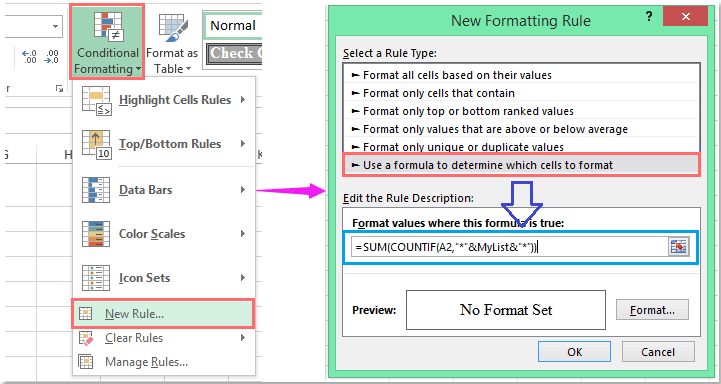
3. Ewch i'r Celloedd Fformat blwch deialog, a dewis un lliw i dynnu sylw at y celloedd o dan y Llenwch tab, gweler y screenshot:
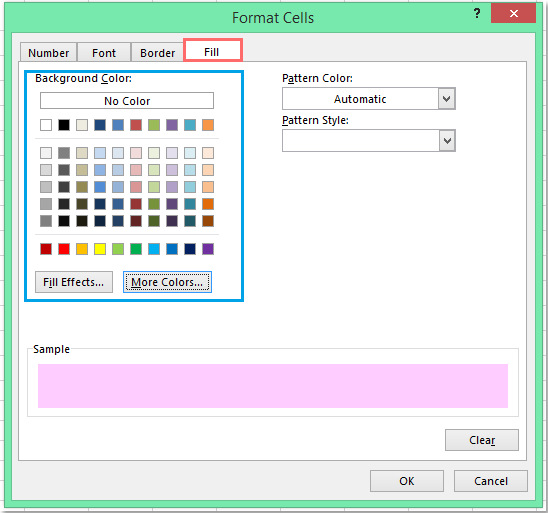
4. Ac yna cliciwch OK > OK i gau'r deialogau, amlygir yr holl gelloedd sy'n cynnwys unrhyw un o werthoedd celloedd rhestr benodol ar unwaith, gweler y screenshot:
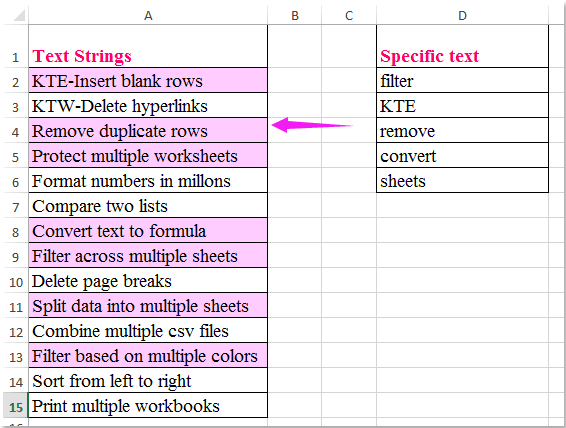
Mae celloedd hidlo yn cynnwys gwerthoedd penodol ac yn tynnu sylw atynt ar unwaith
Os oes gennych Kutools ar gyfer Excel, Gyda'i Hidlo Super cyfleustodau, gallwch hidlo'r celloedd sy'n cynnwys gwerthoedd testun penodol yn gyflym, ac yna eu hamlygu ar unwaith.
| Kutools ar gyfer Excel : gyda mwy na 300 o ychwanegiadau Excel defnyddiol, am ddim i geisio heb unrhyw gyfyngiad mewn 30 diwrnod. |
Ar ôl gosod Kutools ar gyfer Excel, gwnewch fel a ganlyn:
1. Cliciwch Kutools Byd Gwaith > Hidlo Super, gweler y screenshot:
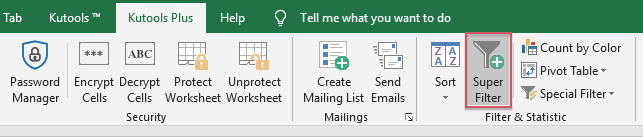
2. Yn y Hidlo Super cwarel, gwnewch y gweithrediadau canlynol:
- (1.) Gwiriwch Penodedig opsiwn, ac yna cliciwch
 botwm i ddewis yr ystod ddata rydych chi am ei hidlo;
botwm i ddewis yr ystod ddata rydych chi am ei hidlo; - (2.) Dewiswch y berthynas ymhlith y meini prawf hidlo yn ôl yr angen;
- (3.) Yna gosodwch y meini prawf yn y blwch rhestr meini prawf.
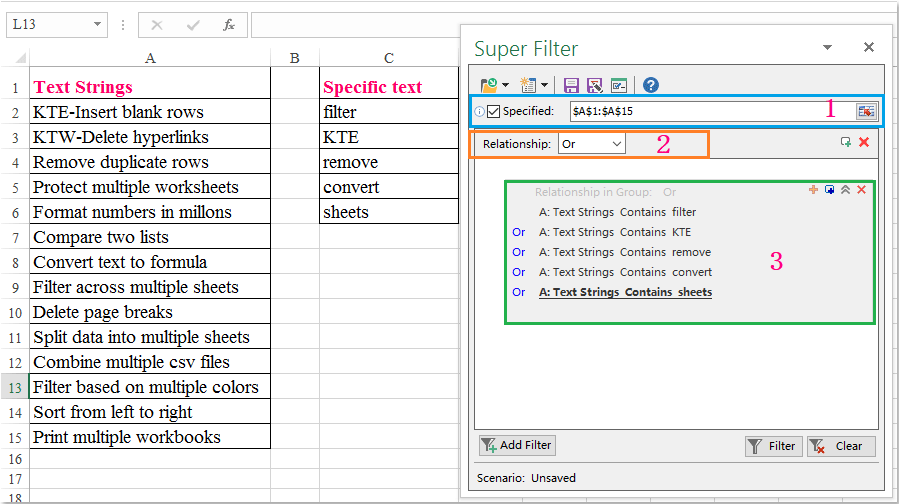
3. Ar ôl gosod y meini prawf, cliciwch Hidlo i hidlo'r celloedd yn cynnwys y gwerthoedd penodol yn ôl yr angen. Ac yna dewiswch un lliw llenwi ar gyfer y celloedd wedi'u selio oddi tano Hafan tab, gweler y screenshot:
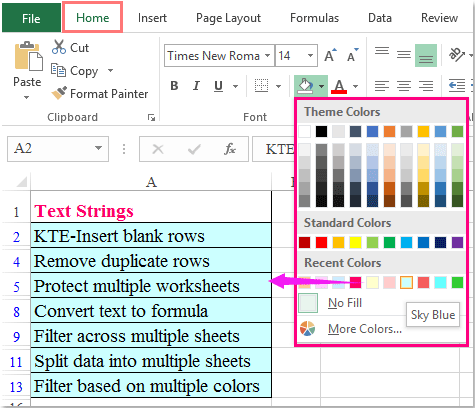
4. Ac mae'r holl gelloedd sy'n cynnwys y gwerthoedd penodol yn cael eu hamlygu, nawr, gallwch chi ganslo'r hidlydd trwy glicio Glir botwm, gweler y screenshot:
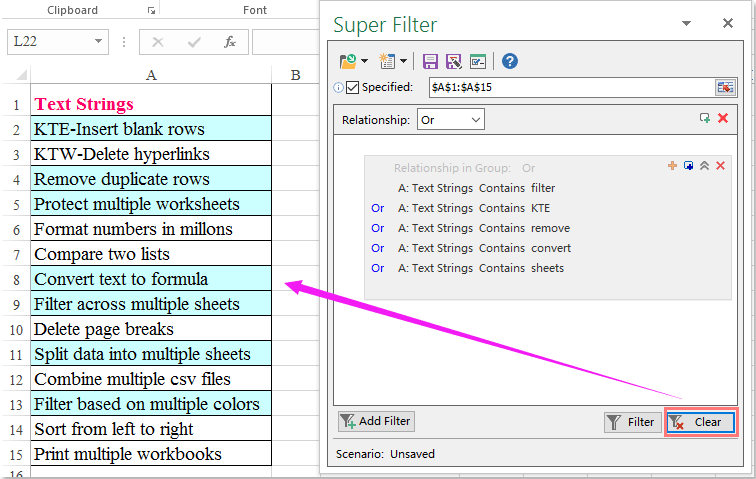
Cliciwch Dadlwythwch a threial am ddim Kutools ar gyfer Excel Nawr !
Demo: Mae celloedd hidlo yn cynnwys gwerthoedd penodol ac yn tynnu sylw atynt ar unwaith
Offer Cynhyrchiant Swyddfa Gorau
Supercharge Eich Sgiliau Excel gyda Kutools ar gyfer Excel, a Phrofiad Effeithlonrwydd Fel Erioed Erioed. Kutools ar gyfer Excel Yn Cynnig Dros 300 o Nodweddion Uwch i Hybu Cynhyrchiant ac Arbed Amser. Cliciwch Yma i Gael Y Nodwedd Sydd Ei Angen Y Mwyaf...

Mae Office Tab yn dod â rhyngwyneb Tabbed i Office, ac yn Gwneud Eich Gwaith yn Haws o lawer
- Galluogi golygu a darllen tabbed yn Word, Excel, PowerPoint, Cyhoeddwr, Mynediad, Visio a Phrosiect.
- Agor a chreu dogfennau lluosog mewn tabiau newydd o'r un ffenestr, yn hytrach nag mewn ffenestri newydd.
- Yn cynyddu eich cynhyrchiant 50%, ac yn lleihau cannoedd o gliciau llygoden i chi bob dydd!
