Sut i gyfuno nifer o lyfrau gwaith yn un prif lyfr gwaith yn Excel?
Ydych chi erioed wedi bod yn sownd pan mae'n rhaid i chi gyfuno nifer o lyfrau gwaith yn brif lyfr gwaith yn Excel? Y peth mwyaf ofnadwy yw bod y llyfrau gwaith y mae angen i chi eu cyfuno yn cynnwys nifer o daflenni gwaith. A sut i gyfuno dim ond taflenni gwaith penodedig llyfrau gwaith lluosog mewn un llyfr gwaith? Mae'r tiwtorial hwn yn dangos sawl dull defnyddiol i'ch helpu chi i ddatrys y broblem fesul cam.
Cyfuno nifer o lyfrau gwaith I mewn i un llyfr gwaith â swyddogaeth Symud neu Gopïo
Os oes dim ond cwpl o lyfrau gwaith y mae angen eu cyfuno, gallwch ddefnyddio'r gorchymyn Symud neu Gopïo i symud neu gopïo taflenni gwaith o'r llyfr gwaith gwreiddiol i'r prif lyfr gwaith.
1. Agorwch y llyfrau gwaith y byddwch chi'n eu huno yn brif lyfr gwaith.
2. Dewiswch y taflenni gwaith yn y llyfr gwaith gwreiddiol y byddwch chi'n eu symud neu'n eu copïo i'r prif lyfr gwaith.
Nodiadau:
1). Gallwch ddewis nifer o daflenni gwaith nad ydynt yn gyfagos â dal y Ctrl allwedd a chlicio ar y tabiau dalen fesul un.
2). I ddewis nifer o daflenni gwaith cyfagos, cliciwch ar y tab dalen gyntaf, daliwch y Symud allwedd, ac yna cliciwch y tab dalen olaf i'w dewis i gyd.
3). Gallwch glicio ar dde ar unrhyw dab dalen, cliciwch ar Dewiswch Pob Dalen o'r ddewislen cyd-destun i ddewis yr holl daflenni gwaith yn y llyfr gwaith ar yr un pryd.
3. Ar ôl dewis y taflenni gwaith sydd eu hangen, cliciwch ar y dde ar y tab dalen, ac yna cliciwch Symud neu Gopïo o'r ddewislen cyd-destun. Gweler y screenshot:

4. Yna y Symud neu Gopïo deialog pops i fyny, yn y I archebu gwymplen, dewiswch y prif lyfr gwaith y byddwch chi'n ei symud neu'n copïo taflenni gwaith iddo. Dewiswch symud i ddiweddu yn y Cyn y ddalen blwch, gwiriwch y Creu copi blwch, ac yn olaf cliciwch y OK botwm.
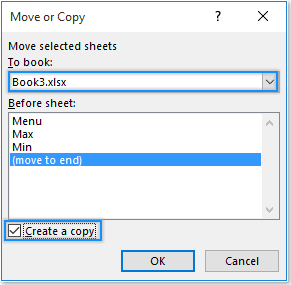
Yna gallwch weld taflenni gwaith mewn dau lyfr gwaith wedi'u cyfuno'n un. Ailadroddwch y camau uchod i symud taflenni gwaith o lyfrau gwaith eraill i'r prif lyfr gwaith.

Cyfuno nifer o lyfrau gwaith neu ddalenni penodol o lyfrau gwaith â phrif lyfr gwaith gyda VBA
Os oes angen uno nifer o lyfrau gwaith yn un, gallwch gymhwyso'r codau VBA canlynol i'w gyflawni'n gyflym. Gwnewch fel a ganlyn.
1. Rhowch yr holl lyfrau gwaith rydych chi am eu cyfuno mewn un o dan yr un cyfeiriadur.
2. Lansio ffeil Excel (y llyfr gwaith hwn fydd y prif lyfr gwaith).
3. Gwasgwch y Alt + F11 allweddi i agor y Microsoft Visual Basic ar gyfer cymwysiadau ffenestr. Yn y Microsoft Visual Basic ar gyfer cymwysiadau ffenestr, cliciwch Mewnosod > Modiwlau, yna copïwch isod god VBA i mewn i ffenestr y Modiwl.
Cod VBA 1: Uno nifer o lyfrau gwaith Excel yn un
Sub GetSheets()
'Updated by Extendoffice 2019/2/20
Path = "C:\Users\dt\Desktop\dt kte\"
Filename = Dir(Path & "*.xlsx")
Do While Filename <> ""
Workbooks.Open Filename:=Path & Filename, ReadOnly:=True
For Each Sheet In ActiveWorkbook.Sheets
Sheet.Copy After:=ThisWorkbook.Sheets(1)
Next Sheet
Workbooks(Filename).Close
Filename = Dir()
Loop
End Sub
Nodiadau:
1. Bydd y cod VBA uchod yn cadw enwau dalennau'r llyfrau gwaith gwreiddiol ar ôl uno.
2. Os ydych chi am wahaniaethu pa daflenni gwaith yn y prif lyfr gwaith a ddaeth o ble ar ôl uno, cymhwyswch y cod 2 VBA isod.
3. Os ydych chi am gyfuno taflenni gwaith penodol o'r llyfrau gwaith yn brif lyfr gwaith, gall y cod VBA 3 isod helpu.
Mewn codau VBA, “C: \ Defnyddwyr \ DT168 \ Pen-desg \ KTE \”Yw llwybr y ffolder. Yn y cod VBA 3, "Taflen1, Taflen3"yw taflenni gwaith penodedig y llyfrau gwaith y byddwch chi'n eu cyfuno i brif lyfr gwaith. Gallwch eu newid yn seiliedig ar eich anghenion.
Cod VBA 2: Uno Llyfrau Gwaith yn un (bydd pob taflen waith yn cael ei henwi â rhagddodiad enw ei ffeil wreiddiol):
Sub MergeWorkbooks()
'Updated by Extendoffice 2019/2/20
Dim xStrPath As String
Dim xStrFName As String
Dim xWS As Worksheet
Dim xMWS As Worksheet
Dim xTWB As Workbook
Dim xStrAWBName As String
On Error Resume Next
xStrPath = "C:\Users\DT168\Desktop\KTE\"
xStrFName = Dir(xStrPath & "*.xlsx")
Application.ScreenUpdating = False
Application.DisplayAlerts = False
Set xTWB = ThisWorkbook
Do While Len(xStrFName) > 0
Workbooks.Open Filename:=xStrPath & xStrFName, ReadOnly:=True
xStrAWBName = ActiveWorkbook.Name
For Each xWS In ActiveWorkbook.Sheets
xWS.Copy After:=xTWB.Sheets(xTWB.Sheets.Count)
Set xMWS = xTWB.Sheets(xTWB.Sheets.Count)
xMWS.Name = xStrAWBName & "(" & xMWS.Name & ")"
Next xWS
Workbooks(xStrAWBName).Close
xStrFName = Dir()
Loop
Application.ScreenUpdating = True
Application.DisplayAlerts = True
End Sub
Cod VBA 3: Uno taflenni gwaith penodedig o lyfrau gwaith yn brif lyfr gwaith:
Sub MergeSheets2()
'Updated by Extendoffice 2019/2/20
Dim xStrPath As String
Dim xStrFName As String
Dim xWS As Worksheet
Dim xMWS As Worksheet
Dim xTWB As Workbook
Dim xStrAWBName As String
Dim xI As Integer
On Error Resume Next
xStrPath = " C:\Users\DT168\Desktop\KTE\"
xStrName = "Sheet1,Sheet3"
xArr = Split(xStrName, ",")
Application.ScreenUpdating = False
Application.DisplayAlerts = False
Set xTWB = ThisWorkbook
xStrFName = Dir(xStrPath & "*.xlsx")
Do While Len(xStrFName) > 0
Workbooks.Open Filename:=xStrPath & xStrFName, ReadOnly:=True
xStrAWBName = ActiveWorkbook.Name
For Each xWS In ActiveWorkbook.Sheets
For xI = 0 To UBound(xArr)
If xWS.Name = xArr(xI) Then
xWS.Copy After:=xTWB.Sheets(xTWB.Sheets.count)
Set xMWS = xTWB.Sheets(xTWB.Sheets.count)
xMWS.Name = xStrAWBName & "(" & xArr(xI) & ")"
Exit For
End If
Next xI
Next xWS
Workbooks(xStrAWBName).Close
xStrFName = Dir()
Loop
Application.ScreenUpdating = True
Application.DisplayAlerts = True
End Sub
4. Gwasgwch y F5 allwedd i redeg y cod. Yna mae'r holl daflenni gwaith neu daflenni gwaith penodol o'r llyfrau gwaith yn y ffolder benodol yn cael eu cyfuno â phrif lyfr gwaith ar unwaith.
Cyfuno sawl llyfr gwaith neu ddalen benodol o lyfrau gwaith yn hawdd i un llyfr gwaith
Yn ffodus, mae'r Cyfunwch llyfr gwaith cyfleustodau Kutools ar gyfer Excel yn ei gwneud hi'n llawer haws uno nifer o lyfrau gwaith yn un. Dewch i ni weld sut i gael y swyddogaeth hon i weithio wrth gyfuno nifer o lyfrau gwaith.
Cyn gwneud cais Kutools ar gyfer Excel, os gwelwch yn dda ei lawrlwytho a'i osod yn gyntaf.
1. Creu llyfr gwaith newydd a chlicio Kutools Byd Gwaith > Cyfunwch. Yna deialog pops i'ch atgoffa y dylid arbed yr holl lyfrau gwaith cyfun ac na ellir defnyddio'r nodwedd ar lyfrau gwaith gwarchodedig, cliciwch ar y OK botwm.

2. Yn y Cyfuno Taflenni Gwaith dewin, dewiswch Cyfuno nifer o daflenni gwaith o lyfrau gwaith yn un llyfr gwaith opsiwn, ac yna cliciwch ar y Digwyddiadau botwm. Gweler y screenshot:

3. Yn y Cyfuno Taflenni Gwaith - Cam 2 o 3 blwch deialog, cliciwch y Ychwanegu > Ffeil or Ffolder i ychwanegu'r ffeiliau Excel byddwch chi'n uno yn un. Ar ôl ychwanegu'r ffeiliau Excel, cliciwch y Gorffen botwm a dewis ffolder i achub y prif lyfr gwaith. Gweler y screenshot:

Nawr mae'r holl lyfrau gwaith wedi'u huno yn un.
O'i gymharu â'r ddau ddull uchod, Kutools ar gyfer Excel Mae ganddo'r manteision canlynol:
- 1) Rhestrir yr holl lyfrau gwaith a thaflenni gwaith yn y blwch deialog;
- 2) Ar gyfer y taflenni gwaith rydych chi am eu heithrio rhag uno, dim ond ei ddad-dicio;
- 3) Mae taflenni gwaith gwag yn cael eu heithrio'n awtomatig;
- 4) Ychwanegir enw'r ffeil wreiddiol fel rhagddodiad at enw'r ddalen ar ôl uno;
- Am fwy o swyddogaethau'r nodwedd hon, ewch yma.
Os ydych chi am gael treial am ddim (30 diwrnod) o'r cyfleustodau hwn, cliciwch i'w lawrlwytho, ac yna ewch i gymhwyso'r llawdriniaeth yn ôl y camau uchod.
