Sut i chwyddo neu chwyddo celloedd dethol yn Excel?
Fel y gwyddom i gyd, mae gan Excel nodwedd Zoom i'n helpu i gynyddu maint gwerth y gell yn y daflen waith gyfan. Ond, weithiau, does ond angen i ni chwyddo neu chwyddo'r celloedd a ddewiswyd yn unig. A oes unrhyw syniadau da inni ehangu'r celloedd a ddewiswyd mewn taflen waith yn unig?
Chwyddo neu chwyddo'r gell a ddewiswyd gyda chod VBA
Chwyddo neu chwyddo'r gell a ddewiswyd gyda chod VBA
Efallai nad oes unrhyw ffordd uniongyrchol inni chwyddo'r celloedd a ddewiswyd yn Excel, ond, yma, gallaf gyflwyno cod VBA i ddelio â'r swydd hon fel ateb gwaith. Gwnewch fel a ganlyn:
1. Cliciwch ar y dde ar y tab dalen rydych chi am ei ehangu i'r celloedd a ddewiswyd yn awtomatig, ac yna dewiswch Gweld y Cod o'r ddewislen cyd-destun, yn yr agoriad Microsoft Visual Basic ar gyfer cymwysiadau ffenestr, copïo a gludo'r cod canlynol i'r Modiwl gwag:
Cod VBA: Chwyddo neu chwyddo'r celloedd a ddewiswyd:
Private Sub worksheet_selectionchange(ByVal Target As Range)
'Updateby Extendoffice
Dim xRg As Range
Dim xCell As Range
Dim xShape As Variant
Set xRg = Target.Areas(1)
For Each xShape In ActiveSheet.Pictures
If xShape.Name = "zoom_cells" Then
xShape.Delete
End If
Next
If Application.WorksheetFunction.CountBlank(xRg) = xRg.Count Then Exit Sub
Application.ScreenUpdating = False
xRg.CopyPicture appearance:=xlScreen, Format:=xlPicture
Application.ActiveSheet.Pictures.Paste.Select
With Selection
.Name = "zoom_cells"
With .ShapeRange
.ScaleWidth 1.5, msoFalse, msoScaleFromTopLeft
.ScaleHeight 1.5, msoFalse, msoScaleFromTopLeft
With .Fill
.ForeColor.SchemeColor = 44
.Visible = msoTrue
.Solid
.Transparency = 0
End With
End With
End With
xRg.Select
Application.ScreenUpdating = True
Set xRg = Nothing
End Sub
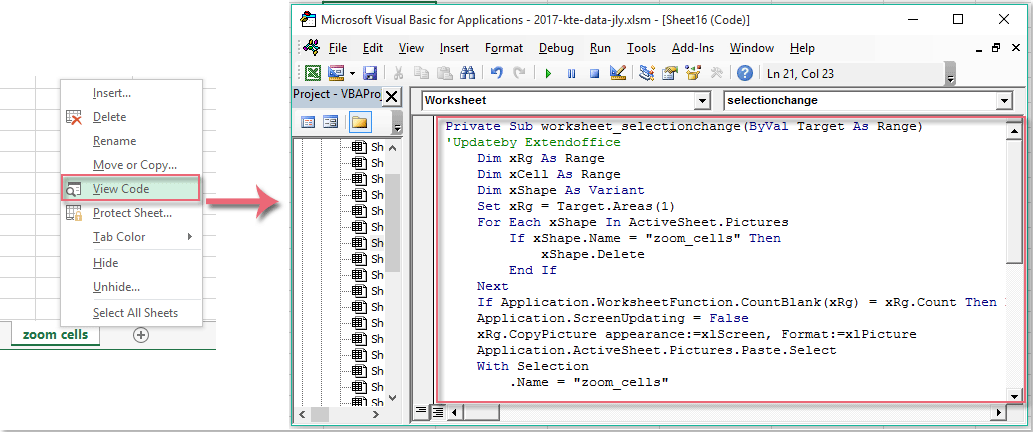
2. Yna arbedwch a chau y ffenestr god hon, nawr, pan fyddwch chi'n dewis neu'n clicio rhai celloedd data, bydd y celloedd yn cael eu chwyddo fel llun yn awtomatig, gweler y screenshot:

Nodyn: Bydd y celloedd a ddewiswyd yn cael eu newid yn ôl i'w maint gwreiddiol ar ôl dewis celloedd eraill.
Offer Cynhyrchiant Swyddfa Gorau
Supercharge Eich Sgiliau Excel gyda Kutools ar gyfer Excel, a Phrofiad Effeithlonrwydd Fel Erioed Erioed. Kutools ar gyfer Excel Yn Cynnig Dros 300 o Nodweddion Uwch i Hybu Cynhyrchiant ac Arbed Amser. Cliciwch Yma i Gael Y Nodwedd Sydd Ei Angen Y Mwyaf...

Mae Office Tab yn dod â rhyngwyneb Tabbed i Office, ac yn Gwneud Eich Gwaith yn Haws o lawer
- Galluogi golygu a darllen tabbed yn Word, Excel, PowerPoint, Cyhoeddwr, Mynediad, Visio a Phrosiect.
- Agor a chreu dogfennau lluosog mewn tabiau newydd o'r un ffenestr, yn hytrach nag mewn ffenestri newydd.
- Yn cynyddu eich cynhyrchiant 50%, ac yn lleihau cannoedd o gliciau llygoden i chi bob dydd!

