Sut i swp-drosi ffeiliau CSV lluosog i ffeiliau XLS (X) yn Excel?
Mae trosi ffeil CSV yn ffeil XlS neu XLSX yn hawdd iawn i chi trwy gymhwyso'r nodwedd Save As. Fodd bynnag, mae trosi ffeiliau CSV lluosog i ffeiliau XLS neu XLSX o ffolder yn cymryd llawer o amser trwy arbed fesul un â llaw. Yma, rwy'n cyflwyno cod macro i swpio'n gyflym drosi'r holl ffeiliau CSV i ffeiliau XLS (x) o ffolder.
Swp trosi ffeiliau CSV i ffeiliau XlS (X) gyda chod macro
Swp trosi ffeiliau CSV i ffeiliau XlS (X) gyda chod macro
I drosi ffeiliau CSV lluosog o un ffolder i ffeiliau XLS (X), gallwch wneud fel y nodir isod:
1. Galluogi llyfr gwaith newydd, gwasgwch Alt + F11 allweddi i agor Microsoft Visual Basic ar gyfer Ceisiadau ffenestr, a chlicio Mewnosod > Modiwlau. Gweler y screenshot:
Nodyn: Sicrhewch fod yr holl ffeiliau CSV rydych chi am eu trosi ar gau.
2. Yna pastiwch o dan y cod macro i'r Modiwlau sgript, a gwasg F5 allwedd i redeg y cod.
VBA: Trosi CSV i XLS
Sub CSVtoXLS()
'UpdatebyExtendoffice20170814
Dim xFd As FileDialog
Dim xSPath As String
Dim xCSVFile As String
Dim xWsheet As String
Application.DisplayAlerts = False
Application.StatusBar = True
xWsheet = ActiveWorkbook.Name
Set xFd = Application.FileDialog(msoFileDialogFolderPicker)
xFd.Title = "Select a folder:"
If xFd.Show = -1 Then
xSPath = xFd.SelectedItems(1)
Else
Exit Sub
End If
If Right(xSPath, 1) <> "\" Then xSPath = xSPath + "\"
xCSVFile = Dir(xSPath & "*.csv")
Do While xCSVFile <> ""
Application.StatusBar = "Converting: " & xCSVFile
Workbooks.Open Filename:=xSPath & xCSVFile
ActiveWorkbook.SaveAs Replace(xSPath & xCSVFile, ".csv", ".xls", vbTextCompare), xlNormal
ActiveWorkbook.Close
Windows(xWsheet).Activate
xCSVFile = Dir
Loop
Application.StatusBar = False
Application.DisplayAlerts = True
End Sub3. Yn y dialog popping out, dewiswch y ffolder penodedig sy'n cynnwys y ffeiliau CSV rydych chi am eu trosi. Gweler y screenshot:
4. Cliciwch OK, mae'r holl ffeiliau CSV yn y ffolder a ddewiswyd wedi'u trosi'n ffeiliau XLS ynddo.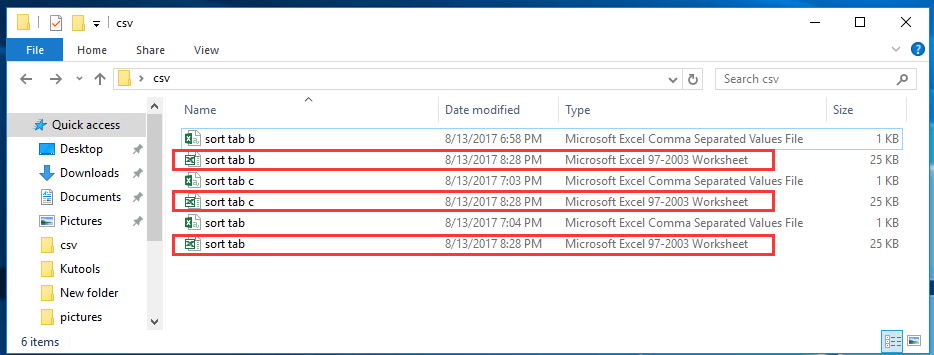
Tip: Os ydych chi am drosi ffeiliau CSV i ffeiliau XLSX, rydych chi'n defnyddio isod cod VBA.
VBA: Trosi ffeiliau CSV i XLSX
Sub CSVtoXLS()
'UpdatebyExtendoffice20170814
Dim xFd As FileDialog
Dim xSPath As String
Dim xCSVFile As String
Dim xWsheet As String
Application.DisplayAlerts = False
Application.StatusBar = True
xWsheet = ActiveWorkbook.Name
Set xFd = Application.FileDialog(msoFileDialogFolderPicker)
xFd.Title = "Select a folder:"
If xFd.Show = -1 Then
xSPath = xFd.SelectedItems(1)
Else
Exit Sub
End If
If Right(xSPath, 1) <> "\" Then xSPath = xSPath + "\"
xCSVFile = Dir(xSPath & "*.csv")
Do While xCSVFile <> ""
Application.StatusBar = "Converting: " & xCSVFile
Workbooks.Open Filename:=xSPath & xCSVFile
ActiveWorkbook.SaveAs Replace(xSPath & xCSVFile, ".csv", ".xlsx", vbTextCompare), xlWorkbookDefault
ActiveWorkbook.Close
Windows(xWsheet).Activate
xCSVFile = Dir
Loop
Application.StatusBar = False
Application.DisplayAlerts = True
End Sub
trosi neu allforio ystod o ddalen yn gyflym i wahanu XLS / Word / PDF neu ffeiliau fformat eraill mewn unwaith
|
| Fel rheol, nid yw Excel yn eich cefnogi gydag opsiwn i allforio neu arbed ystod yn gyflym fel ffeil CSV neu Excel. Os ydych chi am arbed ystod o ddata fel CSV neu lyfr gwaith yn Excel, efallai y bydd angen i chi ddefnyddio Macro VBA ar gyfer gwneud hyn neu i gopïo'r ystod i glipfwrdd a'i gludo mewn llyfr gwaith newydd ac yna arbed y llyfr gwaith fel CSV neu Llyfr Gwaith. Kutools ar gyfer Excel ychwanegu at Excel gyda Ystod Allforio i'w Ffeilio cyfleustodau ar gyfer defnyddwyr Excel sydd am brosesu'r gweithrediadau canlynol yn gyflym : Cliciwch am dreial llawn sylw 30 diwrnod am ddim! |
 |
| Kutools ar gyfer Excel: gyda mwy na 300 o ychwanegion Excel defnyddiol, am ddim i geisio heb unrhyw gyfyngiad mewn 30 diwrnod. |
Erthyglau Perthynas:
- Sut i drosi ffeil csv yn ffeil xls neu fewnforio / agor csv yn Excel?
- Sut i drosi dogfen eiriau i ragori taflen waith?
Offer Cynhyrchiant Swyddfa Gorau
Supercharge Eich Sgiliau Excel gyda Kutools ar gyfer Excel, a Phrofiad Effeithlonrwydd Fel Erioed Erioed. Kutools ar gyfer Excel Yn Cynnig Dros 300 o Nodweddion Uwch i Hybu Cynhyrchiant ac Arbed Amser. Cliciwch Yma i Gael Y Nodwedd Sydd Ei Angen Y Mwyaf...

Mae Office Tab yn dod â rhyngwyneb Tabbed i Office, ac yn Gwneud Eich Gwaith yn Haws o lawer
- Galluogi golygu a darllen tabbed yn Word, Excel, PowerPoint, Cyhoeddwr, Mynediad, Visio a Phrosiect.
- Agor a chreu dogfennau lluosog mewn tabiau newydd o'r un ffenestr, yn hytrach nag mewn ffenestri newydd.
- Yn cynyddu eich cynhyrchiant 50%, ac yn lleihau cannoedd o gliciau llygoden i chi bob dydd!
