Sut i newid lliw os nad yw dwy gell yn gyfartal yn Excel?
Mae dwy restr mewn dalen y mae angen i chi eu cymharu ac yna newid lliw'r rhes os nad yw'r ddwy gell gyfagos yn gyfartal fel y dangosir isod y llun, a oes gennych chi unrhyw ddulliau da i drin y swydd hon yn Excel?
Celloedd lliw os nad yn hafal â Fformatio Amodol
Celloedd lliw os nad yn hafal â Cymharu Celloedd![]()
Celloedd lliw os nad yn hafal â Fformatio Amodol
1. Dewiswch ddwy restr rydych chi'n eu cymharu os ydyn nhw'n hafal i'w gilydd, a chliciwch Hafan > Fformatio Amodol > Rheol Newydd.
2. Yn y Rheol Fformatio Newydd deialog, dewiswch Defnyddiwch fformiwla i bennu pa gelloedd i'w fformatio, a theipiwch y fformiwla hon = $ A1 <> $ B1 i mewn i'r Gwerthoedd fformat lle mae'r fformiwla hon yn wir. Yna cliciwch fformat i agor Celloedd Fformat deialog, a dewis un lliw o dan Llenwch tab. Gweler y screenshot:
3. Cliciwch OK > OK. Yna bydd y celloedd yn cael eu lliwio os nad yw'r ddwy gell yn hafal i'w gilydd.
Celloedd lliw os nad yn hafal â Cymharu Celloedd
Os ydych chi eisiau dewis a lliwio celloedd os nad ydyn nhw'n hafal i'w gilydd, gallwch chi wneud cais Kutools ar gyfer Excel'S Dewiswch Yr Un Celloedd a Gwahanol cyfleustodau.
| Kutools ar gyfer Excel, gyda mwy na 300 swyddogaethau defnyddiol, yn gwneud eich swyddi yn haws. | ||
Ar ôl gosod Kutools ar gyfer Excel, gwnewch fel isod:(Lawrlwythiad Am Ddim Kutools ar gyfer Excel Nawr!)
1. Dewiswch y ddwy restr ar wahân trwy ddal Ctrl allwedd. Gweler y screenshot: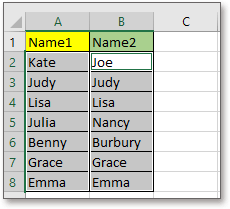
2. Cliciwch Kutools > dewiswch > Dewiswch Yr Un Celloedd a Gwahanol, yn y popping deialog, gwirio Pob rhes ac Celloedd gwahanol opsiynau, a gwirio Llenwch backcolor or Llenwch liw ffont opsiynau yn ôl yr angen, dewiswch un lliw rydych chi ei eisiau. Gweler y screenshot: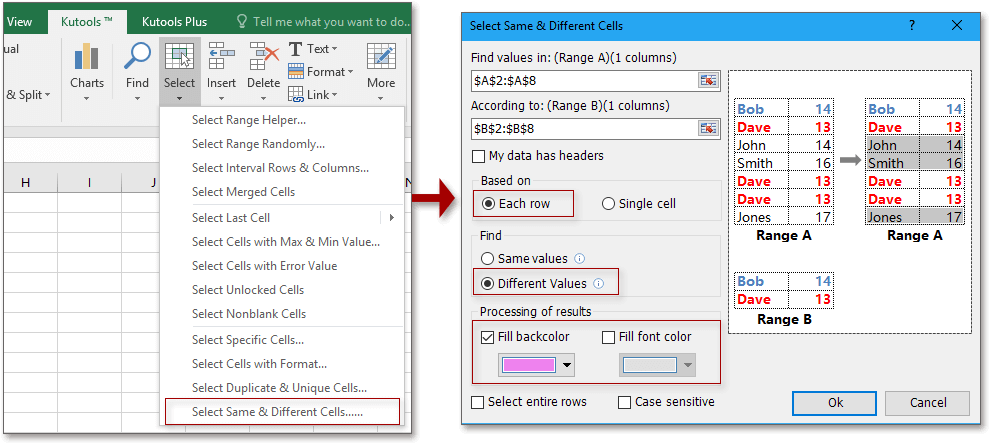
3. Cliciwch Ok, mae deialog yn galw allan i'ch atgoffa faint o wahanol gelloedd sydd wedi'u dewis a'u hamlygu. Cliciwch OK i gau'r ymgom atgoffa. Gweler y screenshot: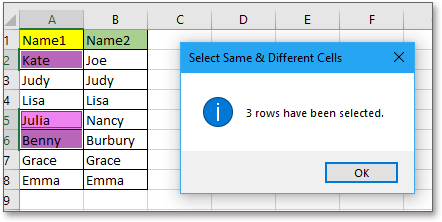
Demo
Offer Cynhyrchiant Swyddfa Gorau
Supercharge Eich Sgiliau Excel gyda Kutools ar gyfer Excel, a Phrofiad Effeithlonrwydd Fel Erioed Erioed. Kutools ar gyfer Excel Yn Cynnig Dros 300 o Nodweddion Uwch i Hybu Cynhyrchiant ac Arbed Amser. Cliciwch Yma i Gael Y Nodwedd Sydd Ei Angen Y Mwyaf...

Mae Office Tab yn dod â rhyngwyneb Tabbed i Office, ac yn Gwneud Eich Gwaith yn Haws o lawer
- Galluogi golygu a darllen tabbed yn Word, Excel, PowerPoint, Cyhoeddwr, Mynediad, Visio a Phrosiect.
- Agor a chreu dogfennau lluosog mewn tabiau newydd o'r un ffenestr, yn hytrach nag mewn ffenestri newydd.
- Yn cynyddu eich cynhyrchiant 50%, ac yn lleihau cannoedd o gliciau llygoden i chi bob dydd!
