Sut i dynnu neu dynnu cymeriadau o'r dde i'r chwith mewn cell nes cyrraedd lle yn Excel?
Bydd yr erthygl hon yn siarad am dynnu neu dynnu cymeriadau o'r dde mewn cell nes cyrraedd lle i gael y canlyniad canlynol yn nhaflen waith Excel. Gall fformiwla ddefnyddiol yn yr erthygl hon ddatrys y swydd hon yn gyflym ac yn hawdd.
Tynnwch neu echdynnwch gymeriadau o'r dde mewn cell nes cyrraedd gofod gyda fformiwla

Tynnwch neu echdynnwch gymeriadau o'r dde mewn cell nes cyrraedd gofod gyda fformiwla
Dyma fformiwla syml a all eich helpu i echdynnu'r cymeriadau o'r dde o'r gell nes bod gofod yn cael ei fodloni, gwnewch fel hyn:
Rhowch y fformiwla hon: = TRIM (DDE (SYLWEDDOL (A2, "", REPT ("", 255)), 255)) i mewn i gell wag lle rydych chi am gael y canlyniad, ac yna llusgwch y ddolen llenwi i lawr i gelloedd rydych chi am lenwi'r fformiwla hon, ac mae'r holl gymeriadau o'r dde mewn celloedd wrth gwrdd â'r gofod cyntaf yn cael eu tynnu ar unwaith, gweler y screenshot:
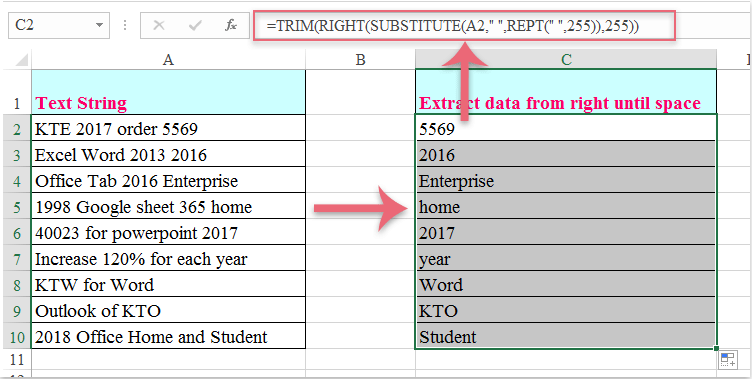
Offer Cynhyrchiant Swyddfa Gorau
Supercharge Eich Sgiliau Excel gyda Kutools ar gyfer Excel, a Phrofiad Effeithlonrwydd Fel Erioed Erioed. Kutools ar gyfer Excel Yn Cynnig Dros 300 o Nodweddion Uwch i Hybu Cynhyrchiant ac Arbed Amser. Cliciwch Yma i Gael Y Nodwedd Sydd Ei Angen Y Mwyaf...

Mae Office Tab yn dod â rhyngwyneb Tabbed i Office, ac yn Gwneud Eich Gwaith yn Haws o lawer
- Galluogi golygu a darllen tabbed yn Word, Excel, PowerPoint, Cyhoeddwr, Mynediad, Visio a Phrosiect.
- Agor a chreu dogfennau lluosog mewn tabiau newydd o'r un ffenestr, yn hytrach nag mewn ffenestri newydd.
- Yn cynyddu eich cynhyrchiant 50%, ac yn lleihau cannoedd o gliciau llygoden i chi bob dydd!
