Sut i ddewis colofn yn seiliedig ar bennawd y golofn yn Excel?
Gan dybio, mae gennych daflen waith fawr sy'n cynnwys sawl colofn, ac yn awr, hoffech ddewis y golofn benodol yn seiliedig ar enw pennawd colofn. I ddod o hyd i'r golofn fesul colofn mewn taflen waith fawr yn gwastraffu llawer o amser, yr erthygl hon, byddaf yn cyflwyno dull cyflym i ddatrys y swydd hon yn Excel.
Dewiswch golofn yn seiliedig ar enw pennawd y golofn gyda chod VBA
Dewiswch golofn yn seiliedig ar enw pennawd y golofn gyda chod VBA
Gall y cod VBA canlynol eich helpu i ddewis y colofnau yn seiliedig ar enw pennawd penodol, gwnewch fel hyn:
1. Daliwch i lawr y ALT + F11 allweddi i agor y Microsoft Visual Basic ar gyfer Ceisiadau ffenestr.
2. Cliciwch Mewnosod > Modiwlau, a gludwch y cod canlynol yn y Modiwlau Ffenestr.
Cod VBA: Dewiswch golofn yn seiliedig ar enw pennawd y golofn:
Sub FindAddressColumn()
'Updateby Extendoffcie
Dim xRg As Range
Dim xRgUni As Range
Dim xFirstAddress As String
Dim xStr As String
On Error Resume Next
xStr = "Name"
Set xRg = Range("A1:P1").Find(xStr, , xlValues, xlWhole, , , True)
If Not xRg Is Nothing Then
xFirstAddress = xRg.Address
Do
Set xRg = Range("A1:P1").FindNext(xRg)
If xRgUni Is Nothing Then
Set xRgUni = xRg
Else
Set xRgUni = Application.Union(xRgUni, xRg)
End If
Loop While (Not xRg Is Nothing) And (xRg.Address <> xFirstAddress)
End If
xRgUni.EntireColumn.Select
End Sub
Nodyn: Yn y cod uchod, A1: P1 yw'r ystod o benawdau rydych chi am ddewis colofnau ohonyn nhw, a “Enw”Yn y sgript xStr = "Enw" yw'r enw pennawd rydych chi am ddewis colofnau yn seiliedig arno. Os gwelwch yn dda eu newid i'ch angen.
3. Ar ôl copïo a gludo'r cod, pwyswch F5 allwedd i redeg y cod hwn, ac mae'r holl golofnau sydd â'r enw pennawd penodol wedi'u dewis ar unwaith, gweler y screenshot:
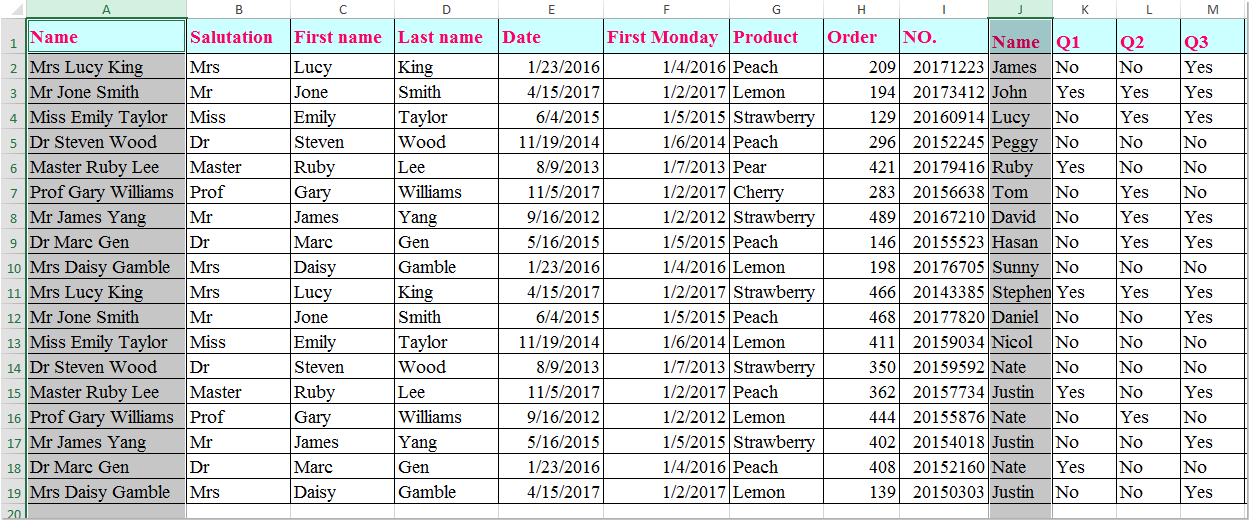
Offer Cynhyrchiant Swyddfa Gorau
Supercharge Eich Sgiliau Excel gyda Kutools ar gyfer Excel, a Phrofiad Effeithlonrwydd Fel Erioed Erioed. Kutools ar gyfer Excel Yn Cynnig Dros 300 o Nodweddion Uwch i Hybu Cynhyrchiant ac Arbed Amser. Cliciwch Yma i Gael Y Nodwedd Sydd Ei Angen Y Mwyaf...

Mae Office Tab yn dod â rhyngwyneb Tabbed i Office, ac yn Gwneud Eich Gwaith yn Haws o lawer
- Galluogi golygu a darllen tabbed yn Word, Excel, PowerPoint, Cyhoeddwr, Mynediad, Visio a Phrosiect.
- Agor a chreu dogfennau lluosog mewn tabiau newydd o'r un ffenestr, yn hytrach nag mewn ffenestri newydd.
- Yn cynyddu eich cynhyrchiant 50%, ac yn lleihau cannoedd o gliciau llygoden i chi bob dydd!

