Sut i argraffu'r holl opsiynau mewn gwymplen yn Excel?
A ydych erioed wedi ceisio argraffu'r holl opsiynau mewn gwymplen mewn taflen waith Excel? Mae'r erthygl hon yn sôn am argraffu'r holl opsiynau mewn gwymplen i allbrint ar wahân yn Excel.
Argraffwch yr holl opsiynau ar gwymplen gyda chod VBA
Argraffwch yr holl opsiynau ar gwymplen gyda chod VBA
Gall y cod VBA canlynol eich helpu i argraffu'r holl opsiynau mewn gwymplen yn y daflen waith. Gwnewch fel a ganlyn.
1. Gwasgwch y Alt + F11 allweddi i agor y Microsoft Visual Basic ar gyfer Ceisiadau ffenestr.
2. Yn y Microsoft Visual Basic ar gyfer Ceisiadau ffenestr, cliciwch Mewnosod > Modiwlau. Yna copïwch y cod VBA canlynol i mewn i ffenestr y Modiwl. Gweler y screenshot:

Cod VBA: Argraffwch yr holl opsiynau mewn gwymplen benodol i allbrint ar wahân
Sub Iterate_Through_data_Validation()
Dim xRg As Range
Dim xCell As Range
Dim xRgVList As Range
Set xRg = Worksheets("Sheet1").Range("B8")
Set xRgVList = Evaluate(xRg.Validation.Formula1)
For Each xCell In xRgVList
xRg = xCell.Value
ActiveSheet.PrintOut
Next
End SubNodyn: Yn y cod, Sheet1 yw enw'r daflen waith sy'n cynnwys y gwymplen rydych chi am ei hargraffu. A B8 yw'r gell sy'n cynnwys y gwymplen. Rhowch eu hangen yn eu lle.
3. Gwasgwch y F5 allwedd i redeg y cod.
Yna mae'r holl opsiynau yn y gwymplen benodol mewn taflen waith benodol yn cael eu hargraffu ar wahân.
Argraffu tudalennau penodol yn hawdd yn y daflen waith gyfredol yn Excel:
Efo'r Argraffu Tudalennau Penodol cyfleustodau Kutools ar gyfer Excel, gallwch argraffu tudalennau penodol yn hawdd yn y daflen waith gyfredol fel argraffu pob un tudalennau od, Pob hyd yn oed tudalennau, argraffu yn unig tudalen gyfredol, yn ogystal ag argraffu ystod tudalen arfer fel y dangosir isod screenshot.
Dadlwythwch a rhowch gynnig arni nawr! (llwybr am ddim 30 diwrnod)
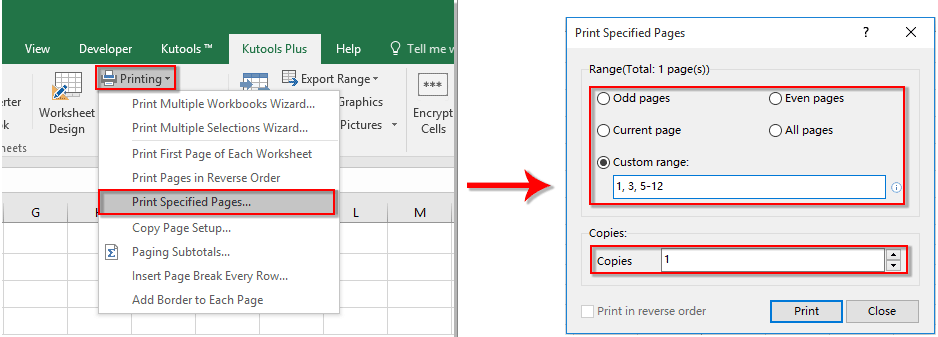
Erthyglau cysylltiedig:
- Sut i boblogi celloedd eraill wrth ddewis gwerthoedd yn rhestr ostwng Excel?
- Sut i awtocomplete wrth deipio rhestr ostwng Excel?
- Sut i greu calendr rhestr ostwng yn Excel?
- Sut i greu gwymplen chwiliadwy yn Excel?
- Sut i greu gwymplen gyda nifer o ddetholiadau neu werthoedd yn Excel?
Offer Cynhyrchiant Swyddfa Gorau
Supercharge Eich Sgiliau Excel gyda Kutools ar gyfer Excel, a Phrofiad Effeithlonrwydd Fel Erioed Erioed. Kutools ar gyfer Excel Yn Cynnig Dros 300 o Nodweddion Uwch i Hybu Cynhyrchiant ac Arbed Amser. Cliciwch Yma i Gael Y Nodwedd Sydd Ei Angen Y Mwyaf...

Mae Office Tab yn dod â rhyngwyneb Tabbed i Office, ac yn Gwneud Eich Gwaith yn Haws o lawer
- Galluogi golygu a darllen tabbed yn Word, Excel, PowerPoint, Cyhoeddwr, Mynediad, Visio a Phrosiect.
- Agor a chreu dogfennau lluosog mewn tabiau newydd o'r un ffenestr, yn hytrach nag mewn ffenestri newydd.
- Yn cynyddu eich cynhyrchiant 50%, ac yn lleihau cannoedd o gliciau llygoden i chi bob dydd!

