Sut i greu apwyntiad o ddalen Excel i galendr Outlook?
Weithiau , efallai y bydd angen i chi greu apwyntiadau yng nghalendr Outlook, ond a ydych erioed wedi ceisio rhestru apwyntiadau yn nhaflen waith Excel, yna eu mewnforio i galendr Outlook fel y dangosir isod y screenshot?
 |
 |
 |
Creu apwyntiadau o ddalen Excel i galendr Outlook
Creu apwyntiadau o ddalen Excel i galendr Outlook
Yn gyntaf, mae angen i chi wneud hynny cadwch y ddalen fel ffeil CSV (Comma Delimited).
1. Rhestrwch yr apwyntiadau mewn taflen gyda'r meysydd hyn: Pwnc, StartDate, EndDate, StartTime, EndTime, Lleoliad a Disgrifiad, mae angen y ddau faes cyntaf o leiaf.
2. Cliciwch Ffeil > Save As > Pori.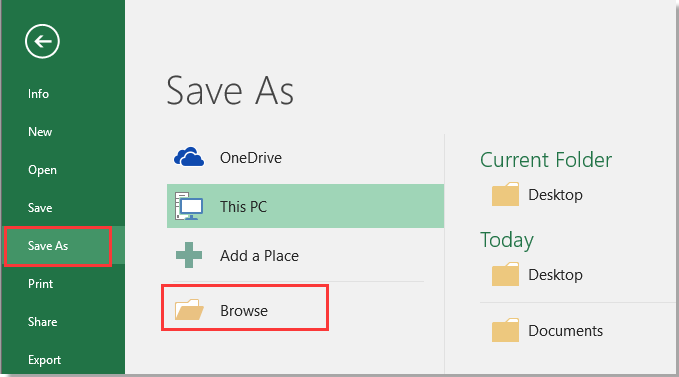
3. Dewiswch leoliad i osod y ffeil newydd, dewiswch CSV (Comma wedi'i amffinio) o Cadw fel math rhestr ostwng.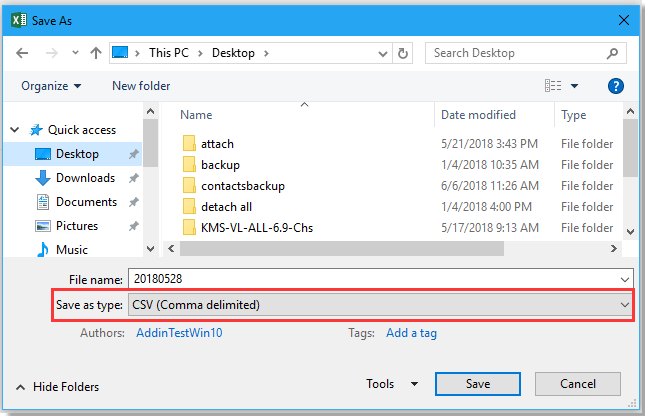
4. Cliciwch Save, efallai y bydd rhai deialogau atgoffa yn popio allan, dim ond eu cau.
Mewngludo'r ffeil CSV i Outlook.
5. Galluogi Rhagolwg, cliciwch Ffeil > Agored ac Allforio > Mewnforio / Allforio.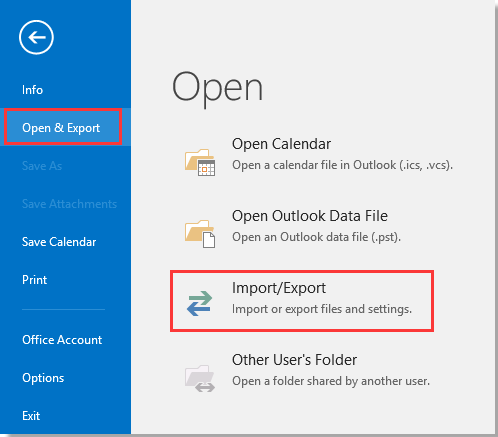
6. Yn y Dewin Mewnforio ac Allforio, dewiswch Mewnforio o raglen neu ffeil arall o'r rhestr.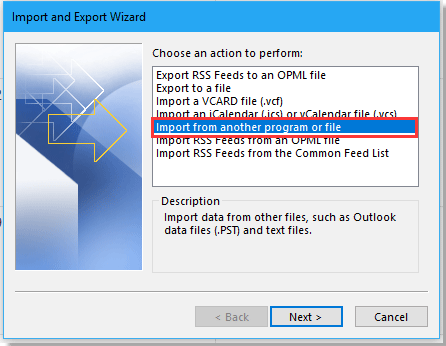
7. Cliciwch Digwyddiadau, Cliciwch Pori i ddod o hyd i'r ffeil CSV, a gwirio'r opsiwn yn ôl yr angen i brosesu'r canlyniad.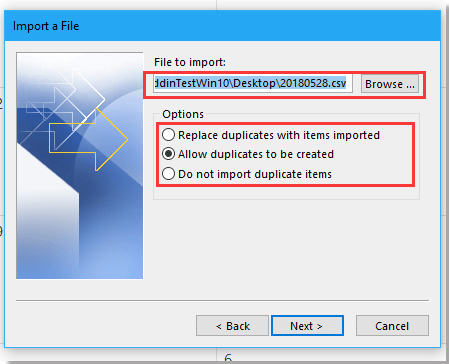
8. Cliciwch Digwyddiadau, dewiswch ffolder calendr rydych chi am fewnforio'r apwyntiadau ynddo Mewngludo Ffeil deialog.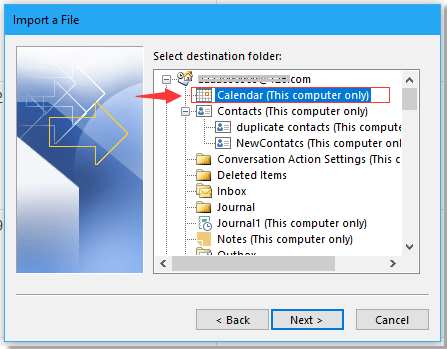
9. Cliciwch Digwyddiadau > Gorffen. Nawr mae'r apwyntiadau wedi'u mewnforio o Excel i galendr Outlook.
Offer Cynhyrchiant Swyddfa Gorau
Supercharge Eich Sgiliau Excel gyda Kutools ar gyfer Excel, a Phrofiad Effeithlonrwydd Fel Erioed Erioed. Kutools ar gyfer Excel Yn Cynnig Dros 300 o Nodweddion Uwch i Hybu Cynhyrchiant ac Arbed Amser. Cliciwch Yma i Gael Y Nodwedd Sydd Ei Angen Y Mwyaf...

Mae Office Tab yn dod â rhyngwyneb Tabbed i Office, ac yn Gwneud Eich Gwaith yn Haws o lawer
- Galluogi golygu a darllen tabbed yn Word, Excel, PowerPoint, Cyhoeddwr, Mynediad, Visio a Phrosiect.
- Agor a chreu dogfennau lluosog mewn tabiau newydd o'r un ffenestr, yn hytrach nag mewn ffenestri newydd.
- Yn cynyddu eich cynhyrchiant 50%, ac yn lleihau cannoedd o gliciau llygoden i chi bob dydd!
