Sut i gopïo taflenni lluosog sawl gwaith yn Excel?
Weithiau, efallai y bydd angen i ni wneud copi neu gopïau lluosog o daflenni gwaith penodol mewn llyfr gwaith. Dyma rai ffyrdd cyflym i'ch helpu chi i gopïo un daflen waith neu daflenni gwaith lluosog sawl gwaith yn Excel.
- Gwnewch un copi o daflenni gwaith lluosog un tro yn llyfr gwaith gweithredol / arall gyda gorchymyn Symud neu Gopïo
- Gwnewch gopïau lluosog o daflen waith benodol yn llyfr gwaith gweithredol gyda chod VBA
- Gwnewch gopïau lluosog o daflenni gwaith lluosog i mewn i lyfr gwaith gweithredol gyda Kutools ar gyfer Excel
- Gwnewch un copi o daflenni gwaith lluosog o lyfrau gwaith lluosog yn un newydd
Gwnewch un copi o daflenni gwaith lluosog un tro yn llyfr gwaith gweithredol neu lyfr gwaith arall gyda gorchymyn Symud neu Gopïo
Efo'r Symud neu Gopïo gorchymyn yn Excel, gallwch wneud un copi o daflen waith, taflenni gwaith penodol lluosog neu'r holl daflenni gwaith yn llyfr gwaith gweithredol neu lyfr gwaith arall ar y tro.
1. Yn y llyfr gwaith penodol lle byddwch chi'n copïo taflenni gwaith, dewiswch daflenni gwaith lluosog ar y bar Taflen Tab.
Nodyn: Dal CTRL allwedd, gallwch ddewis tabiau dalennau nad ydynt yn gyfagos trwy eu clicio fesul un ar y bar Taflen Tab; daliad SHIFT allwedd, gallwch ddewis tabiau dalennau lluosog lluosog trwy glicio ar y tab dalen gyntaf a'r un olaf ar y bar Taflen Tab.
2. Cliciwch ar y dde ar y tab dalen a ddewiswyd ar y bar Sheet Tab, a dewiswch Symud neu Gopïo o'r ddewislen cyd-destun. Gweler y screenshot:

3. Yn y Symud neu Gopïo blwch deialog, nodwch y gosodiadau canlynol:
(1) Nodwch y llyfr gwaith cyrchfan y byddwch chi'n copïo taflenni gwaith ohono o'r I archebu rhestr ostwng. Gallwch ddewis y llyfr gwaith gweithredol, llyfr gwaith agored arall, neu lyfr gwaith newydd yn ôl yr angen.
(2) Nodwch leoliad y taflenni wedi'u copïo ar y bar Taflen Tab, gallwch ddewis ar ôl yr holl daflenni sy'n bodoli.
(3) Gwiriwch Creu copi opsiwn, os na fyddwch yn gwirio'r opsiwn hwn, bydd y taflenni gwaith a ddewiswyd yn cael eu symud i'r llyfr gwaith cyrchfan.
(4) Cliciwch y OK botwm.

Nawr bydd yn gwneud dim ond un copi o'r taflenni gwaith a ddewiswyd i'r llyfr gwaith penodedig. I wneud sawl copi o'r taflenni gwaith hyn, gallwch ailadrodd y llawdriniaeth sawl gwaith.

Dim ond sawl clic i wneud sawl copi o daflenni gwaith lluosog mewn llyfr gwaith gweithredol
Yn gyffredinol, gallwn gopïo taflenni gwaith lluosog gyda'r Symud neu Gopïo nodwedd yn Excel. Fodd bynnag, dim ond un copi y gall y nodwedd hon ei wneud ar y tro. Yma, gyda Kutools ar gyfer Excel's Copi Taflenni Gwaith cyfleustodau, gallwch yn hawdd wneud cymaint o gopïau o lawer o daflenni gwaith ag sydd eu hangen arnoch yn y llyfr gwaith gweithredol gan sawl clic yn unig.
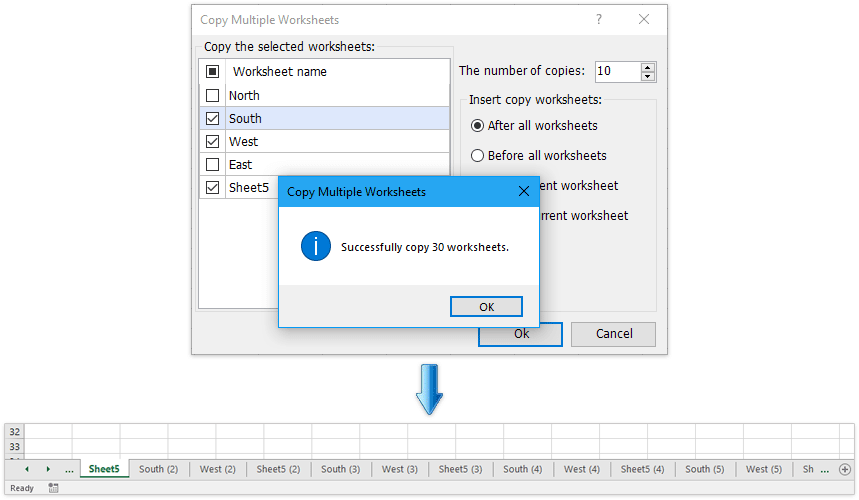
Kutools ar gyfer Excel - Supercharge Excel gyda dros 300 o offer hanfodol. Mwynhewch dreial 30 diwrnod llawn sylw AM DDIM heb fod angen cerdyn credyd! Get It Now
Gwnewch gopïau lluosog o un daflen waith benodol yn llyfr gwaith gweithredol gyda chod VBA
Os ydych chi am wneud 10 copi o daflen waith benodol, bydd y Symud neu Gopïo bydd gorchymyn yn ffordd llafurus, a rhaid ichi ailadrodd y llawdriniaeth lawer gwaith. Ond gyda'r cod VBA canlynol, gallwch chi gopïo'r daflen waith yn gyflym 10 gwaith ar unwaith.
1. Daliwch i lawr y ALT + F11 allweddi, ac mae'n agor y Microsoft Visual Basic ar gyfer Ceisiadau ffenestr.
2. Cliciwch Mewnosod > Modiwlau, a gludwch y cod canlynol yn y Ffenestr Modiwl.
VBA: Gwnewch gopïau lluosog o daflenni gwaith penodol yn llyfr gwaith gweithredol
Sub Copier ()
Dim x As Integer
x = InputBox("Enter number of times to copy Sheet1")
For numtimes = 1 To x
ActiveWorkbook.Sheets("Sheet1").Copy _
After:=ActiveWorkbook.Sheets("Sheet1")
Next
End SubNodyn: Yn y cod uchod, disodli "Sheet1"gydag enw'r ddalen i'w chopïo.
3. Yna pwyswch F5 yn allweddol i redeg y cod, mae'n ymddangos bod blwch prydlon yn gofyn i chi nifer y copïau dalen rydych chi eu heisiau.

4. Yna cliciwch OK, mae'r daflen waith benodol wedi'i chopïo 100 gwaith yn y llyfr gwaith gweithredol.
Gwnewch gopïau lluosog o daflenni gwaith lluosog i mewn i lyfr gwaith gweithredol gyda Kutools ar gyfer Excel
Er ei bod yn syml gwneud copi o daflenni gwaith lluosog yn Excel, os ydych chi am wneud sawl copi o daflenni gwaith lluosog yn y llyfr gwaith cyfredol, efallai y bydd yn rhaid i chi ddefnyddio'r Symud neu Gopïo eitem orchymyn dro ar ôl tro. Hoffech chi wneud y peth mewn un clic? Efo'r Copi Taflenni Gwaith cyfleustodau ychwanegiad trydydd parti Kutools ar gyfer Excel, gallwch wneud sawl copi o daflenni gwaith lluosog mewn un clic yn Excel.
Kutools ar gyfer Excel - Supercharge Excel gyda dros 300 o offer hanfodol. Mwynhewch dreial 30 diwrnod llawn sylw AM DDIM heb fod angen cerdyn credyd! Get It Now
1. Cliciwch Kutools Byd Gwaith > Copi Taflenni Gwaith. Gweler y screenshot:

Nodyn: Clicio Kutools Byd Gwaith > Taflen Waith > Copi Taflenni Gwaith hefyd yn cael y nodwedd hon.
2. Cymhwyso gosodiadau yn y Copïwch Daflenni Gwaith Lluosog blwch deialog:
(1) Gwiriwch y taflenni gwaith rydych chi am gael copi ohonynt Copïwch y taflenni gwaith a ddewiswyd adran hon.
(2) Nodwch Nifer y copïau.
(3) Darganfyddwch leoliad y taflenni a gopïwyd, er enghraifft, cyn neu ar ôl yr holl daflenni gwaith, cyn neu ar ôl y daflen waith gyfredol.
(4) Cliciwch y Ok botwm.

3. Mae blwch prydlon yn galw allan i'ch atgoffa bod y taflenni gwaith wedi'u gwirio wedi'u copïo sawl gwaith yn ôl yr angen, cliciwch ar y OK botwm i'w adael. Gweler y screenshot:

Mae hyn yn Copïwch Daflenni Gwaith Lluosog nodwedd o Kutools ar gyfer Excel yn gwneud sawl copi o daflenni gwaith penodedig lluosog yn y llyfr gwaith gweithredol gyda sawl clic yn unig. Cael Treial Am Ddim!
Gwnewch un copi o daflenni gwaith lluosog o lyfrau gwaith lluosog yn un newydd
Os oes gennych chi Kutools ar gyfer Excel wedi'i osod, gallwch chi hefyd gymhwyso ei Cyfuno Taflenni Gwaith nodwedd i wneud un copi o daflenni gwaith lluosog o lyfrau gwaith caeedig lluosog i mewn i lyfr gwaith newydd gyda sawl clic yn Excel yn unig.
Kutools ar gyfer Excel - Supercharge Excel gyda dros 300 o offer hanfodol. Mwynhewch dreial 30 diwrnod llawn sylw AM DDIM heb fod angen cerdyn credyd! Get It Now
1. Cliciwch Kutools Byd Gwaith > Cyfunwch i actifadu'r nodwedd Cyfuno Taflenni Gwaith.

2. Yn y Taflenni Gwaith Cyfuno - Dewin Cam 1 o 3, gwiriwch y Cyfuno nifer o daflenni gwaith o lyfrau gwaith yn un daflen waith opsiwn, a chliciwch ar y Digwyddiadau botwm. Gweler y screenshot:

3. Yn y Taflenni Gwaith Cyfuno - Dewin Cam 2 o 3, gwnewch fel a ganlyn y llun a ddangosir:
(1) Cliciwch Ychwanegu > Ffeil or Ffolder i ychwanegu llyfrau gwaith byddwch yn copïo taflenni gwaith ohonynt.
(2) Yn y Rhestr llyfr gwaith adran, gwiriwch y llyfr gwaith y byddwch chi'n copïo ei daflenni gwaith;
(3) Yn y Rhestr taflen waith adran, gwiriwch y taflenni gwaith y byddwch chi'n eu copïo;
(4) Ailadroddwch uchod (2) ac (3) i ddewis taflenni gwaith o lyfrau gwaith eraill y byddwch yn eu copïo.
(5) Cliciwch y Digwyddiadau botwm.

4. Yn y Taflenni Gwaith Cyfuno - Dewin Cam 3 o 3, ffurfweddwch y gosodiadau copïo yn ôl yr angen, a chliciwch ar y Gorffen botwm.

5. Nawr yn y dialog newydd, nodwch ffolder cyrchfan i achub y llyfr gwaith newydd, enwwch y llyfr gwaith newydd yn y enw ffeil blwch, a chliciwch ar y Save botwm. Gweler y screenshot:

Nawr bydd dau flwch deialog arall yn dod allan ac yn gofyn ichi agor y llyfr gwaith newydd ac arbed y senario cyfuniad, cliciwch botymau yn ôl yr angen. Hyd yn hyn, mae wedi copïo'r holl daflenni gwaith penodedig o sawl llyfr gwaith ar y tro.
Gyda hyn Cyfuno (Taflenni Gwaith) cyfleustodau, gallwch chi gopïo a chyfuno taflenni gwaith a llyfrau gwaith yn hawdd fel y dangosir y rhestr ganlynol. Cael Treial Am Ddim!
(1) Cyfuno nifer o daflenni gwaith / ystodau o lyfrau gwaith yn gyflym i un daflen waith;
(2) Uno / cyfuno'r holl daflenni gwaith o'r un enw yn gyflym ar draws llyfrau gwaith yn un daflen waith;
(3) Uno / cyfuno taflenni gwaith neu lyfrau gwaith yn gyflym mewn un llyfr gwaith;
(4) Crynhoi / cyfrifo data o daflenni gwaith lluosog yn gyflym i un daflen waith.
Offer Cynhyrchiant Swyddfa Gorau
Supercharge Eich Sgiliau Excel gyda Kutools ar gyfer Excel, a Phrofiad Effeithlonrwydd Fel Erioed Erioed. Kutools ar gyfer Excel Yn Cynnig Dros 300 o Nodweddion Uwch i Hybu Cynhyrchiant ac Arbed Amser. Cliciwch Yma i Gael Y Nodwedd Sydd Ei Angen Y Mwyaf...

Mae Office Tab yn dod â rhyngwyneb Tabbed i Office, ac yn Gwneud Eich Gwaith yn Haws o lawer
- Galluogi golygu a darllen tabbed yn Word, Excel, PowerPoint, Cyhoeddwr, Mynediad, Visio a Phrosiect.
- Agor a chreu dogfennau lluosog mewn tabiau newydd o'r un ffenestr, yn hytrach nag mewn ffenestri newydd.
- Yn cynyddu eich cynhyrchiant 50%, ac yn lleihau cannoedd o gliciau llygoden i chi bob dydd!
