Sut i allforio data Excel (dewis neu daflenni) i ffeiliau Testun yn Excel?
Os yw'n ofynnol i chi gyflwyno llyfr gwaith ar ffurf ffeil testun, mae angen i chi drosi'r llyfr gwaith yn ffeiliau testun. A bydd yr erthygl hon yn cyflwyno dau ddull i chi allforio data Excel i ffeiliau testun yn hawdd.
- Allforio un ddalen sengl i'r ffeil destun yn Excel
- Swp allforio taflenni lluosog i ffeiliau testun ar wahân yn Excel
- Allforio dewis (neu un golofn) i ffeil testun gyda VBA
- Dewis allforio (neu un golofn) i ffeil testun gyda Kutools ar gyfer Excel
Allforio un ddalen sengl i'r ffeil destun yn Excel
Yn ddiofyn, bydd y data Excel yn cael ei gadw fel llyfrau gwaith ar ffurf .xlsx. Fodd bynnag, gallwn allforio taflen waith o lyfr gwaith sy'n bodoli eisoes fel ffeiliau testun gyda'r Save As nodwedd. Gwnewch fel a ganlyn:
1. Symudwch i'r daflen waith y byddwch chi'n ei hallforio i ffeil testun, a chlicio Ffeil (neu Botwm swyddfa)> Save As.
2. Yn yr agoriad Save As blwch deialog, dewiswch y ffolder cyrchfan y byddwch yn cadw'r ffeil testun a allforiwyd iddo, enwwch y ffeil yn y enw ffeil blwch, ac yna dewiswch y Testun Unicode (* .txt) o'r Cadw fel math rhestr ostwng. Gweler y screenshot:
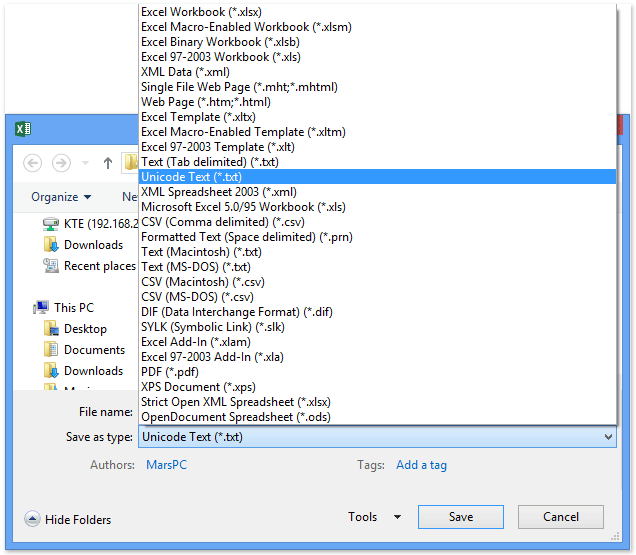
3. Yna bydd yn popio dau flwch deialog rhybuddio yn gofyn ichi allforio taflen waith weithredol yn unig fel ffeil testun a gadael unrhyw nodweddion anghydnaws â ffeil testun allan. Cliciwch OK botwm a Ydy botwm yn olynol.
Yna mae'r data yn y daflen waith weithredol yn cael eu hallforio fel ffeil testun newydd.
Nodyn: mae'r Save As dim ond fel ffeil testun y gall gorchymyn allforio data taflen waith weithredol. Os ydych chi am allforio holl ddata'r llyfr gwaith cyfan, mae angen i chi arbed pob taflen waith fel ffeil testun yn unigol.
Allforio dewis (neu un golofn) i ffeil testun gyda VBA
Gall y cod VBA canlynol hefyd eich helpu i allforio'r data amrediad a ddewiswyd (er enghraifft un golofn) i'r ffeil destun, gwnewch fel hyn:
1. Dal i lawr y ALT + F11 allweddi, ac mae'n agor y Microsoft Visual Basic ar gyfer Ceisiadau ffenestr.
2. Cliciwch Mewnosod > Modiwlau, a gludwch y cod canlynol yn y Ffenestr Modiwl.
VBA: dewis allforio neu daflen waith gyfan i'r ffeil destun
Sub ExportRangetoFile()
'Update 20130913
Dim wb As Workbook
Dim saveFile As String
Dim WorkRng As Range
On Error Resume Next
xTitleId = "KutoolsforExcel"
Set WorkRng = Application.Selection
Set WorkRng = Application.InputBox("Range", xTitleId, WorkRng.Address, Type:=8)
Application.ScreenUpdating = False
Application.DisplayAlerts = False
Set wb = Application.Workbooks.Add
WorkRng.Copy
wb.Worksheets(1).Paste
saveFile = Application.GetSaveAsFilename(fileFilter:="Text Files (*.txt), *.txt")
wb.SaveAs Filename:=saveFile, FileFormat:=xlText, CreateBackup:=False
wb.Close
Application.CutCopyMode = False
Application.DisplayAlerts = True
Application.ScreenUpdating = True
End Sub3. Yna, pwyswch F5 allwedd i redeg y cod hwn. Ac yna dewiswch yr ystod ddata rydych chi am ei allforio yn y blwch deialog popio i fyny, a chliciwch ar y OK botwm, gweler y screenshot:

4. Ac yn awr mewn blwch deialog Save As arall, nodwch enw ar gyfer y ffeil testun hon a ffolder i roi'r ffeil hon ynddo, a chliciwch ar y Save botwm.

Dewis allforio (neu un golofn) i ffeil testun gyda Kutools ar gyfer Excel
Mae adroddiadau Save As gall gorchymyn allforio'r holl ddata yn y daflen waith weithredol fel testun. Beth os allforio holl ddata o daflenni gwaith anweithredol penodedig, neu ran o'r data mewn taflen waith fel ffeil testun? Kutools ar gyfer Excel's Ystod Allforio i'w Ffeilio gall cyfleustodau ein helpu i allforio ac arbed y data wrth eu dewis fel ffeil testun yn hawdd.
Kutools ar gyfer Excel - Yn llawn dros 300 o offer hanfodol ar gyfer Excel. Mwynhewch dreial 30 diwrnod llawn sylw AM DDIM heb fod angen cerdyn credyd! Lawrlwytho nawr!
1. Dewiswch y ffon y byddwch chi'n ei allforio i ffeil testun (yn ein hachos ni, rydyn ni'n dewis Colofn A), a chlicio Kutools Byd Gwaith > Mewnforio / Allforio > Ystod Allforio i'w Ffeilio, gweler y screenshot:

2. Yn y Ystod Allforio i'w Ffeilio blwch deialog, gwnewch fel y dangosir isod y llun:
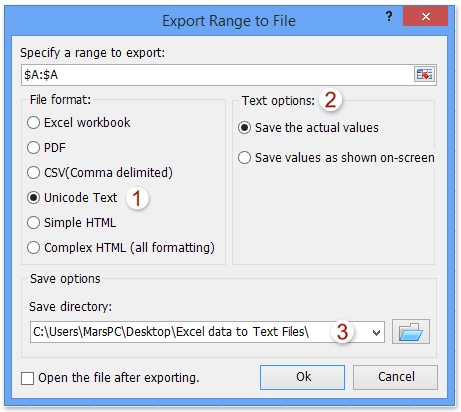
(1) Gwiriwch y Testun Unicode opsiwn yn y fformat y ffeil adran;
(2) Gwiriwch yr opsiwn Cadw'r gwerthoedd gwirioneddol neu Cadw gwerthoedd fel y dangosir ar yr opsiwn ar y sgrin yn ôl yr angen yn yr adran opsiynau Testun;
(3) Nodwch y ffolder cyrchfan y byddwch yn cadw'r ffeil testun a allforir iddo;
(4) Cliciwch y Ok botwm.
3. Enwch y ffeil testun a allforiwyd yn y blwch deialog agoriadol newydd, a chliciwch ar y Ok botwm.

Ac yna mae'r dewisiad (Colofn A dethol) wedi'i allforio fel ffeil testun a'i gadw i'r ffolder penodedig.
Kutools ar gyfer Excel - Supercharge Excel gyda dros 300 o offer hanfodol. Mwynhewch dreial 30 diwrnod llawn sylw AM DDIM heb fod angen cerdyn credyd! Get It Now
Allforio dalennau lluosog i wahanu ffeiliau testun yn Excel
Weithiau efallai y bydd angen i chi allforio taflenni gwaith lluosog i ffeiliau testun lluosog yn Excel. Efallai bod y nodwedd Save As ychydig yn ddiflas! Peidiwch â phoeni! Kutools ar gyfer Excel's Llyfr Gwaith Hollti cyfleustodau yn darparu ffordd hawdd i ddefnyddwyr Excel allforio taflenni gwaith lluosog i lawer o ffeiliau testun ar wahân gyda sawl clic.
Kutools ar gyfer Excel - Yn llawn dros 300 o offer hanfodol ar gyfer Excel. Mwynhewch dreial 30 diwrnod llawn sylw AM DDIM heb fod angen cerdyn credyd! Lawrlwytho nawr!

2. Yn y blwch deialog agoriadol Llyfr Gwaith Hollt, gwnewch fel a ganlyn:

(1) Gwiriwch y taflenni gwaith y byddwch chi'n eu hallforio i ffeiliau testun ar wahân yn y Enw'r llyfr gwaith adran;
(2) Gwiriwch y Nodwch fformat arbed opsiwn, ac yna dewiswch y Testun Unicode (* .txt) o'r isod gwymplen, gweler y screenshot chwith:
(3) Cliciwch y Hollti botwm.
3. Ac yna yn y blwch deialog Pori For Folder, dewiswch y ffolder cyrchfan y byddwch chi'n arbed ffeiliau testun wedi'i allforio iddo, a chliciwch ar y OK botwm.

Hyd yn hyn mae pob taflen waith benodol wedi'i hallforio fel ffeil testun ar wahân a'i chadw i'r ffolder penodedig.
Kutools ar gyfer Excel - Supercharge Excel gyda dros 300 o offer hanfodol. Mwynhewch dreial 30 diwrnod llawn sylw AM DDIM heb fod angen cerdyn credyd! Get It Now
Hawdd arbed pob dalen fel ffeil PDF / text / csv ar wahân neu lyfr gwaith yn Excel
Fel arfer gallwn arbed taflen waith weithredol fel ffeil .pdf ar wahân, ffeil .txt, neu ffeil .csv gyda'r nodwedd Cadw Fel. Ond Kutools ar gyfer Excel's Llyfr Gwaith Hollti gall cyfleustodau eich helpu i arbed pob llyfr gwaith yn hawdd fel ffeil neu lyfr gwaith PDF / TEXT / CSV ar wahân yn Excel.

Kutools ar gyfer Excel - Supercharge Excel gyda dros 300 o offer hanfodol. Mwynhewch dreial 30 diwrnod llawn sylw AM DDIM heb fod angen cerdyn credyd! Get It Now
Demo: allforio data Excel (dewis neu daflenni) i ffeiliau Testun yn Excel
Erthyglau cysylltiedig:
Allforio data Excel i ffeiliau CSV yn Excel
Cadw, allforio taflenni lluosog / pob taflen i wahanu ffeiliau csv neu destun yn Excel
Offer Cynhyrchiant Swyddfa Gorau
Supercharge Eich Sgiliau Excel gyda Kutools ar gyfer Excel, a Phrofiad Effeithlonrwydd Fel Erioed Erioed. Kutools ar gyfer Excel Yn Cynnig Dros 300 o Nodweddion Uwch i Hybu Cynhyrchiant ac Arbed Amser. Cliciwch Yma i Gael Y Nodwedd Sydd Ei Angen Y Mwyaf...

Mae Office Tab yn dod â rhyngwyneb Tabbed i Office, ac yn Gwneud Eich Gwaith yn Haws o lawer
- Galluogi golygu a darllen tabbed yn Word, Excel, PowerPoint, Cyhoeddwr, Mynediad, Visio a Phrosiect.
- Agor a chreu dogfennau lluosog mewn tabiau newydd o'r un ffenestr, yn hytrach nag mewn ffenestri newydd.
- Yn cynyddu eich cynhyrchiant 50%, ac yn lleihau cannoedd o gliciau llygoden i chi bob dydd!
