Sut i arbed pob atodiad o e-byst lluosog i ffolder yn Outlook?
Mae'n hawdd arbed pob atodiad o e-bost gyda'r nodwedd adeiledig Save All Attachments yn Outlook. Fodd bynnag, os ydych chi am arbed pob atodiad o sawl e-bost ar unwaith, nid oes unrhyw nodwedd uniongyrchol a all helpu. Mae angen i chi gymhwyso'r nodwedd Cadw Pob Atodiad dro ar ôl tro ym mhob e-bost nes bod yr holl atodiadau yn cael eu cadw o'r e-byst hynny. Mae hynny'n cymryd llawer o amser. Yn yr erthygl hon, rydym yn cyflwyno dau ddull i chi swmp-arbed pob atodiad o sawl e-bost i ffolder benodol yn hawdd yn Outlook.
Cadwch bob atodiad o sawl e-bost i ffolder gyda chod VBA
Sawl clic i arbed pob atodiad o e-byst lluosog i ffolder gydag offeryn anhygoel
Cadwch bob atodiad o sawl e-bost i ffolder gyda chod VBA
Mae'r adran hon yn dangos cod VBA mewn canllaw cam wrth gam i'ch helpu chi i arbed pob atodiad yn gyflym o sawl e-bost i ffolder benodol ar unwaith. Gwnewch fel a ganlyn.
1. Yn gyntaf, mae angen i chi greu ffolder ar gyfer arbed yr atodiadau yn eich cyfrifiadur.
Ewch i mewn i'r dogfennau ffolder a chreu ffolder o'r enw “Atodiadau”. Gweler y screenshot:
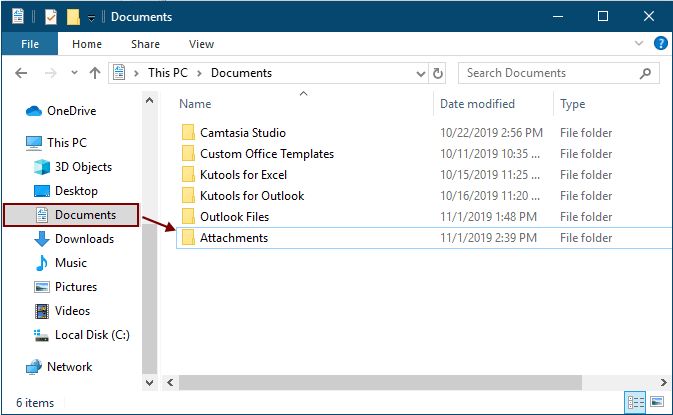
2. Dewiswch yr e-byst y bydd yr atodiadau y byddwch yn eu cadw, ac yna pwyswch Alt + F11 allweddi i agor y Microsoft Visual Basic ar gyfer Ceisiadau ffenestr.
3. Cliciwch Mewnosod > Modiwlau i agor y Modiwlau ffenestr, ac yna copïwch un o'r cod VBA canlynol i'r ffenestr.
Cod VBA 1: Atodiadau swmp-arbed o sawl e-bost (arbedwch atodiadau union yr un enw yn uniongyrchol)
Awgrymiadau: Bydd y cod hwn yn arbed atodiadau union yr un enw trwy ychwanegu digidau 1, 2, 3 ... ar ôl enwau ffeiliau.
Dim GCount As Integer
Dim GFilepath As String
Public Sub SaveAttachments()
'Update 20200821
Dim xMailItem As Outlook.MailItem
Dim xAttachments As Outlook.Attachments
Dim xSelection As Outlook.Selection
Dim i As Long
Dim xAttCount As Long
Dim xFilePath As String, xFolderPath As String, xSaveFiles As String
On Error Resume Next
xFolderPath = CreateObject("WScript.Shell").SpecialFolders(16)
Set xSelection = Outlook.Application.ActiveExplorer.Selection
xFolderPath = xFolderPath & "\Attachments\"
If VBA.Dir(xFolderPath, vbDirectory) = vbNullString Then
VBA.MkDir xFolderPath
End If
GFilepath = ""
For Each xMailItem In xSelection
Set xAttachments = xMailItem.Attachments
xAttCount = xAttachments.Count
xSaveFiles = ""
If xAttCount > 0 Then
For i = xAttCount To 1 Step -1
GCount = 0
xFilePath = xFolderPath & xAttachments.Item(i).FileName
GFilepath = xFilePath
xFilePath = FileRename(xFilePath)
If IsEmbeddedAttachment(xAttachments.Item(i)) = False Then
xAttachments.Item(i).SaveAsFile xFilePath
If xMailItem.BodyFormat <> olFormatHTML Then
xSaveFiles = xSaveFiles & vbCrLf & "<Error! Hyperlink reference not valid.>"
Else
xSaveFiles = xSaveFiles & "<br>" & "<a href='file://" & xFilePath & "'>" & xFilePath & "</a>"
End If
End If
Next i
End If
Next
Set xAttachments = Nothing
Set xMailItem = Nothing
Set xSelection = Nothing
End Sub
Function FileRename(FilePath As String) As String
Dim xPath As String
Dim xFso As FileSystemObject
On Error Resume Next
Set xFso = CreateObject("Scripting.FileSystemObject")
xPath = FilePath
FileRename = xPath
If xFso.FileExists(xPath) Then
GCount = GCount + 1
xPath = xFso.GetParentFolderName(GFilepath) & "\" & xFso.GetBaseName(GFilepath) & " " & GCount & "." + xFso.GetExtensionName(GFilepath)
FileRename = FileRename(xPath)
End If
xFso = Nothing
End Function
Function IsEmbeddedAttachment(Attach As Attachment)
Dim xItem As MailItem
Dim xCid As String
Dim xID As String
Dim xHtml As String
On Error Resume Next
IsEmbeddedAttachment = False
Set xItem = Attach.Parent
If xItem.BodyFormat <> olFormatHTML Then Exit Function
xCid = ""
xCid = Attach.PropertyAccessor.GetProperty("http://schemas.microsoft.com/mapi/proptag/0x3712001F")
If xCid <> "" Then
xHtml = xItem.HTMLBody
xID = "cid:" & xCid
If InStr(xHtml, xID) > 0 Then
IsEmbeddedAttachment = True
End If
End If
End Function
Cod VBA 2: Atodiadau swmp-arbed o sawl e-bost (gwiriwch am ddyblygiadau)
Public Sub SaveAttachments()
'Update 20200821
Dim xMailItem As Outlook.MailItem
Dim xAttachments As Outlook.Attachments
Dim xSelection As Outlook.Selection
Dim i As Long
Dim xAttCount As Long
Dim xFilePath As String, xFolderPath As String, xSaveFiles As String
Dim xYesNo As Integer
Dim xFlag As Boolean
On Error Resume Next
xFolderPath = CreateObject("WScript.Shell").SpecialFolders(16)
Set xSelection = Outlook.Application.ActiveExplorer.Selection
xFolderPath = xFolderPath & "\Attachments\"
If VBA.Dir(xFolderPath, vbDirectory) = vbNullString Then
VBA.MkDir xFolderPath
End If
For Each xMailItem In xSelection
Set xAttachments = xMailItem.Attachments
xAttCount = xAttachments.Count
xSaveFiles = ""
If xAttCount > 0 Then
For i = xAttCount To 1 Step -1
xFilePath = xFolderPath & xAttachments.Item(i).FileName
xFlag = True
If VBA.Dir(xFilePath, 16) <> Empty Then
xYesNo = MsgBox("The file is exists, do you want to replace it", vbYesNo + vbInformation, "Kutools for Outlook")
If xYesNo = vbNo Then xFlag = False
End If
If xFlag = True Then
xAttachments.Item(i).SaveAsFile xFilePath
If xMailItem.BodyFormat <> olFormatHTML Then
xSaveFiles = xSaveFiles & vbCrLf & "<Error! Hyperlink reference not valid.>"
Else
xSaveFiles = xSaveFiles & "<br>" & "<a href='file://" & xFilePath & "'>" & xFilePath & "</a>"
End If
End If
Next i
End If
Next
Set xAttachments = Nothing
Set xMailItem = Nothing
Set xSelection = Nothing
End Sub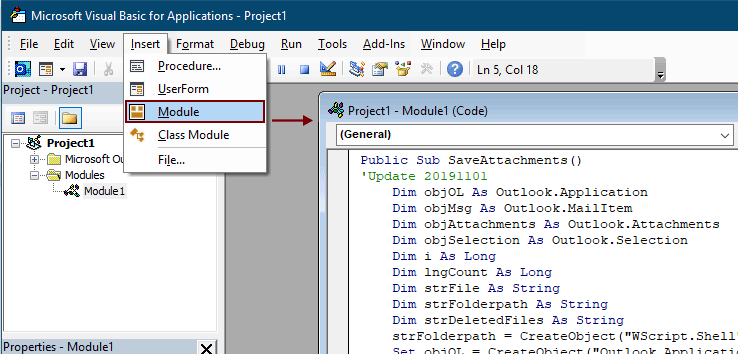
Nodiadau:
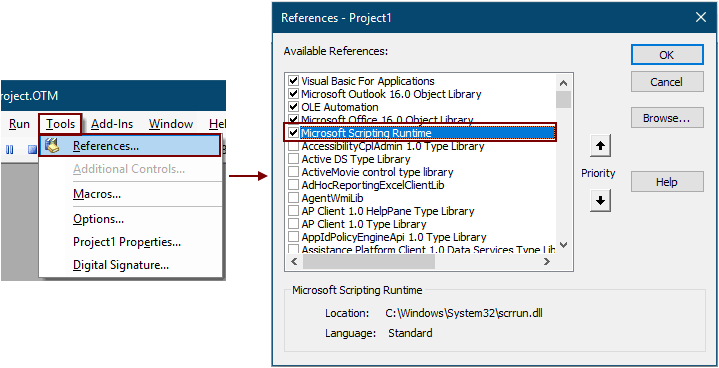
5. Gwasgwch y F5 allwedd i redeg y cod.
Yna caiff yr holl atodiadau mewn e-byst dethol eu cadw i'r ffolder a grëwyd gennych yng ngham 1.
Nodiadau: Efallai y bydd a Microsoft Outlook blwch prydlon popping up, cliciwch y Caniatáu botwm i fynd ymlaen.
Cadwch bob atodiad o e-byst lluosog i ffolder gydag offeryn anhygoel
Os ydych chi'n newbie yn VBA, dyma argymell y Cadw Pob atodiad cyfleustodau Kutools ar gyfer Outook i chi. Gyda'r cyfleustodau hwn, gallwch arbed pob atodiad yn gyflym o sawl e-bost ar unwaith gyda sawl clic yn Outlook yn unig.
Cyn defnyddio'r nodwedd, os gwelwch yn dda lawrlwytho a gosod Kutools ar gyfer Outlook yn gyntaf.
1. Dewiswch yr e-byst sy'n cynnwys yr atodiadau rydych chi am eu cadw.
Awgrym: Gallwch ddewis sawl e-bost nad ydynt yn gyfagos trwy ddal y Ctrl allwedd a'u dewis fesul un;
Neu dewiswch sawl e-bost cyfagos trwy ddal y Symud allwedd a dewis yr e-bost cyntaf a'r un olaf.
2. Cliciwch Kutools >Offer Ymlyniad > Arbed i Bawb. Gweler y screenshot:

3. Yn y Cadw Gosodiadau deialog, cliciwch y  botwm i ddewis ffolder i achub yr atodiadau, ac yna cliciwch ar y OK botwm.
botwm i ddewis ffolder i achub yr atodiadau, ac yna cliciwch ar y OK botwm.
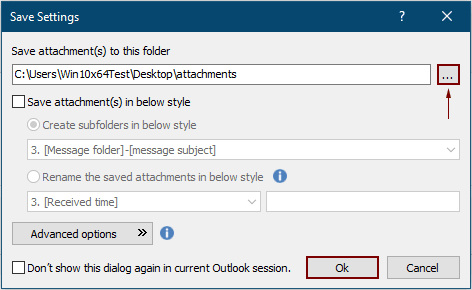
3. Cliciwch OK ddwywaith yn y blwch popio nesaf i'r blwch deialog, Yna mae'r holl atodiadau mewn e-byst dethol yn cael eu cadw mewn ffolder benodol ar unwaith.
Nodiadau:
- 1. Os ydych chi am arbed atodiadau mewn gwahanol ffolderau yn seiliedig ar e-byst, gwiriwch y Creu is-ffolderi yn yr arddull ganlynol blwch, a dewis arddull ffolder o'r gwymplen.
- 2. Ar wahân i arbed pob atodiad, gallwch arbed atodiadau yn ôl amodau penodol. Er enghraifft, dim ond yr atodiadau ffeil pdf y mae enw'r ffeil yn cynnwys y gair "Anfoneb" yr ydych am eu cadw, cliciwch ar y Dewisiadau mwy cymhleth botwm i ehangu'r amodau, ac yna ffurfweddu fel y sgriw isod.

- 3. Os ydych chi am arbed atodiadau yn awtomatig wrth i e-bost gyrraedd, bydd y Atodiadau Auto Save gall nodwedd helpu.
- 4. Ar gyfer datgysylltu'r atodiadau yn uniongyrchol o e-byst dethol, mae'r Datgysylltwch Pob atodiad nodwedd o Kutools ar gyfer Rhagolwg allwch chi o blaid.
Os ydych chi am gael treial am ddim (60 diwrnod) o'r cyfleustodau hwn, cliciwch i'w lawrlwytho, ac yna ewch i gymhwyso'r llawdriniaeth yn ôl y camau uchod.
Erthyglau perthnasol
Mewnosod atodiadau yng nghorff y neges e-bost yn Outlook
Fel rheol mae atodiadau yn cael eu harddangos yn y maes Atodedig mewn e-bost cyfansoddi. Yma mae'r tiwtorial hwn yn darparu dulliau i'ch helpu chi i fewnosod atodiadau yn y corff e-bost yn Outlook yn hawdd.
Dadlwythwch / arbed atodiadau yn awtomatig o Outlook i ffolder benodol
A siarad yn gyffredinol, gallwch arbed pob atodiad o un e-bost trwy glicio Atodiadau> Cadw Pob Atodiad yn Outlook. Ond, os oes angen i chi arbed pob atodiad o'r holl negeseuon e-bost a dderbynnir a derbyn e-byst, unrhyw ddelfrydol? Bydd yr erthygl hon yn cyflwyno dau ddatrysiad i lawrlwytho atodiadau o Outlook yn awtomatig i ffolder benodol.
Argraffwch yr holl atodiadau mewn un e-bost / lluosog yn Outlook
Fel y gwyddoch, dim ond pan gliciwch y Ffeil> Argraffu yn Microsoft Outlook y bydd yn argraffu'r cynnwys e-bost fel pennawd, corff, ond nid argraffu'r atodiadau. Yma byddwn yn dangos i chi sut i argraffu pob atodiad mewn e-bost dethol yn gartrefol yn Microsoft Outlook.
Chwilio geiriau o fewn atodiad (cynnwys) yn Outlook
Pan fyddwn yn teipio allweddair yn y blwch Chwilio ar Unwaith yn Outlook, bydd yn chwilio'r allweddair ym mhynciau, cyrff, atodiadau ac ati e-byst. Ond nawr does dim ond angen i mi chwilio'r allweddair mewn cynnwys atodiad yn Outlook yn unig, unrhyw syniad? Mae'r erthygl hon yn dangos i chi'r camau manwl i chwilio geiriau o fewn cynnwys atodiadau yn Outlook yn hawdd.
Cadwch atodiadau wrth ateb yn Outlook
Pan anfonwn neges e-bost yn Microsoft Outlook, mae atodiadau gwreiddiol yn y neges e-bost hon yn aros yn y neges a anfonwyd ymlaen. Fodd bynnag, pan fyddwn yn ateb neges e-bost, ni fydd yr atodiadau gwreiddiol ynghlwm yn y neges ateb newydd. Yma, rydyn ni'n mynd i gyflwyno cwpl o driciau am gadw atodiadau gwreiddiol wrth ateb yn Microsoft Outlook.
Offer Cynhyrchiant Swyddfa Gorau
Kutools ar gyfer Rhagolwg - Dros 100 o Nodweddion Pwerus i Werthu Eich Outlook
🤖 Cynorthwy-ydd Post AI: E-byst pro ar unwaith gyda hud AI - un clic i atebion athrylith, tôn berffaith, meistrolaeth amlieithog. Trawsnewid e-bostio yn ddiymdrech! ...
📧 E-bostio Automation: Allan o'r Swyddfa (Ar gael ar gyfer POP ac IMAP) / Amserlen Anfon E-byst / Auto CC/BCC gan Reolau Wrth Anfon E-bost / Awto Ymlaen (Rheolau Uwch) / Auto Ychwanegu Cyfarchiad / Rhannwch E-byst Aml-Dderbynnydd yn Negeseuon Unigol yn Awtomatig ...
📨 Rheoli E-bost: Dwyn i gof E-byst yn Hawdd / Rhwystro E-byst Sgam gan Bynciau ac Eraill / Dileu E-byst Dyblyg / Chwilio Manwl / Cydgrynhoi Ffolderi ...
📁 Ymlyniadau Pro: Arbed Swp / Swp Datgysylltu / Cywasgu Swp / Auto Achub / Datgysylltiad Auto / Cywasgiad Auto ...
🌟 Rhyngwyneb Hud: 😊Mwy o Emojis Pretty a Cŵl / Rhowch hwb i'ch Cynhyrchiant Outlook gyda Golygfeydd Tabbed / Lleihau Outlook Yn lle Cau ...
???? Rhyfeddodau un clic: Ateb Pawb ag Ymlyniadau Dod i Mewn / E-byst Gwrth-Gwe-rwydo / 🕘Dangos Parth Amser yr Anfonwr ...
👩🏼🤝👩🏻 Cysylltiadau a Chalendr: Swp Ychwanegu Cysylltiadau O E-byst Dethol / Rhannwch Grŵp Cyswllt i Grwpiau Unigol / Dileu Atgoffa Pen-blwydd ...
Dros Nodweddion 100 Aros Eich Archwiliad! Cliciwch Yma i Ddarganfod Mwy.

