Sut i ychwanegu / atodi nodyn i e-bost yn Outlook?
Weithiau efallai y byddwch am ychwanegu nodyn mewn neges E-bost a dderbynnir, ond weithiau efallai y bydd angen i chi ychwanegu nodiadau pan fyddwch chi'n cyfansoddi neges. Trefnir yr erthygl hon i ddangos i chi sut i ychwanegu nodiadau mewn neges E-bost a dderbynnir yn ogystal ag ychwanegu nodiadau wrth gyfansoddi neges E-bost mewn manylion.
Ychwanegwch nodyn at neges e-bost a dderbyniwyd fel baner
Anfon nodiadau ymlaen at neges e-bost fel atodiadau
Mewnosodwch nodiadau mewn neges e-bost gyda nodwedd Mewnosod Eitem Outlook
- Awtomeiddio e-bostio gyda Auto CC / BCC, Auto Ymlaen gan reolau; anfon Ymateb Auto (Allan o'r Swyddfa) heb fod angen gweinydd cyfnewid...
- Cael nodiadau atgoffa fel Rhybudd BCC wrth ymateb i bawb tra'ch bod ar restr BCC, a Atgoffwch Wrth Ymlyniadau ar Goll am atodiadau anghofiedig...
- Gwella effeithlonrwydd e-bost gyda Ateb (Pawb) Gydag Atodiadau, Ychwanegu Cyfarchiad neu Dyddiad ac Amser yn Awtomatig i'r Llofnod neu'r Pwnc, Ateb E-byst Lluosog...
- Symleiddio e-bostio gyda E-byst Dwyn i gof, Offer Ymlyniad (Cywasgu Pawb, Auto Save All...), Tynnwch y Dyblygion, a Adroddiad Cyflym...
 Ychwanegwch nodyn at neges e-bost a dderbyniwyd fel baner
Ychwanegwch nodyn at neges e-bost a dderbyniwyd fel baner
Gan dybio ichi dderbyn neges e-bost gyda rhywfaint o wybodaeth arbennig, mae'n ymddangos yn anodd ychwanegu nodyn i'w nodi. Mewn gwirionedd gallwch chi nodi'r wybodaeth gyda nodwedd y Faner yn hawdd.
Cam 1: Dewiswch y neges e-bost a dderbyniwyd y byddwch yn ychwanegu nodyn ar ei chyfer.
Cam 2: Cliciwch y Dilyniant > Custom yn y Tags grwp o dan y Hafan tab yn Outlook 2010/2013; neu cliciwch ar y dilyn i fyny botwm ![]() yn y bar offer yn Outlook 2007.
yn y bar offer yn Outlook 2007.
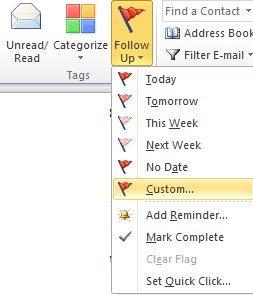
Gyda llaw, gallwch hefyd glicio ar y dde dilyn i fyny botwm ![]() y tu ôl i'r neges, a dewiswch y Custom yn y rhestr ostwng.
y tu ôl i'r neges, a dewiswch y Custom yn y rhestr ostwng.
Cam 3: Yn y Baner i: blwch, nodwch y nodyn y byddwch chi'n ei ychwanegu ar gyfer y neges a dderbyniwyd.
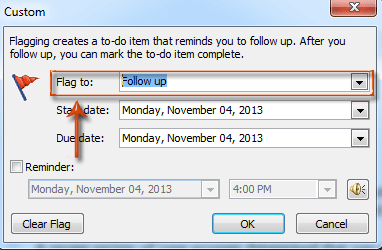
Cam 4: Cliciwch OK botwm.
Bydd y nodyn ychwanegol yn dangos uwchben pennawd y neges wrth gael rhagolwg yn y Pane Darllen. Mae hefyd yn arddangos uwchben pennawd y neges pan fyddwch chi'n agor y neges a dderbynnir mewn ffenestr neges newydd.
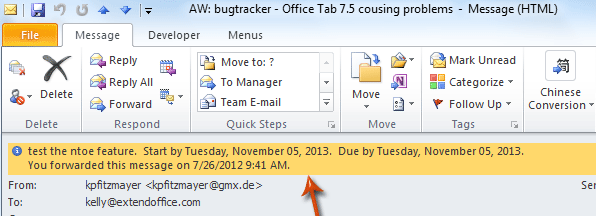
Nodyn: Os mai SMTP yw eich math o gyfrif E-bost, er enghraifft y Gmail, ni allwch addasu'r testun dilynol ac ychwanegu nodyn ar gyfer negeseuon a dderbyniwyd.
 Anfon nodiadau ymlaen at neges e-bost fel atodiadau
Anfon nodiadau ymlaen at neges e-bost fel atodiadau
Efallai eich bod wedi creu rhai nodiadau o'r blaen, ac yn awr rydych chi am rannu'r nodiadau hyn ag eraill. Felly dyma ganllaw i anfon nodiadau gyda neges e-bost.
Cam 1: Newid i'r olygfa Nodyn yn Outlook.
Cam 2: Dewis ac amlygu'r nodiadau y byddwch chi'n eu hanfon ymlaen.
Cam 3: Anfon nodiadau ymlaen:
- Yn Outlook 2010/2013, cliciwch y Ymlaen botwm yn y Camau Gweithredu grwp o dan y Hafan tab;
- Yn Outlook 2007, cliciwch y Camau Gweithredu > Ymlaen.
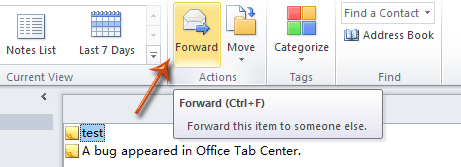
Cam 4: Nawr eich bod chi'n mynd i mewn i ffenestr Neges, mae'r nodiadau wedi'u mewnosod mewn neges newydd fel atodiadau. Cyfansoddwch y neges a'i hanfon.
 Mewnosodwch nodiadau mewn neges e-bost gyda nodwedd Mewnosod Eitem Outlook
Mewnosodwch nodiadau mewn neges e-bost gyda nodwedd Mewnosod Eitem Outlook
Pan fyddwch yn cyfansoddi neges, gallwch fewnosod nodiadau sy'n bodoli yn y neges gyfredol fel atodiadau neu destun plaen yn y neges.
Cam 1: Cliciwch y Hafan > Ebost Newydd yn Outlook 2010/2013, neu cliciwch ar y Ffeil > Nghastell Newydd Emlyn > Neges Post yn Outlook 2007.
Cam 2: Cliciwch y Eitem Rhagolwg yn y Cynnwys grwp o dan y Mewnosod tab.
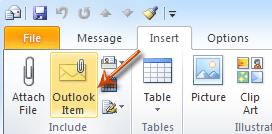
Cam 3: Yn y blwch deialog Mewnosod Eitem,
- Dewis ac amlygu'r Nodiadau yn y Edrych mewn: blwch;
- Dewis ac amlygu nodiadau y byddwch yn eu hanfon yn y Eitemau: blwch;
- Bydd nodiadau yn dangos fel testun yn unig neu atodiad mewn neges, gwiriwch un opsiwn yn y Mewnosod fel adran;
- Cliciwch OK botwm.
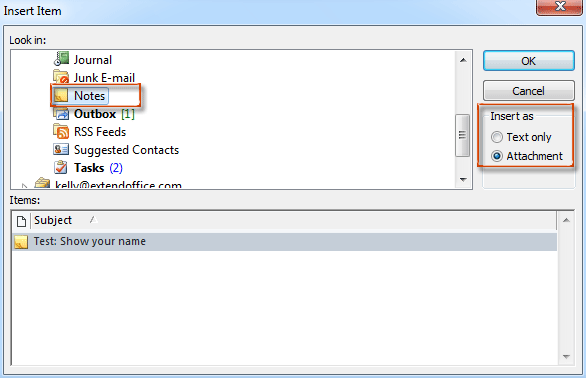
Cam 5: Cyfansoddi neges gyfredol a'i hanfon.
Offer Cynhyrchiant Swyddfa Gorau
Kutools ar gyfer Rhagolwg - Dros 100 o Nodweddion Pwerus i Werthu Eich Outlook
🤖 Cynorthwy-ydd Post AI: E-byst pro ar unwaith gyda hud AI - un clic i atebion athrylith, tôn berffaith, meistrolaeth amlieithog. Trawsnewid e-bostio yn ddiymdrech! ...
📧 E-bostio Automation: Allan o'r Swyddfa (Ar gael ar gyfer POP ac IMAP) / Amserlen Anfon E-byst / Auto CC/BCC gan Reolau Wrth Anfon E-bost / Awto Ymlaen (Rheolau Uwch) / Auto Ychwanegu Cyfarchiad / Rhannwch E-byst Aml-Dderbynnydd yn Negeseuon Unigol yn Awtomatig ...
📨 Rheoli E-bost: Dwyn i gof E-byst yn Hawdd / Rhwystro E-byst Sgam gan Bynciau ac Eraill / Dileu E-byst Dyblyg / Chwilio Manwl / Cydgrynhoi Ffolderi ...
📁 Ymlyniadau Pro: Arbed Swp / Swp Datgysylltu / Cywasgu Swp / Auto Achub / Datgysylltiad Auto / Cywasgiad Auto ...
🌟 Rhyngwyneb Hud: 😊Mwy o Emojis Pretty a Cŵl / Rhowch hwb i'ch Cynhyrchiant Outlook gyda Golygfeydd Tabbed / Lleihau Outlook Yn lle Cau ...
???? Rhyfeddodau un clic: Ateb Pawb ag Ymlyniadau Dod i Mewn / E-byst Gwrth-Gwe-rwydo / 🕘Dangos Parth Amser yr Anfonwr ...
👩🏼🤝👩🏻 Cysylltiadau a Chalendr: Swp Ychwanegu Cysylltiadau O E-byst Dethol / Rhannwch Grŵp Cyswllt i Grwpiau Unigol / Dileu Atgoffa Pen-blwydd ...
Dros Nodweddion 100 Aros Eich Archwiliad! Cliciwch Yma i Ddarganfod Mwy.

