Sut i ychwanegu a defnyddio botwm pleidleisio yn Outlook?
Mae Botymau Pleidleisio Defnydd Microsoft Outlook yn nodwedd ddefnyddiol, a all eich helpu i greu arolwg barn hawdd, a'ch helpu chi i gasglu penderfyniadau eich cydweithwyr neu ffrindiau gyda negeseuon e-bost yn hawdd. Mae'r erthygl hon wedi'i threfnu i'ch urdd ychwanegu a defnyddio botymau pleidleisio yn rhagolwg Microsoft yn rhwydd.
Ychwanegwch botwm pleidleisio yn eich e-bost
Yn gyntaf oll, byddwn yn dangos i chi sut i ychwanegu botwm pleidleisio yn eich neges e-bost cyfansoddi.
1 cam: Creu neges e-bost newydd:
- Yn Outlook 2010/2013, cliciwch y Ebost Newydd botwm yn y Nghastell Newydd Emlyn grŵp ar y Hafan tab;
- Yn Outlook 2007, cliciwch y Ffeil > Nghastell Newydd Emlyn > Neges post.
2 cam: Yn y Ffenestr Negeseuon, cliciwch y Defnyddiwch Botymau Pleidleisio botwm yn y Olrhain grŵp ar y Dewisiadau tab.

3 cam: Mae yna dri math o fotymau pleidleisio, dewiswch un:
- Cymeradwyo; Gwrthod
- Oes; Na
- Oes; Na; Efallai
Ar ôl i chi gymhwyso'r botwm pleidleisio, mae neges o Rydych wedi ychwanegu botymau pleidleisio at y neges hon. yn ymddangos uwchben pennawd y neges.

Nodyn: ni fydd y neges nodyn o ychwanegu botymau pleidleisio yn dangos yn Outlook 2007.
4 cam: Cyfansoddwch eich neges a'i hanfon.
Mewnosodwch reolaethau blwch gwirio neu farciau blwch gwirio y gellir eu clicio yn gyflym mewn negeseuon e-bost i'w harolygu trwy Outlook
Weithiau efallai y bydd angen i chi anfon e-bost gyda blychau gwirio i'w arolygu trwy Outlook. Mae'n hawdd mewnosod marciau blwch gwirio erbyn Mewnosod > Symbolau, ond unrhyw ffyrdd o fewnosod blychau ticio y gellir eu clicio yn lle hynny? Ie, Kutools ar gyfer Outlook's Testun Auto gall nodwedd eich helpu i fewnosod rheolyddion blwch gwirio y gellir eu clicio yn Outlook yn gyflym!
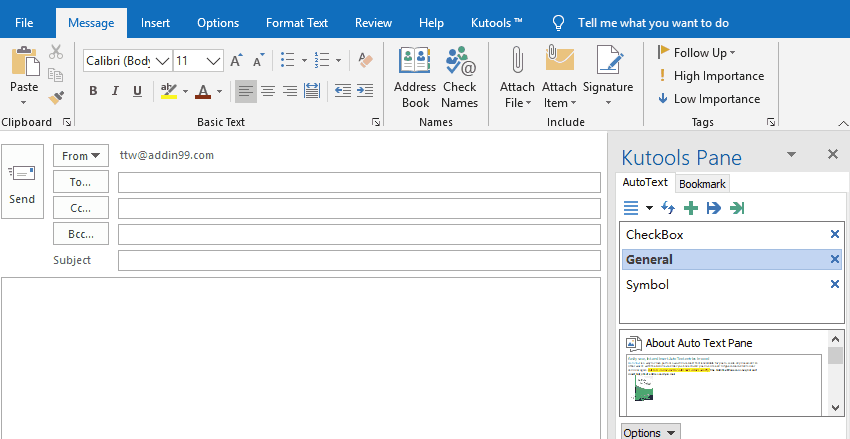
Ymateb i'r e-bost gyda'r botwm pleidleisio
Mae yna ddau ddull i ymateb y neges e-bost gyda botymau pleidleisio. Y dull cyntaf yw ymateb yn uniongyrchol i'r pleidleisio yn Reading Pane.
1 cam: Dewiswch y neges e-bost gyda'r botwm pleidleisio, a'i dangos yn Reading Pane.
2 cam: Cliciwch destun Cliciwch yma i bleidleisio uwchben pennawd y neges.
Nodyn: Yn Outlook 2013, mae'r neges bleidleisio yn aros o dan bennawd y neges.
3 cam: Yn y gwymplen, cliciwch un o'r ymateb. Yn ein hachos ni, cliciwch Pleidlais: Cymeradwyo or Pleidlais: Gwrthod.
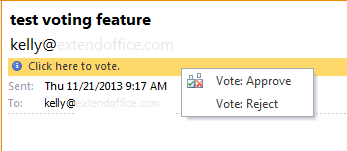
4 cam: Yna mae blwch deialog yn ymddangos, cliciwch OK.

Os oes angen i chi olygu eich ymateb, gwiriwch y Golygwch yr ymateb cyn ei anfon opsiwn yn y blwch deialog.
Y dull amgen yw ymateb i'r pleidleisio ar ôl agor y neges e-bost.
1 cam: Cliciwch ddwywaith ar y neges e-bost gyda'r botwm pleidleisio i'w hagor yn ffenestr y neges.
2 cam: cliciwch y Pleidleisiwch botwm yn y Ymateb grŵp ar y Neges tab.

3 cam: Cliciwch un o'r ymatebion yn y gwymplen. Yn ein hachos ni, cliciwch Cymeradwyo or Gwrthod.
4 cam: Yn y blwch deialog naidlen, cliciwch OK.
Offer Cynhyrchiant Swyddfa Gorau
Kutools ar gyfer Rhagolwg - Dros 100 o Nodweddion Pwerus i Werthu Eich Outlook
🤖 Cynorthwy-ydd Post AI: E-byst pro ar unwaith gyda hud AI - un clic i atebion athrylith, tôn berffaith, meistrolaeth amlieithog. Trawsnewid e-bostio yn ddiymdrech! ...
📧 E-bostio Automation: Allan o'r Swyddfa (Ar gael ar gyfer POP ac IMAP) / Amserlen Anfon E-byst / Auto CC/BCC gan Reolau Wrth Anfon E-bost / Awto Ymlaen (Rheolau Uwch) / Auto Ychwanegu Cyfarchiad / Rhannwch E-byst Aml-Dderbynnydd yn Negeseuon Unigol yn Awtomatig ...
📨 Rheoli E-bost: Dwyn i gof E-byst yn Hawdd / Rhwystro E-byst Sgam gan Bynciau ac Eraill / Dileu E-byst Dyblyg / Chwilio Manwl / Cydgrynhoi Ffolderi ...
📁 Ymlyniadau Pro: Arbed Swp / Swp Datgysylltu / Cywasgu Swp / Auto Achub / Datgysylltiad Auto / Cywasgiad Auto ...
🌟 Rhyngwyneb Hud: 😊Mwy o Emojis Pretty a Cŵl / Rhowch hwb i'ch Cynhyrchiant Outlook gyda Golygfeydd Tabbed / Lleihau Outlook Yn lle Cau ...
???? Rhyfeddodau un clic: Ateb Pawb ag Ymlyniadau Dod i Mewn / E-byst Gwrth-Gwe-rwydo / 🕘Dangos Parth Amser yr Anfonwr ...
👩🏼🤝👩🏻 Cysylltiadau a Chalendr: Swp Ychwanegu Cysylltiadau O E-byst Dethol / Rhannwch Grŵp Cyswllt i Grwpiau Unigol / Dileu Atgoffa Pen-blwydd ...
Dros Nodweddion 100 Aros Eich Archwiliad! Cliciwch Yma i Ddarganfod Mwy.

