Sut i fewnosod atodiadau yng nghorff y neges e-bost yn Outlook?
Fel rheol, mewnosodir atodiadau ym mhennyn y neges uwchben corff neges e-bost. Fodd bynnag, weithiau efallai y byddwch yn derbyn rhai negeseuon e-bost gydag atodiadau wedi'u mewnosod yng nghorff y negeseuon, sy'n gwneud yr atodiadau yn llawer gweladwy ac nid yw'n hawdd eu hanwybyddu. Ac yma rydyn ni'n rhoi'r arweiniad i chi fewnosod atodiadau yng nghorff neges e-bost cyfansoddi yn Microsoft Outlook.
Mewnosod atodiadau yn y corff negeseuon yn uniongyrchol
Symud atodiadau o'r pennawd Neges i'r corff negeseuon
 Mewnosod atodiadau yn y corff negeseuon yn uniongyrchol
Mewnosod atodiadau yn y corff negeseuon yn uniongyrchol
Yn gyntaf oll, byddwn yn dangos i chi sut i fewnosod atodiadau yng nghorff neges e-bost cyfansoddi yn uniongyrchol.
Cam 1: Creu neges e-bost newydd:- Yn Outlook 2010/2013, cliciwch ar y E-bost newydd botwm yn y Nghastell Newydd Emlyn grŵp ar y Hafan tab.
- Yn Outlook 2007, cliciwch ar y Ffeil > Nghastell Newydd Emlyn > Neges Post.
Cam 2: Trosi neges e-bost gyfredol i'r fformat Rich Text.
- Yn Outlook 2010/2013, cliciwch ar y Testun Cyfoethog botwm yn y fformat grŵp ar y Testun Fformat tab.
- Yn Outlook 2007, cliciwch ar y Testun Cyfoethog botwm yn y fformat grŵp ar y Dewisiadau tab.

Cam 3: Rhowch y cyrchwr yn y safle y byddwch chi'n ychwanegu atodiadau yn y corff o neges gyfansoddi.
Cam 3: Mewnosod atodiadau gyda chlicio ar y Atodwch Ffeil botwm neu Eitemau Rhagolwg (neu Atodwch Eitemau) botwm ar y botwm Cynnwys grŵp ar y Mewnosod tab.

A dewiswch y ffeil atodedig yn y blwch deialog popio i fyny, a chlicio OK or Mewnosod botwm.
Yna mae'r ffeiliau atodedig neu'r eitemau Outlook wedi'u mewnosod yn y safle lle rydych chi'n rhoi'r cyrchwr yng Ngham 3. Gweler yr ergyd sgrin ganlynol:

Os ydych chi bob amser am fewnosod atodiad yn y corff e-bost wrth olygu e-bost, gallwch glicio Ffeil> Dewisiadau> Post a dewis Testun Cyfoethog yn y gwymplen o neges Cyfansoddi yn y fformat hwn yn yr adran neges Cyfansoddi.
Ateb neges gydag atodiadau gwreiddiol yn y rhagolwg
|
| Fel y gwyddom i gyd, bydd yr atodiadau sydd ynghlwm yn cael eu tynnu o'r neges wreiddiol pan fyddwch chi'n ateb neges i'r derbynnydd yn Outlook. Os ydych chi am ateb tylino gyda chadw atodiadau, gallwch geisio Kutools ar gyfer Rhagolwg's Ymateb gydag Atodiad swyddogaeth, gall ateb un neges gyda'r atodiadau gwreiddiol, hefyd gweithio i bob llanast. Cliciwch i gael nodweddion llawn 60 diwrnod o dreial am ddim! |
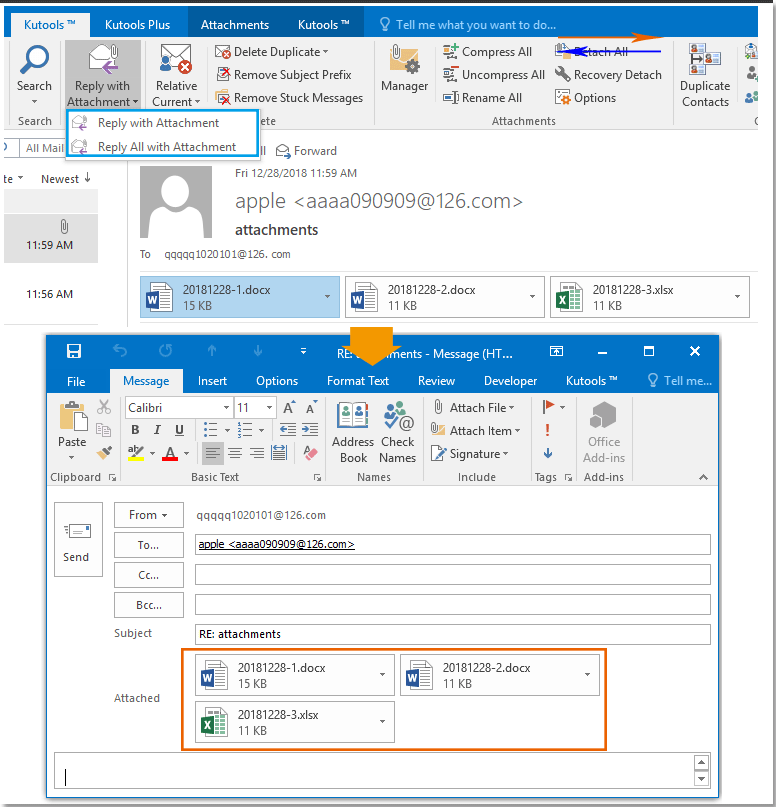 |
| Kutools ar gyfer Outlook: gyda dwsinau o ychwanegion Outlook defnyddiol, yn rhad ac am ddim i geisio heb unrhyw gyfyngiad mewn 60 diwrnod. |
 Symud atodiadau o'r pennawd Neges i'r corff negeseuon
Symud atodiadau o'r pennawd Neges i'r corff negeseuon
Weithiau efallai eich bod wedi mewnosod atodiadau eisoes, a ddangosodd yn y Ynghlwm: blwch uwchben y corff o gyfansoddi neges e-bost. Yn y cyflwr hwn, gallwch hefyd newid fformat y neges, a gwneud i'r atodiadau ymddangos yn y corff negeseuon.
Cliciwch y Testun Cyfoethog botwm yn y fformat grŵp ar y Testun Fformat tab yn Outlook 2010/2013 (neu Dewisiadau tab yn Outlook 2007), ac yna bydd yr atodiadau'n cael eu symud i'r corff negeseuon ar unwaith.

Offer Cynhyrchiant Swyddfa Gorau
Kutools ar gyfer Rhagolwg - Dros 100 o Nodweddion Pwerus i Werthu Eich Outlook
🤖 Cynorthwy-ydd Post AI: E-byst pro ar unwaith gyda hud AI - un clic i atebion athrylith, tôn berffaith, meistrolaeth amlieithog. Trawsnewid e-bostio yn ddiymdrech! ...
📧 E-bostio Automation: Allan o'r Swyddfa (Ar gael ar gyfer POP ac IMAP) / Amserlen Anfon E-byst / Auto CC/BCC gan Reolau Wrth Anfon E-bost / Awto Ymlaen (Rheolau Uwch) / Auto Ychwanegu Cyfarchiad / Rhannwch E-byst Aml-Dderbynnydd yn Negeseuon Unigol yn Awtomatig ...
📨 Rheoli E-bost: Dwyn i gof E-byst yn Hawdd / Rhwystro E-byst Sgam gan Bynciau ac Eraill / Dileu E-byst Dyblyg / Chwilio Manwl / Cydgrynhoi Ffolderi ...
📁 Ymlyniadau Pro: Arbed Swp / Swp Datgysylltu / Cywasgu Swp / Auto Achub / Datgysylltiad Auto / Cywasgiad Auto ...
🌟 Rhyngwyneb Hud: 😊Mwy o Emojis Pretty a Cŵl / Rhowch hwb i'ch Cynhyrchiant Outlook gyda Golygfeydd Tabbed / Lleihau Outlook Yn lle Cau ...
???? Rhyfeddodau un clic: Ateb Pawb ag Ymlyniadau Dod i Mewn / E-byst Gwrth-Gwe-rwydo / 🕘Dangos Parth Amser yr Anfonwr ...
👩🏼🤝👩🏻 Cysylltiadau a Chalendr: Swp Ychwanegu Cysylltiadau O E-byst Dethol / Rhannwch Grŵp Cyswllt i Grwpiau Unigol / Dileu Atgoffa Pen-blwydd ...
Dros Nodweddion 100 Aros Eich Archwiliad! Cliciwch Yma i Ddarganfod Mwy.

