Sut i fewnforio ac allforio categorïau yn Outlook?
Fel y gwyddoch, gallwch chi creu llawer o gategorïau lliw yn Outlook. Yn ogystal, gallwch hefyd allforio pob un o'ch categorïau wedi'u haddasu a'u rhannu gyda'ch cydweithwyr, neu eu mewnforio i gyfrifiadur newydd, ac ati. Trefnir yr erthygl hon i'ch cerdded trwy gategorïau allforio a mewnforio yn Microsoft Outlook.
Categorïau allforio o Microsoft Outlook
Mewnforio categorïau i Microsoft Outlook
- Awtomeiddio e-bostio gyda Auto CC / BCC, Auto Ymlaen gan reolau; anfon Ymateb Auto (Allan o'r Swyddfa) heb fod angen gweinydd cyfnewid...
- Cael nodiadau atgoffa fel Rhybudd BCC wrth ymateb i bawb tra'ch bod ar restr BCC, a Atgoffwch Wrth Ymlyniadau ar Goll am atodiadau anghofiedig...
- Gwella effeithlonrwydd e-bost gyda Ateb (Pawb) Gydag Atodiadau, Ychwanegu Cyfarchiad neu Dyddiad ac Amser yn Awtomatig i'r Llofnod neu'r Pwnc, Ateb E-byst Lluosog...
- Symleiddio e-bostio gyda E-byst Dwyn i gof, Offer Ymlyniad (Cywasgu Pawb, Auto Save All...), Tynnwch y Dyblygion, a Adroddiad Cyflym...
 Categorïau allforio o Microsoft Outlook
Categorïau allforio o Microsoft Outlook
Gellir allforio pob categori lliw, gan gynnwys categorïau diffygiol a chategorïau wedi'u haddasu, o Microsoft Outlook. Gallwch ei wneud fel a ganlyn:
Cam 1: Creu nodyn newydd:
- Yn Outlook 2007, cliciwch ar y Ffeil > Nghastell Newydd Emlyn > Nodyn.
- Yn Outlook 2010, cliciwch ar y Eitemau newydd > Mwy o Eitemau > Nodyn.

Cam 2: Yn y dialog nodiadau newydd, teipiwch rywfaint o destun ynddo. Yn yr achos hwn, rydyn ni'n nodi testun Categoriau.
Cam 3: Cliciwch y botwm ar y gornel chwith uchaf yn y ffenestr Nodyn, ac yna cliciwch ar y Arbed a Chau yn Outlook 2010 (neu'r Cau yn Outlook 2007).
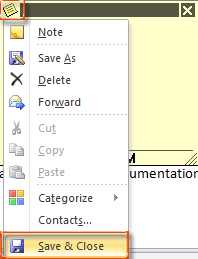
Cam 4: Newid i'r olygfa Nodyn gyda chlicio ar y Nodyn eicon yn y Pane Llywio.
Cam 5: Cliciwch y nodyn a greoch o'r blaen, ac yna cliciwch ar y Categoreiddio > pob Categori yn y Tags grŵp ar y Hafan tab yn Outlook 2010.
Yn Outlook 2007, cliciwch y Categoreiddio > pob Categori yn y Bar Offer.
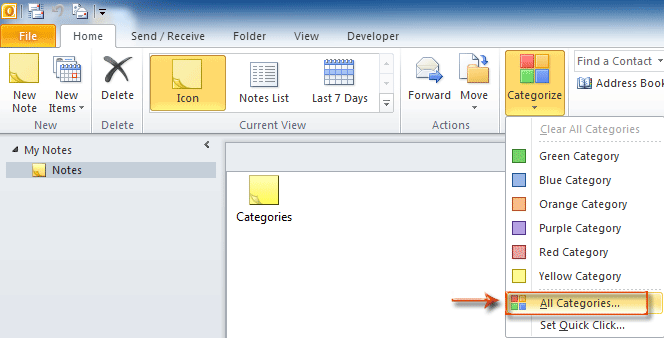
Cam 6: Yn y blwch deialog Categorïau Lliw, gwiriwch y categorïau lliw y byddwch chi'n eu hallforio yn nes ymlaen, ac yna cliciwch ar y OK botwm.
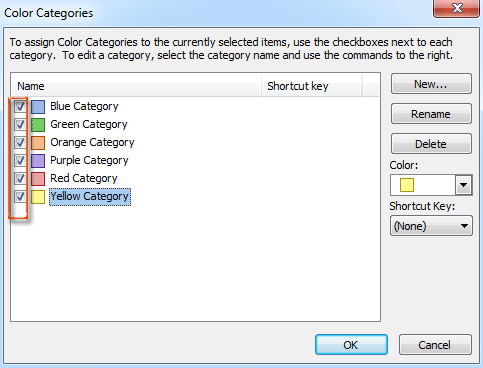
Cam 7: Llusgwch a symudwch y nodyn i ffolder o Windows i'w gadw. Bydd y nodyn hwn yn cael ei gadw fel ffeil .msg.
 Mewnforio categorïau i Microsoft Outlook
Mewnforio categorïau i Microsoft Outlook
Cyn i chi fewnforio categorïau lliw i'ch Microsoft Outlook, mae angen ffeil .msg o nodyn gyda chategorïau lliw.
Cam 1: Newid i'r olygfa Nodyn gyda chlicio ar y Nodyn yn y Pane Llywio.
Cam 2: Llusgwch y ffeil nodyn .msg gyda chategorïau lliw i mewn i Microsoft Outlook.
Cam 3: Newid i olwg y Post gyda chlicio ar y bost yn y Pane Llywio.
Cam 3: De-gliciwch un enw cyfrif e-bost yn y Pane Llywio, a dewiswch y Priodweddau Ffeil Data yn y ddewislen clicio ar y dde.
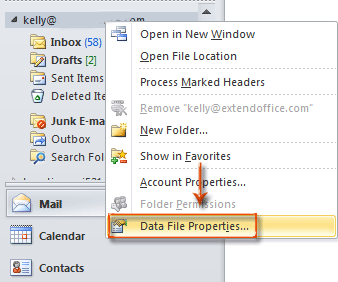
Cam 4: Yn y blwch deialog Priodweddau Ffolder, cliciwch y Uwchraddio i Gategorïau Lliw botwm.
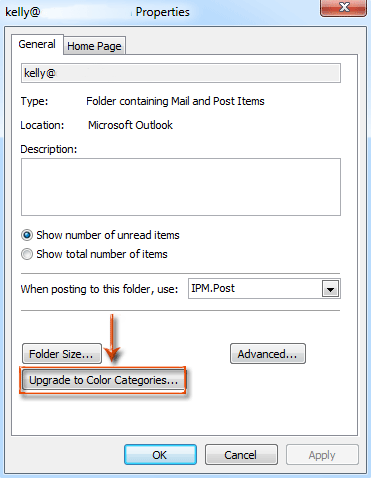
Cam 5: Daw blwch deialog rhybuddio allan, a chliciwch ar y Ydy botwm.

Yna mae'r holl gategorïau lliw a ychwanegir yn y ffeil nodyn .msg yn cael eu copïo a'u mewnforio i Microsoft Outlook.
Cam 6: Cliciwch y OK botwm yn y blwch deialog Priodweddau Ffolder.
Nodyn:
1. Os yw eich math o gyfrif e-bost yn SMTP nad yw'n cefnogi'r Nodyn, er enghraifft y Gmail, nid yw'r tric hwn ar gael.
2. Dim ond os yw'r nodyn wedi'i gludo a'ch ffolder e-bost yn perthyn i'r un ffeil ddata o pst neu ost y gallwch chi ddiweddaru'r categorïau lliw.
Offer Cynhyrchiant Swyddfa Gorau
Kutools ar gyfer Rhagolwg - Dros 100 o Nodweddion Pwerus i Werthu Eich Outlook
🤖 Cynorthwy-ydd Post AI: E-byst pro ar unwaith gyda hud AI - un clic i atebion athrylith, tôn berffaith, meistrolaeth amlieithog. Trawsnewid e-bostio yn ddiymdrech! ...
📧 E-bostio Automation: Allan o'r Swyddfa (Ar gael ar gyfer POP ac IMAP) / Amserlen Anfon E-byst / Auto CC/BCC gan Reolau Wrth Anfon E-bost / Awto Ymlaen (Rheolau Uwch) / Auto Ychwanegu Cyfarchiad / Rhannwch E-byst Aml-Dderbynnydd yn Negeseuon Unigol yn Awtomatig ...
📨 Rheoli E-bost: Dwyn i gof E-byst yn Hawdd / Rhwystro E-byst Sgam gan Bynciau ac Eraill / Dileu E-byst Dyblyg / Chwilio Manwl / Cydgrynhoi Ffolderi ...
📁 Ymlyniadau Pro: Arbed Swp / Swp Datgysylltu / Cywasgu Swp / Auto Achub / Datgysylltiad Auto / Cywasgiad Auto ...
🌟 Rhyngwyneb Hud: 😊Mwy o Emojis Pretty a Cŵl / Rhowch hwb i'ch Cynhyrchiant Outlook gyda Golygfeydd Tabbed / Lleihau Outlook Yn lle Cau ...
???? Rhyfeddodau un clic: Ateb Pawb ag Ymlyniadau Dod i Mewn / E-byst Gwrth-Gwe-rwydo / 🕘Dangos Parth Amser yr Anfonwr ...
👩🏼🤝👩🏻 Cysylltiadau a Chalendr: Swp Ychwanegu Cysylltiadau O E-byst Dethol / Rhannwch Grŵp Cyswllt i Grwpiau Unigol / Dileu Atgoffa Pen-blwydd ...
Dros Nodweddion 100 Aros Eich Archwiliad! Cliciwch Yma i Ddarganfod Mwy.

