Sut i ymateb ar ffurf HTML yn awtomatig yn Outlook?
Yn Microsoft Outlook, gallwn ffurfweddu gosodiadau a chyfansoddi pob neges newydd ar ffurf HTML, ond ni allwn ateb negeseuon ar ffurf HTMT yn awtomatig, oherwydd ei fod bob amser yn ateb yn fformat cychwynnol y negeseuon a dderbynnir. Bydd yr erthygl hon yn cyflwyno triciau i chi am ateb mewn fformat HTML yn awtomatig yn Outlook.
Ymateb ar ffurf HTML â llaw gyda fformatio
Ymateb ar ffurf HTML yn awtomatig gyda VBA
Atebwch bob amser mewn fformat HTML yn awtomatig gyda Kutools ar gyfer Outlook
Ymateb ar ffurf HTML â llaw gyda fformatio
Mae'n hawdd trosi fformatau Testun Plaen neu destun Cyfoethog i'r fformat HTML pan fyddwch chi'n ateb neges e-bost yn Outlook.
1: Dewiswch y neges e-bost y byddwch chi'n ei hateb yn nes ymlaen.
2: Cliciwch y ateb botwm ar y Hafan tab (neu ar y Bar Offer yn Outlook 2007) i ateb y neges e-bost a ddewiswyd.
3: Cliciwch y HTML ar y Testun Fformat tab (neu Dewisiadau tab yn Outlook 2007).
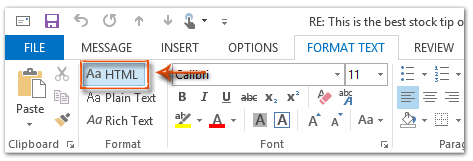
Yna caiff y neges ateb ei throsi i'r fformat HTML ar unwaith.
4: Cyfansoddwch y neges ateb hon, a chliciwch ar y anfon botwm.
Ymateb ar ffurf HTML yn awtomatig gyda VBA
Bydd y dull canlynol yn eich helpu i ateb pob neges e-bost yn y fformat HTML yn awtomatig yn Microsoft Outlook.
1: Dewiswch y neges e-bost y byddwch chi'n ei hateb yn y fformat HTML.
2: Pwyswch y Alt + F11 allweddi i agor ffenestr Microsoft Visual Basic for Applications.
3: Cliciwch y Mewnosod > Modiwlau.
4: Gludwch y cod canlynol i mewn i ffenestr y modiwl newydd.
Sub AlwaysReplyInHTML()
Dim oSelection As Outlook.Selection
Dim oItem As Object
'Get the selected item
Select Case TypeName(Application.ActiveWindow)
Case "Explorer"
Set oSelection = Application.ActiveExplorer.Selection
If oSelection.Count > 0 Then
Set oItem = oSelection.Item(1)
Else
MsgBox "Please select an item first!", vbCritical, "Reply in HTML"
Exit Sub
End If
Case "Inspector"
Set oItem = Application.ActiveInspector.CurrentItem
Case Else
MsgBox "Unsupported Window type." & vbNewLine & "Please select or open an item first.", _
vbCritical, "Reply in HTML"
Exit Sub
End Select
Dim oMsg As Outlook.MailItem
Dim oMsgReply As Outlook.MailItem
Dim bPlainText As Boolean
'Change the message format and reply
If oItem.Class = olMail Then
Set oMsg = oItem
If oMsg.BodyFormat = olFormatPlain Then
bPlainText = True
End If
oMsg.BodyFormat = olFormatHTML
Set oMsgReply = oMsg.Reply
If bIsPlainText = True Then
oMsg.BodyFormat = olFormatPlain
End If
oMsg.Close (olSave)
oMsgReply.Display
'Selected item isn't a mail item
Else
MsgBox "No message item selected. Please select a message first.", _
vbCritical, "Reply in HTML"
Exit Sub
End If
'Cleanup
Set oMsgReply = Nothing
Set oMsg = Nothing
Set oItem = Nothing
Set oSelection = Nothing
End Sub5: Os ydych chi am ateb y neges ddethol hon yn unig ar ffurf html, pwyswch y F5 allwedd i redeg y cod. Yna mae'r ffenestr neges ateb yn ymddangos, cyfansoddwch hi a gwasgwch y anfon botwm i anfon yr e-bost.
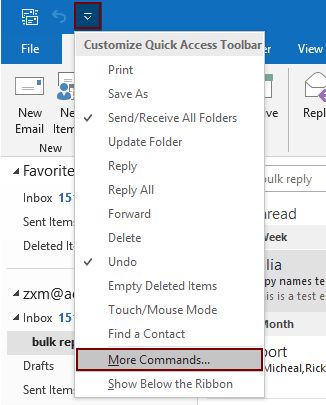
2.2) Dewis Project1.AlwaysReplyInHTML yn y blwch gorchymyn;
2.3) Cliciwch y Ychwanegu botwm (gallwch weld bod y macro a ddewiswyd yn cael ei ychwanegu at y blwch cywir);
2.4) Cliciwch y OK botwm. Gweler y screenshot:
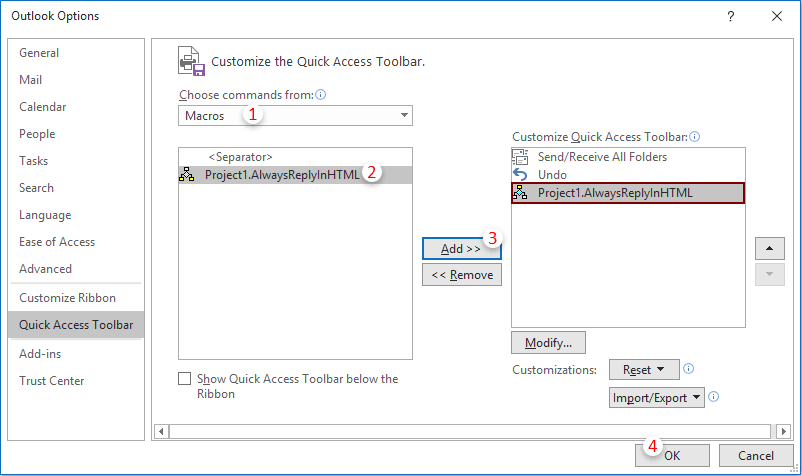
 eicon. Bob tro pan fydd angen i chi ateb e-bost ar ffurf html, dewiswch yr e-bost a chliciwch ar y botwm hwn i'w actifadu.
eicon. Bob tro pan fydd angen i chi ateb e-bost ar ffurf html, dewiswch yr e-bost a chliciwch ar y botwm hwn i'w actifadu.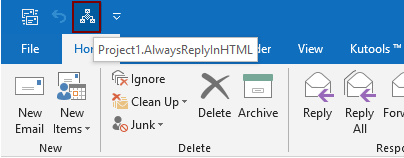
Atebwch bob amser mewn fformat HTML yn awtomatig gyda Kutools ar gyfer Outlook
Kutools ar gyfer Rhagolwg : gyda mwy na 100 o ychwanegion Outlook defnyddiol, am ddim i geisio heb unrhyw gyfyngiad mewn 60 diwrnod.
Yma, rwy'n argymell cyfleustodau defnyddiol i chi - Fformatio Ateb Sefydlog of Kutools ar gyfer Rhagolwg. Gyda'r cyfleustodau hwn, gallwch chi nodi fformat ateb yn hawdd fel HTML, testun plaen a RTF, a thrwsio'r fformatio penodedig fel y fformat ateb ar gyfer pob e-bost ateb yn y dyfodol.
1. Cliciwch Kutools > Fformatio Sefydlog > Fformatio Ateb Sefydlog > Gosod Fformatio Ateb. Gweler y screenshot:

2. Yn y Gosod Fformatio Ateb blwch deialog, dewiswch y HTML dewis ac yna cliciwch ar OK botwm.
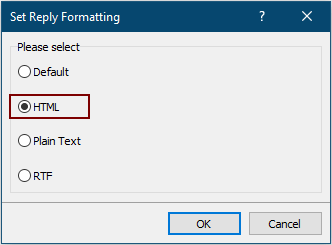
3. Nawr cliciwch Fformatio Sefydlog > Fformatio Ateb Sefydlog > Galluogi Fformatio Ateb Sefydlog o dan y tab Kutools i alluogi'r cyfleustodau.
O hyn ymlaen, mae Outlook bob amser yn ateb e-bost ar ffurf HTML.
Os ydych chi am gael treial am ddim o'r cyfleustodau hwn, ewch i dadlwythwch y meddalwedd am ddim yn gyntaf, ac yna ewch i gymhwyso'r llawdriniaeth yn ôl y camau uchod.
Offer Cynhyrchiant Swyddfa Gorau
Kutools ar gyfer Rhagolwg - Dros 100 o Nodweddion Pwerus i Werthu Eich Outlook
🤖 Cynorthwy-ydd Post AI: E-byst pro ar unwaith gyda hud AI - un clic i atebion athrylith, tôn berffaith, meistrolaeth amlieithog. Trawsnewid e-bostio yn ddiymdrech! ...
📧 E-bostio Automation: Allan o'r Swyddfa (Ar gael ar gyfer POP ac IMAP) / Amserlen Anfon E-byst / Auto CC/BCC gan Reolau Wrth Anfon E-bost / Awto Ymlaen (Rheolau Uwch) / Auto Ychwanegu Cyfarchiad / Rhannwch E-byst Aml-Dderbynnydd yn Negeseuon Unigol yn Awtomatig ...
📨 Rheoli E-bost: Dwyn i gof E-byst yn Hawdd / Rhwystro E-byst Sgam gan Bynciau ac Eraill / Dileu E-byst Dyblyg / Chwilio Manwl / Cydgrynhoi Ffolderi ...
📁 Ymlyniadau Pro: Arbed Swp / Swp Datgysylltu / Cywasgu Swp / Auto Achub / Datgysylltiad Auto / Cywasgiad Auto ...
🌟 Rhyngwyneb Hud: 😊Mwy o Emojis Pretty a Cŵl / Rhowch hwb i'ch Cynhyrchiant Outlook gyda Golygfeydd Tabbed / Lleihau Outlook Yn lle Cau ...
???? Rhyfeddodau un clic: Ateb Pawb ag Ymlyniadau Dod i Mewn / E-byst Gwrth-Gwe-rwydo / 🕘Dangos Parth Amser yr Anfonwr ...
👩🏼🤝👩🏻 Cysylltiadau a Chalendr: Swp Ychwanegu Cysylltiadau O E-byst Dethol / Rhannwch Grŵp Cyswllt i Grwpiau Unigol / Dileu Atgoffa Pen-blwydd ...
Dros Nodweddion 100 Aros Eich Archwiliad! Cliciwch Yma i Ddarganfod Mwy.

