Sut i newid maint ffont Rhuban yn Outlook yn ffenestri 7/8/10?
Efallai y bydd yn hawdd i ddefnyddwyr Outlook newid maint y ffont yn Navigation Pane, newid maint y ffont ar gyfer creu / ateb / anfon negeseuon, neu newid maint y ffont mewn nodiadau, ac ati. Fodd bynnag, a ydych chi hyd yn oed wedi meddwl newid maint y ffont yn y Rhuban, a sut? A dweud y gwir, rhaid i chi ffurfweddu'r gosodiadau ym Mhanel Rheoli Windows os ydych chi am ehangu neu ostwng y ffont yn Outlook Ribbon. Yn yr erthygl hon, byddaf yn disgrifio'r ffordd ynglŷn â newid maint ffont Rhuban yn Outlook gam wrth gam.
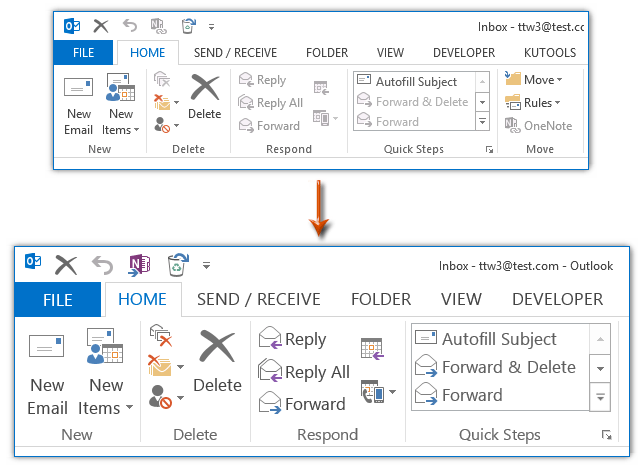
Newid maint ffont Rhuban yn Outlook yn Windows 7
Newid maint ffont Rhuban yn Outlook yn Windows 8
Newid maint ffont Rhuban yn Outlook yn Windows 10
 Newid maint ffont Rhuban yn Outlook yn Windows 7
Newid maint ffont Rhuban yn Outlook yn Windows 7
Os ydych chi'n gweithio yn Windows 7 ar hyn o bryd, gallwch newid maint ffont Rhuban yn Outlook gyda'r camau canlynol:
Cam 1: Ewch i'r bwrdd gwaith, cliciwch ar y dde ar le gwag a dewiswch y Personoli o'r ddewislen clicio ar y dde.

Cam 2: Yn y Panel Rheoli popio i fyny (Personoli), cliciwch y Lliw Windows botwm ar y gwaelod.
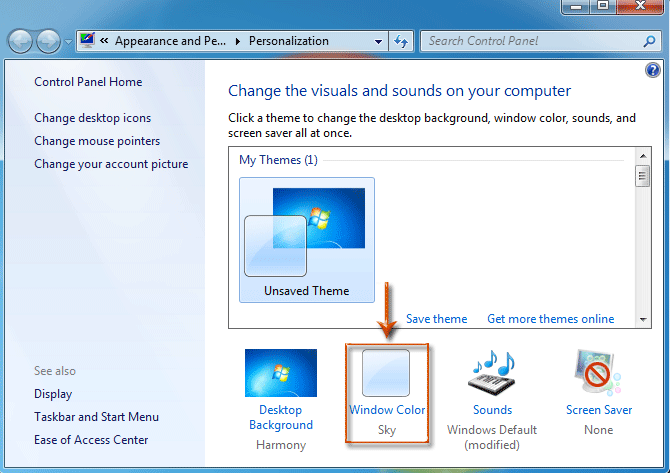
Cam 3: Yn y Panel Rheoli newydd, cliciwch destun Lleoliadau ymddangosiad uwch. Gweler y sgrinlun:

Cam 4: Nawr rydych chi'n mynd i mewn i'r blwch deialog Lliw Ffenestr ac Ymddangosiad,
(1) Cliciwch y Eitemau blwch, a dewiswch y Dewislen o'r gwymplen;
(2) Cliciwch y Ffont blwch, a nodi math o ffont o'r gwymplen;
(3) Cliciwch y Maint blwch ar wahân i'r Ffont blwch, a nodwch faint ffont o'r gwymplen.
(4) Cliciwch y OK botwm i gymhwyso'r newidiadau.

Cam 5: Caewch y panel rheoli.
 Newid maint ffont Rhuban yn Outlook yn Windows 8
Newid maint ffont Rhuban yn Outlook yn Windows 8
Yn Windows 8, i newid maint ffont Rhuban yn Microsoft Outlook, gwnewch fel a ganlyn:
Cam 1: Ewch i'r bwrdd gwaith, cliciwch ar y dde ar le gwag a dewiswch y Personoli o'r ddewislen clicio ar y dde.

Cam 2: Yn y Panel Rheoli Popping up (Personoli), cliciwch ar y arddangos ar y chwith. Gweler y sgrinlun:

Cam 3: Nawr mae'r Panel Rheoli (Arddangos) yn agor. Ewch i'r Newid dim ond maint y testun adran, cliciwch y blwch cyntaf a dewiswch y Bwydlenni o'r gwymplen, yna cliciwch yr ail flwch a nodi maint ffont o'r gwymplen.

Cam 4: Cliciwch y Gwneud cais botwm, a chau'r Panel Rheoli.
Nawr mae'r holl ffontiau yn Rhuban Microsoft Outlook yn cael eu newid ar unwaith.
Newid maint ffont Rhuban yn Outlook yn Windows 10
Os ydych chi'n gweithio yn Windows 10, gwnewch fel y rhain:
Yn y bwrdd gwaith, cliciwch ar y dde i arddangos y ddewislen cyd-destun, cliciwch Gosodiadau arddangos.
Yna yn y Gosodiadau ffenestr, llusgo botwm i mewn Newid maint testun, apiau ac eitemau eraill: adran i newid maint y ffont rhuban. Cliciwch Apply i ddod ag ef i rym.
Cadw neu Allforio E-byst Lluosog i ffeiliau fomat eraill (PDF / HTML / WORD / EXCEL) yn Outlook
|
| Weithiau, efallai yr hoffech arbed neu allforio’r e-byst i ffolder fel ffeiliau fformat eraill, megis ffeiliau PDF, Word neu Excel yn Outlook. Yn Outlook, ni all yr un o'r swyddogaeth Cadw fel ac Allforio drin y swydd hon. Fodd bynnag, Kutools ar gyfer Rhagolwg's Save as file gall cyfleustodau allforio e-byst lluosog i ffolder fel ffeiliau â sawl fformat ar yr un pryd. Cliciwch am 60 diwrnod o dreial am ddim! |
 |
| Kutools ar gyfer Outlook: gyda dwsinau o ychwanegion Outlook defnyddiol, yn rhad ac am ddim i geisio heb unrhyw gyfyngiad mewn 60 diwrnod. |
 Erthyglau Perthnasol
Erthyglau Perthnasol
Sut i newid y ffontiau yn Nodiadau Rhagolwg?
Sut i ffurfweddu maint a lliw'r ffont ar gyfer ateb yn Outlook?
Rhagolwg: newid maint a lliw ffont ar gyfer negeseuon e-bost sy'n dod i mewn
Rhagolwg: newid ffont (arddull, maint a lliw) pennawd grŵp heb ei ddarllen
Sut i newid gosodiadau a thema ffont diofyn e-bost yn Outlook?
Offer Cynhyrchiant Swyddfa Gorau
Kutools ar gyfer Rhagolwg - Dros 100 o Nodweddion Pwerus i Werthu Eich Outlook
🤖 Cynorthwy-ydd Post AI: E-byst pro ar unwaith gyda hud AI - un clic i atebion athrylith, tôn berffaith, meistrolaeth amlieithog. Trawsnewid e-bostio yn ddiymdrech! ...
📧 E-bostio Automation: Allan o'r Swyddfa (Ar gael ar gyfer POP ac IMAP) / Amserlen Anfon E-byst / Auto CC/BCC gan Reolau Wrth Anfon E-bost / Awto Ymlaen (Rheolau Uwch) / Auto Ychwanegu Cyfarchiad / Rhannwch E-byst Aml-Dderbynnydd yn Negeseuon Unigol yn Awtomatig ...
📨 Rheoli E-bost: Dwyn i gof E-byst yn Hawdd / Rhwystro E-byst Sgam gan Bynciau ac Eraill / Dileu E-byst Dyblyg / Chwilio Manwl / Cydgrynhoi Ffolderi ...
📁 Ymlyniadau Pro: Arbed Swp / Swp Datgysylltu / Cywasgu Swp / Auto Achub / Datgysylltiad Auto / Cywasgiad Auto ...
🌟 Rhyngwyneb Hud: 😊Mwy o Emojis Pretty a Cŵl / Rhowch hwb i'ch Cynhyrchiant Outlook gyda Golygfeydd Tabbed / Lleihau Outlook Yn lle Cau ...
???? Rhyfeddodau un clic: Ateb Pawb ag Ymlyniadau Dod i Mewn / E-byst Gwrth-Gwe-rwydo / 🕘Dangos Parth Amser yr Anfonwr ...
👩🏼🤝👩🏻 Cysylltiadau a Chalendr: Swp Ychwanegu Cysylltiadau O E-byst Dethol / Rhannwch Grŵp Cyswllt i Grwpiau Unigol / Dileu Atgoffa Pen-blwydd ...
Dros Nodweddion 100 Aros Eich Archwiliad! Cliciwch Yma i Ddarganfod Mwy.

