Sut i anfon cyfarfod o flwch post / cyfrif arall yn Outlook?
Fel y gwyddom, wrth greu cyfarfod yn Outlook, mae'r cyfrif e-bost yn y O mae'r ffeil wedi'i ffeilio yr un fath â'r cyfrif e-bost y mae'r ffolder agoriadol gyfredol yn perthyn iddo. Er enghraifft, os byddwch chi'n agor ffolder Cyfrif E-bost A, yna bydd y cyfarfod yn cael ei anfon o Gyfrif E-bost A. Fodd bynnag, efallai y bydd rhai defnyddwyr eisiau newid y cyfrif e-bost, ac anfon y cyfarfod o flwch post neu gyfrif e-bost arall. Yn yr erthygl hon, byddaf yn dangos i chi sut i anfon cyfarfod o flwch post / cyfrif arall yn Outlook.
- Awtomeiddio e-bostio gyda Auto CC / BCC, Auto Ymlaen gan reolau; anfon Ymateb Auto (Allan o'r Swyddfa) heb fod angen gweinydd cyfnewid...
- Cael nodiadau atgoffa fel Rhybudd BCC wrth ymateb i bawb tra'ch bod ar restr BCC, a Atgoffwch Wrth Ymlyniadau ar Goll am atodiadau anghofiedig...
- Gwella effeithlonrwydd e-bost gyda Ateb (Pawb) Gydag Atodiadau, Ychwanegu Cyfarchiad neu Dyddiad ac Amser yn Awtomatig i'r Llofnod neu'r Pwnc, Ateb E-byst Lluosog...
- Symleiddio e-bostio gyda E-byst Dwyn i gof, Offer Ymlyniad (Cywasgu Pawb, Auto Save All...), Tynnwch y Dyblygion, a Adroddiad Cyflym...
I anfon cyfarfod o flwch post neu gyfrif e-bost arall yn Microsoft Outlook, mae'n eithaf hawdd gyda'r ffyrdd canlynol:
Yn Outlook 2010 a 2013
Yn ffenestr y cyfarfod agoriadol, cliciwch y O botwm ar wahân i'r anfon botwm, ac yna gallwch ddewis cyfrif e-bost neu flwch post arall o'r gwymplen.
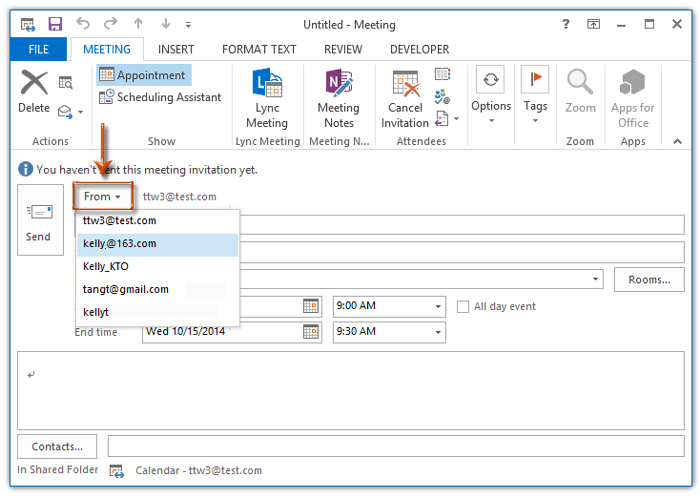
Yn Outlook 2007
Yn ffenestr y cyfarfod agoriadol, gallwch glicio ar y Cyfrif botwm islaw'r anfon botwm, ac yna dewiswch gyfrif e-bost arall o'r gwymplen.

Os oes angen i chi anfon cyfarfod o gyfrif e-bost / blwch post arall defnyddwyr cyfnewid eraill, cliciwch Sut i anfon ceisiadau cyfarfod ar ran eraill yn Outlook?
Offer Cynhyrchiant Swyddfa Gorau
Kutools ar gyfer Rhagolwg - Dros 100 o Nodweddion Pwerus i Werthu Eich Outlook
🤖 Cynorthwy-ydd Post AI: E-byst pro ar unwaith gyda hud AI - un clic i atebion athrylith, tôn berffaith, meistrolaeth amlieithog. Trawsnewid e-bostio yn ddiymdrech! ...
📧 E-bostio Automation: Allan o'r Swyddfa (Ar gael ar gyfer POP ac IMAP) / Amserlen Anfon E-byst / Auto CC/BCC gan Reolau Wrth Anfon E-bost / Awto Ymlaen (Rheolau Uwch) / Auto Ychwanegu Cyfarchiad / Rhannwch E-byst Aml-Dderbynnydd yn Negeseuon Unigol yn Awtomatig ...
📨 Rheoli E-bost: Dwyn i gof E-byst yn Hawdd / Rhwystro E-byst Sgam gan Bynciau ac Eraill / Dileu E-byst Dyblyg / Chwilio Manwl / Cydgrynhoi Ffolderi ...
📁 Ymlyniadau Pro: Arbed Swp / Swp Datgysylltu / Cywasgu Swp / Auto Achub / Datgysylltiad Auto / Cywasgiad Auto ...
🌟 Rhyngwyneb Hud: 😊Mwy o Emojis Pretty a Cŵl / Rhowch hwb i'ch Cynhyrchiant Outlook gyda Golygfeydd Tabbed / Lleihau Outlook Yn lle Cau ...
???? Rhyfeddodau un clic: Ateb Pawb ag Ymlyniadau Dod i Mewn / E-byst Gwrth-Gwe-rwydo / 🕘Dangos Parth Amser yr Anfonwr ...
👩🏼🤝👩🏻 Cysylltiadau a Chalendr: Swp Ychwanegu Cysylltiadau O E-byst Dethol / Rhannwch Grŵp Cyswllt i Grwpiau Unigol / Dileu Atgoffa Pen-blwydd ...
Dros Nodweddion 100 Aros Eich Archwiliad! Cliciwch Yma i Ddarganfod Mwy.

