Sut i ychwanegu llofnod at atebion neu neges a anfonwyd ymlaen yn Outlook?
Ar ôl creu llofnod newydd, bydd yn cael ei nodi'n awtomatig fel y llofnod diofyn ar gyfer pob neges newydd o dan eich cyfrif e-bost penodol. Ar gyfer yr ateb neu anfon e-byst a anfonwyd ymlaen yn Outlook, mae angen i chi ddewis llofnod ar eu cyfer â llaw. Mewn gwirionedd, gallwch hefyd nodi'r llofnod fel yr un diofyn ar gyfer yr e-byst ateb neu'r holl negeseuon e-bost yn Outlook. Porwch y tiwtorial isod i gael ychwanegu llofnod at atebion neu e-byst a anfonwyd ymlaen yn awtomatig yn Outlook.
Ychwanegu llofnod at atebion neu e-byst a anfonwyd ymlaen yn Outlook
- Awtomeiddio e-bostio gyda Auto CC / BCC, Auto Ymlaen gan reolau; anfon Ymateb Auto (Allan o'r Swyddfa) heb fod angen gweinydd cyfnewid...
- Cael nodiadau atgoffa fel Rhybudd BCC wrth ymateb i bawb tra'ch bod ar restr BCC, a Atgoffwch Wrth Ymlyniadau ar Goll am atodiadau anghofiedig...
- Gwella effeithlonrwydd e-bost gyda Ateb (Pawb) Gydag Atodiadau, Ychwanegu Cyfarchiad neu Dyddiad ac Amser yn Awtomatig i'r Llofnod neu'r Pwnc, Ateb E-byst Lluosog...
- Symleiddio e-bostio gyda E-byst Dwyn i gof, Offer Ymlyniad (Cywasgu Pawb, Auto Save All...), Tynnwch y Dyblygion, a Adroddiad Cyflym...
 Ychwanegu llofnod at atebion neu e-byst a anfonwyd ymlaen yn Outlook
Ychwanegu llofnod at atebion neu e-byst a anfonwyd ymlaen yn Outlook
Am ychwanegu llofnod at atebion neu e-byst a anfonwyd ymlaen yn Outlook, gwnewch fel a ganlyn.
1. Creu neges e-bost newydd, yna cliciwch Llofnod > Llofnod yn y Cynnwys grwp dan Neges tab. Gweler y screenshot:
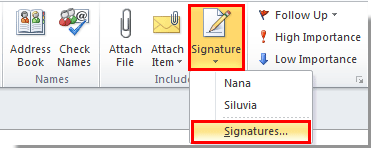
2. Yn y Llofnod a Llyfrfa blwch deialog, o dan Llofnod E-bost tab, dewiswch lofnod rydych chi wedi'i greu yn y Atebion / ymlaen rhestr ostwng o dan Dewiswch lofnod diofyn adran, ac yna cliciwch yr adran OK botwm.

Nodiadau:
1. Gallwch weld bod cyfrif e-bost yn arddangos ar y Cyfrif e-bost blwch, ar ôl clicio ar y OK botwm, bydd pob gosodiad yn cael ei actifadu o dan y cyfrif e-bost hwn;
2. Os oes sawl cyfrif e-bost yn eich Camre, mae angen i chi nodi llofnod diofyn i'r holl gyfrifon e-bost fesul un gyda'r dull uchod os oes angen;
4. Gallwch hefyd newid y llofnod ar gyfer pob neges newydd o dan gyfrif penodol trwy ddewis llofnod newydd yn y Negeseuon newydd rhestr ostwng.
Ar ôl hynny, pan fyddwch chi'n ateb neu'n anfon neges e-bost, bydd y llofnod rydych chi wedi'i nodi yn cael ei ychwanegu'n awtomatig at y corff e-bost.
Offer Cynhyrchiant Swyddfa Gorau
Kutools ar gyfer Rhagolwg - Dros 100 o Nodweddion Pwerus i Werthu Eich Outlook
🤖 Cynorthwy-ydd Post AI: E-byst pro ar unwaith gyda hud AI - un clic i atebion athrylith, tôn berffaith, meistrolaeth amlieithog. Trawsnewid e-bostio yn ddiymdrech! ...
📧 E-bostio Automation: Allan o'r Swyddfa (Ar gael ar gyfer POP ac IMAP) / Amserlen Anfon E-byst / Auto CC/BCC gan Reolau Wrth Anfon E-bost / Awto Ymlaen (Rheolau Uwch) / Auto Ychwanegu Cyfarchiad / Rhannwch E-byst Aml-Dderbynnydd yn Negeseuon Unigol yn Awtomatig ...
📨 Rheoli E-bost: Dwyn i gof E-byst yn Hawdd / Rhwystro E-byst Sgam gan Bynciau ac Eraill / Dileu E-byst Dyblyg / Chwilio Manwl / Cydgrynhoi Ffolderi ...
📁 Ymlyniadau Pro: Arbed Swp / Swp Datgysylltu / Cywasgu Swp / Auto Achub / Datgysylltiad Auto / Cywasgiad Auto ...
🌟 Rhyngwyneb Hud: 😊Mwy o Emojis Pretty a Cŵl / Rhowch hwb i'ch Cynhyrchiant Outlook gyda Golygfeydd Tabbed / Lleihau Outlook Yn lle Cau ...
???? Rhyfeddodau un clic: Ateb Pawb ag Ymlyniadau Dod i Mewn / E-byst Gwrth-Gwe-rwydo / 🕘Dangos Parth Amser yr Anfonwr ...
👩🏼🤝👩🏻 Cysylltiadau a Chalendr: Swp Ychwanegu Cysylltiadau O E-byst Dethol / Rhannwch Grŵp Cyswllt i Grwpiau Unigol / Dileu Atgoffa Pen-blwydd ...
Dros Nodweddion 100 Aros Eich Archwiliad! Cliciwch Yma i Ddarganfod Mwy.

