Sut i gopïo neu arbed yr holl ddelweddau mewnlin / gwreiddio o un e-bost yn Outlook?
Gadewch i ni ddweud eich bod wedi derbyn e-bost gyda sawl delwedd fewnlin neu wreiddio yn Outlook, ac yn awr eich bod am eu cadw, unrhyw atebion hawdd? Bydd yr erthygl hon yn cyflwyno dwy ffordd anodd i gopïo neu arbed pob delwedd fewnlin mewn swmp o e-bost i'ch ffolder dick caled yn hawdd.
- Copïwch neu arbedwch un ddelwedd fewnlin / wedi'i hymgorffori o un e-bost yn Outlook
- Copïwch neu arbedwch yr holl ddelweddau mewnlin / gwreiddio o un e-bost yn Outlook
Copïwch neu arbedwch un ddelwedd fewnlin / wedi'i hymgorffori o un e-bost yn Outlook
Mewn gwirionedd, gallwch chi gopïo neu arbed un ddelwedd fewnlin / wedi'i hymgorffori o e-bost yn Outlook i'ch disg galed gydag Outlook's Arbedwch fel Llun nodwedd.
1. Ewch i'r bost gweld, agor y ffolder post sy'n cynnwys yr e-bost penodedig gyda delweddau mewnol, ac yna cliciwch yr e-bost i'w agor yn y Pane Darllen.
2. Cliciwch ar y dde ar y ddelwedd fewnlin y byddwch chi'n ei chadw, a'i dewis Arbedwch fel Llun o'r ddewislen clicio ar y dde. Gweler y screenshot:
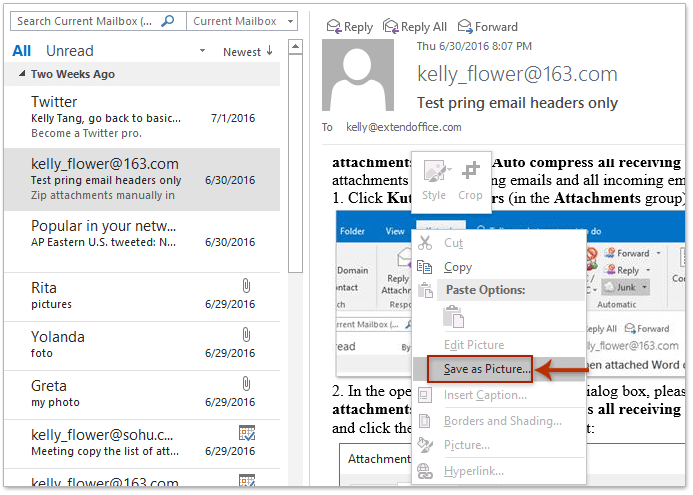
3. Yn y blwch deialog agor File File, agorwch y ffolder cyrchfan y byddwch chi'n cadw'r ddelwedd fewnlin iddo, teipiwch enw ar gyfer y ddelwedd fewnlin yn y enw ffeil blwch, a chliciwch ar y Save botwm. Gweler y screenshot:
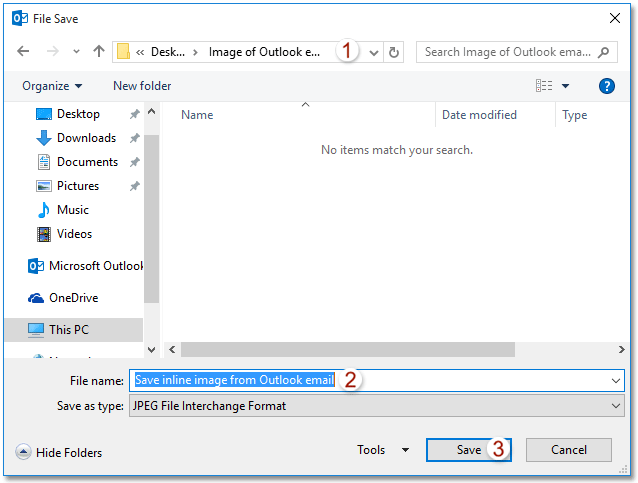
Hyd yn hyn mae'r ddelwedd fewnlin benodol wedi'i chadw o e-bost Outlook i'r ffolder cyrchfan.
Ymateb yn hawdd gydag atodiadau (copïwch yr holl atodiadau i ateb e-bost yn awtomatig)
Yn gyffredinol, mae atodiadau gwreiddiol yn cael eu tynnu wrth ateb e-bost yn Outlook. Ond, gyda gwych Ymateb gydag Atodiad nodwedd o Kutools ar gyfer Outlook , gallwch chi gadw pob atodiad o negeseuon e-bost yn hawdd wrth ei ateb yn Outlook.

Copïwch neu arbedwch yr holl ddelweddau mewnlin / gwreiddio o un e-bost yn Outlook
Efallai y byddai'n ddiflas ac yn wastraff amser arbed nifer o ddelweddau mewnlin gyda'r Arbedwch fel Llun nodwedd. A oes unrhyw ffordd i gopïo neu arbed yr holl ddelweddau mewnlin / gwreiddio mewn swmp o un e-bost yn Outlook i ddisg galed? Oes, rhowch gynnig ar y dull isod:
1. Ewch i'r bost gweld, agor y ffolder post sy'n cynnwys yr e-bost penodedig gyda delweddau mewnol, ac yna ei ddewis yn y rhestr bost.
2. Cliciwch Ffeil > Save As.
3. Yn y blwch deialog Save As, gwnewch fel a ganlyn (gweler y screenshot isod): (1) Agorwch y ffolder cyrchfan y byddwch chi'n cadw'r delweddau mewnol iddo; (2) Teipiwch enw yn ôl yr angen yn y enw ffeil blwch; (3) Dewiswch y HTML oddi wrth y Cadw fel math rhestr ostwng; (4) Cliciwch ar y Save botwm.
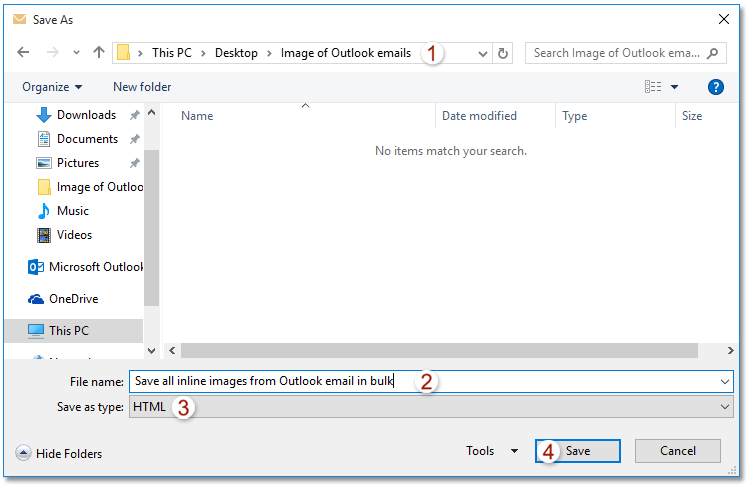
Hyd yn hyn, rydych chi wedi arbed pob delwedd fewnlin mewn swmp yn yr e-bost penodedig. Gweler y screenshot:
Nodyn: Mae'r holl ddelweddau mewnlin yn cael eu cadw yn yr is-ffolder a enwir fel yr hyn y gwnaethoch chi ei deipio yng Ngham 3 y ffolder cyrchfan.
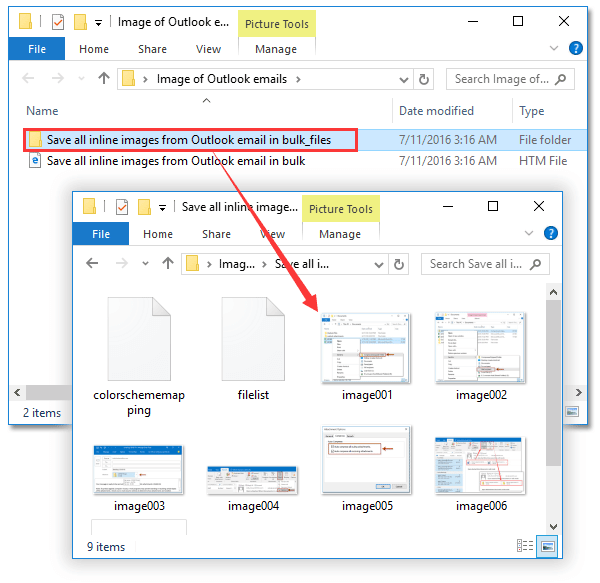
4. Caewch y ffenestr Negeseuon.
Erthyglau Perthnasol
Mewnosod / atodi delwedd yn fewnol (yn y corff e-bost) yn Outlook
Offer Cynhyrchiant Swyddfa Gorau
Kutools ar gyfer Rhagolwg - Dros 100 o Nodweddion Pwerus i Werthu Eich Outlook
🤖 Cynorthwy-ydd Post AI: E-byst pro ar unwaith gyda hud AI - un clic i atebion athrylith, tôn berffaith, meistrolaeth amlieithog. Trawsnewid e-bostio yn ddiymdrech! ...
📧 E-bostio Automation: Allan o'r Swyddfa (Ar gael ar gyfer POP ac IMAP) / Amserlen Anfon E-byst / Auto CC/BCC gan Reolau Wrth Anfon E-bost / Awto Ymlaen (Rheolau Uwch) / Auto Ychwanegu Cyfarchiad / Rhannwch E-byst Aml-Dderbynnydd yn Negeseuon Unigol yn Awtomatig ...
📨 Rheoli E-bost: Dwyn i gof E-byst yn Hawdd / Rhwystro E-byst Sgam gan Bynciau ac Eraill / Dileu E-byst Dyblyg / Chwilio Manwl / Cydgrynhoi Ffolderi ...
📁 Ymlyniadau Pro: Arbed Swp / Swp Datgysylltu / Cywasgu Swp / Auto Achub / Datgysylltiad Auto / Cywasgiad Auto ...
🌟 Rhyngwyneb Hud: 😊Mwy o Emojis Pretty a Cŵl / Rhowch hwb i'ch Cynhyrchiant Outlook gyda Golygfeydd Tabbed / Lleihau Outlook Yn lle Cau ...
???? Rhyfeddodau un clic: Ateb Pawb ag Ymlyniadau Dod i Mewn / E-byst Gwrth-Gwe-rwydo / 🕘Dangos Parth Amser yr Anfonwr ...
👩🏼🤝👩🏻 Cysylltiadau a Chalendr: Swp Ychwanegu Cysylltiadau O E-byst Dethol / Rhannwch Grŵp Cyswllt i Grwpiau Unigol / Dileu Atgoffa Pen-blwydd ...
Dros Nodweddion 100 Aros Eich Archwiliad! Cliciwch Yma i Ddarganfod Mwy.

