Sut i rannu grŵp cyswllt (rhestr ddosbarthu) yn Outlook?
Gadewch i ni ddweud eich bod chi eisiau rhannu'ch grwpiau cyswllt â'ch cydweithwyr, sut allech chi eu rhannu? A beth os arbed grwpiau cyswllt sy'n cael eu hanfon atoch yn Outlook? Mae'r erthygl hon yn sôn am rannu grwpiau cysylltiadau yn Outlook.
- Rhannwch eich grwpiau cyswllt (rhestrau dosbarthu) yn Outlook gyda defnyddwyr eraill
- Grŵp cyswllt rhannu / cadw (rhestr ddosbarthu) a anfonwyd atoch yn Outlook
Rhannwch eich grwpiau cyswllt (rhestrau dosbarthu) yn Outlook gyda defnyddwyr eraill
Os ydych chi am rannu'ch grwpiau cyswllt yn Outlook ag eraill, gallwch chi wneud fel a ganlyn:
1. Yn y bost gweld, creu e-bost newydd gyda chlicio Hafan > Ebost Newydd.
2. Yn y ffenestri Negeseuon newydd, cliciwch Mewnosod > Eitem Rhagolwg. Gweler y screenshot:
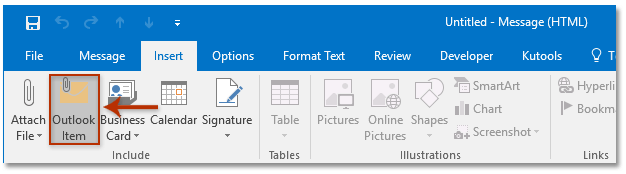
3. Yn y blwch deialog agor Mewnosod Eitem, os gwelwch yn dda:
(1) Ewch i'r Edrych mewn blwch, cliciwch i ddewis y Cysylltiadau ffolder sy'n cynnwys y grwpiau cyswllt y byddwch chi'n eu rhannu;
(2) Ewch i'r Eitemau blwch, a chlicio i ddewis un neu fwy o grwpiau cyswllt y byddwch chi'n eu rhannu;
(3) Cliciwch y OK botwm. Gweler y screenshot:
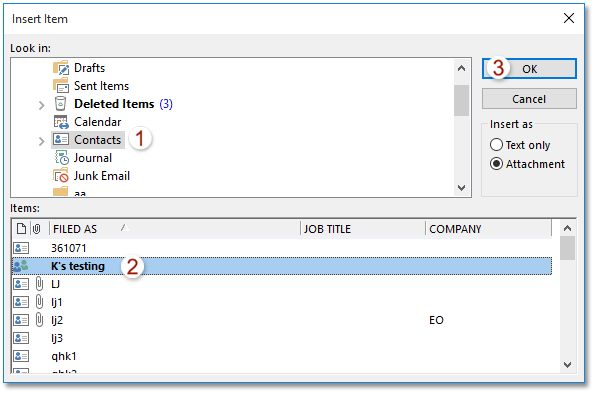
4. Nawr ychwanegir y grwpiau cysylltiadau a ddewiswyd fel atodiadau yn yr e-bost newydd. Cyfansoddwch yr e-bost a'i anfon.
Grŵp cyswllt rhannu / cadw (rhestr ddosbarthu) a anfonwyd atoch yn Outlook
Os cawsoch e-byst gyda grwpiau cyswllt a rennir, gallwch gopïo ac arbed y grwpiau cyswllt i'ch ffolder Cysylltiadau yn hawdd yn Outlook.
1. Yn y bost gweld, cliciwch i agor yr e-bost sy'n cynnwys atodiadau'r grŵp cyswllt yn y Pane Darllen.
2. Dewiswch y grwpiau cyswllt yn y Pane Darllen, llusgwch nhw i'r eicon People ![]() or
or ![]() ar y Pane Llywio, ac yna rhyddhewch y llygoden nes bod y cyrchwr yn newid i
ar y Pane Llywio, ac yna rhyddhewch y llygoden nes bod y cyrchwr yn newid i![]() . Gweler y screenshot:
. Gweler y screenshot:
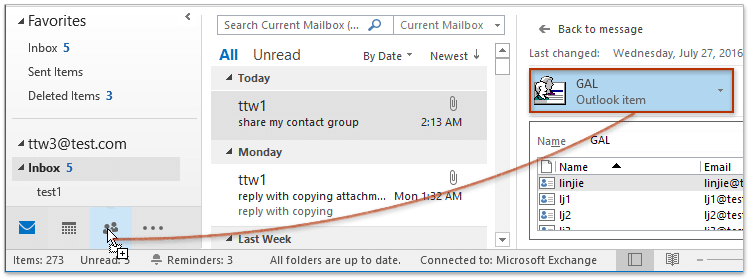
Hyd yn hyn mae'r grwpiau cysylltiadau penodedig yr oedd eraill wedi'u rhannu gyda chi wedi cael eu copïo a'u cadw i'ch ffolder cysylltiadau.
Swp arbedwch bob aelod o grŵp cyswllt (rhestr ddosbarthu) fel cyswllt unigol yn Outlook
Gyda Kutools ar gyfer Outlook's Grŵp Cyswllt Egwyl nodwedd, gallwch chi arbed yr holl aelodau dethol neu luosog yn gyflym i gysylltiadau unigol yn Outlook.

Erthyglau Perthnasol
Ychwanegwch gysylltiadau o'r rhestr ddosbarthu (grŵp cyswllt) yn Outlook
Ychwanegu anfonwyr e-byst lluosog at y rhestr ddosbarthu (grŵp cyswllt) yn Outlook
Argraffu rhestr ddosbarthu (grŵp cyswllt) ar un dudalen yn Outlook
Offer Cynhyrchiant Swyddfa Gorau
Kutools ar gyfer Rhagolwg - Dros 100 o Nodweddion Pwerus i Werthu Eich Outlook
🤖 Cynorthwy-ydd Post AI: E-byst pro ar unwaith gyda hud AI - un clic i atebion athrylith, tôn berffaith, meistrolaeth amlieithog. Trawsnewid e-bostio yn ddiymdrech! ...
📧 E-bostio Automation: Allan o'r Swyddfa (Ar gael ar gyfer POP ac IMAP) / Amserlen Anfon E-byst / Auto CC/BCC gan Reolau Wrth Anfon E-bost / Awto Ymlaen (Rheolau Uwch) / Auto Ychwanegu Cyfarchiad / Rhannwch E-byst Aml-Dderbynnydd yn Negeseuon Unigol yn Awtomatig ...
📨 Rheoli E-bost: Dwyn i gof E-byst yn Hawdd / Rhwystro E-byst Sgam gan Bynciau ac Eraill / Dileu E-byst Dyblyg / Chwilio Manwl / Cydgrynhoi Ffolderi ...
📁 Ymlyniadau Pro: Arbed Swp / Swp Datgysylltu / Cywasgu Swp / Auto Achub / Datgysylltiad Auto / Cywasgiad Auto ...
🌟 Rhyngwyneb Hud: 😊Mwy o Emojis Pretty a Cŵl / Rhowch hwb i'ch Cynhyrchiant Outlook gyda Golygfeydd Tabbed / Lleihau Outlook Yn lle Cau ...
???? Rhyfeddodau un clic: Ateb Pawb ag Ymlyniadau Dod i Mewn / E-byst Gwrth-Gwe-rwydo / 🕘Dangos Parth Amser yr Anfonwr ...
👩🏼🤝👩🏻 Cysylltiadau a Chalendr: Swp Ychwanegu Cysylltiadau O E-byst Dethol / Rhannwch Grŵp Cyswllt i Grwpiau Unigol / Dileu Atgoffa Pen-blwydd ...
Dros Nodweddion 100 Aros Eich Archwiliad! Cliciwch Yma i Ddarganfod Mwy.

