Sut i ychwanegu rhestr ostwng gydag arfer wedi'i ffeilio yn ffenestr dasg Outlook?
Efallai eich bod chi'n gyfarwydd â meysydd testun / fformiwla / rhif arfer yn Outlook, ond a ydych chi'n gwybod sut i ychwanegu gwymplen wedi'i ffeilio? Bydd yr erthygl hon yn eich tywys i ychwanegu gwymplen wedi'i ffeilio yn ffenestr y dasg.
Ychwanegwch gwymplen gydag arfer wedi'i ffeilio yn ffenestr dasg Outlook
Ychwanegwch gwymplen gydag arfer wedi'i ffeilio yn ffenestr dasg Outlook
Ar gyfer ychwanegu maes cwymplen personol yn ffenestr dasg yn Outlook, gwnewch fel a ganlyn:
1. Yn y Tasgau gweld, cliciwch Hafan > Tasg Newydd i greu tasg newydd.
2. Yn y ffenestr Tasg agoriadol, cliciwch Datblygwr > Dyluniwch y Ffurflen hon. (Nodyn: Cliciwch i wybod sut i ychwanegu datblygwr tab ar Rhuban yn Outlook.)

3. Ewch ymlaen i glicio ar y (tud.2) tab, ac yna cliciwch Datblygwr > Blwch Offer Rheoli. Gweler y screenshot:

4. Nawr mae'r Blwch Offer yn agor. Llusgwch y ComboBox a'i ollwng o dan y (tud.2) tab. Gweler y screenshot:

5. Cliciwch ar y dde ar y ComboBox a fewnosodwyd, a dewiswch Eiddo o'r ddewislen cyd-destun. Gweler y screenshot:

6. Nawr mae'r blwch deialog Properties yn dod allan. Ewch i'r Gwerth tab, a chliciwch ar y Nghastell Newydd Emlyn botwm. Gweler y screenshot:

7. Yn y blwch deialog Colofn Newydd agoriadol, enwwch y golofn newydd, nodwch Testun o'r ddau math ac fformat gwymplenni, a chlicio ar y OK botwm. Gweler y screenshot:

8. Nawr eich bod yn dychwelyd i'r blwch deialog Properties, teipiwch y gwymplenni yn y Gwerthoedd posib blwch, a chliciwch ar y OK botwm.
Nodyn: Gwahanwch y gwerthoedd cwympo gyda hanner colon ;, Megis A; AA; AAA; AAAA; AAAAA. Gweler y screenshot:

9. Cliciwch Datblygwr > Rhedeg y Ffurflen hon i ddangos ffenestr y dasg yn yr olygfa arferol, cliciwch nesaf Gorchwyl > P.2, ac yna fe gewch y gwymplen arferiad. Gweler y screenshot:
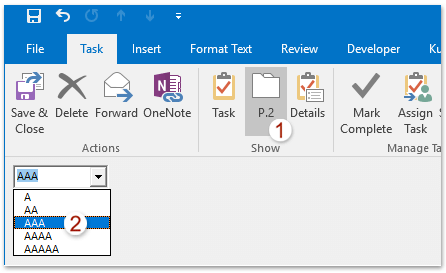
Nodyn: Os bydd angen i chi arbed y maes gwympo arfer i'w ailddefnyddio yn y dyfodol, (1) yn y ffenestr Heb Deitl - Tasg (Dylunio) cliciwch Datblygwr > Cyhoeddi > Ffurflen Cyhoeddi; (2) yn y blwch Cyhoeddi Ffurflen Deialog, nodwch y ffolder cyrchfan, enwwch y ffurflen, a chliciwch ar y Cyhoeddi botwm fel y dangosir isod screenshot:

Ar gyfer ailddefnyddio'r gwymplen arferiad, ewch i brif ryngwyneb Outlook, cliciwch Datblygwr > Dewiswch Ffurflen i agor y blwch deialog Dewis Ffurflen, ac yna dewis ac agor y ffurflen gyda gwymplen arferiad.
Erthyglau Perthnasol
Allforio gyda meysydd arfer yn Outlook
Ychwanegu a dileu defnyddiwr wedi'i ddiffinio wedi'i ffeilio mewn cyswllt yn Outlook
Offer Cynhyrchiant Swyddfa Gorau
Kutools ar gyfer Rhagolwg - Dros 100 o Nodweddion Pwerus i Werthu Eich Outlook
🤖 Cynorthwy-ydd Post AI: E-byst pro ar unwaith gyda hud AI - un clic i atebion athrylith, tôn berffaith, meistrolaeth amlieithog. Trawsnewid e-bostio yn ddiymdrech! ...
📧 E-bostio Automation: Allan o'r Swyddfa (Ar gael ar gyfer POP ac IMAP) / Amserlen Anfon E-byst / Auto CC/BCC gan Reolau Wrth Anfon E-bost / Awto Ymlaen (Rheolau Uwch) / Auto Ychwanegu Cyfarchiad / Rhannwch E-byst Aml-Dderbynnydd yn Negeseuon Unigol yn Awtomatig ...
📨 Rheoli E-bost: Dwyn i gof E-byst yn Hawdd / Rhwystro E-byst Sgam gan Bynciau ac Eraill / Dileu E-byst Dyblyg / Chwilio Manwl / Cydgrynhoi Ffolderi ...
📁 Ymlyniadau Pro: Arbed Swp / Swp Datgysylltu / Cywasgu Swp / Auto Achub / Datgysylltiad Auto / Cywasgiad Auto ...
🌟 Rhyngwyneb Hud: 😊Mwy o Emojis Pretty a Cŵl / Rhowch hwb i'ch Cynhyrchiant Outlook gyda Golygfeydd Tabbed / Lleihau Outlook Yn lle Cau ...
???? Rhyfeddodau un clic: Ateb Pawb ag Ymlyniadau Dod i Mewn / E-byst Gwrth-Gwe-rwydo / 🕘Dangos Parth Amser yr Anfonwr ...
👩🏼🤝👩🏻 Cysylltiadau a Chalendr: Swp Ychwanegu Cysylltiadau O E-byst Dethol / Rhannwch Grŵp Cyswllt i Grwpiau Unigol / Dileu Atgoffa Pen-blwydd ...
Dros Nodweddion 100 Aros Eich Archwiliad! Cliciwch Yma i Ddarganfod Mwy.

