Sut i allforio testun corff e-bost Outlook i daenlen Excel?
Os ydych chi am allforio testun corff e-bost dethol o daenlen Outlook i Excel, gall y dull yn yr erthygl hon eich helpu chi.
Allforio testun corff e-bost Outlook i daenlen Excel gyda chod VBA
Allforio testun corff e-bost Outlook i daenlen Excel gyda chod VBA<
Os gwelwch yn dda rhedeg y cod VBA isod i allforio testun corff dethol o e-bost Outlook i Excel.
1. Agorwch yr e-bost, dewiswch y corff e-bost rydych chi am ei allforio i daenlen Excel, ac yna pwyswch y Alt + F11 allweddi i agor y Microsoft Visual Basic ar gyfer Ceisiadau ffenestr.
2. Yn y Microsoft Visual Basic ar gyfer Ceisiadau ffenestr, cliciwch Mewnosod > Modiwlau. Ac yna copïwch isod god VBA i mewn i ffenestr y Cod.
Cod VBA: allforio testun corff e-bost Outlook i daenlen Excel
Sub ExportToExcel()
Dim xExcel As Excel.Application
Dim xWb As Workbook
Dim xWs As Worksheet
Dim xInspector As Inspector
Dim xItem As Object
Dim xMailItem As MailItem
Dim xDoc As Document
Dim xShell As Object
Dim xFilePath As String
On Error Resume Next
Set xShell = CreateObject("Shell.Application")
Set xFolder = xShell.BrowseForFolder(0, "Select a Folder:", 0, 0)
If TypeName(xFolder) = "Nothing" Then Exit Sub
Set xFolderItem = xFolder.Self
xFilePath = xFolderItem.Path & "\"
Set xItem = Outlook.Application.ActiveExplorer.Selection.item(1)
If xItem.Class <> olMail Then Exit Sub
Set xMailItem = xItem
Set xInspector = xMailItem.GetInspector
Set xDoc = xInspector.WordEditor
xDoc.Application.Selection.Range.Copy
xInspector.Close olDiscard
Set xExcel = New Excel.Application
Set xWb = xExcel.Workbooks.Add
Set xWs = xWb.Sheets.item(1)
xExcel.Visible = False
xWs.Activate
xWs.Paste
xWs.SaveAs xFilePath & "Email body.xlsx"
xWb.Close True
xExcel.Quit
Set xWs = Nothing
Set xWb = Nothing
Set xExcel = Nothing
End SubNodyn: Yn y cod, “E-bostiwch gorff.xlsx”Yw enw'r llyfr gwaith y byddwch chi'n ei greu gyda'r testun corff e-bost a ddewiswyd. Gallwch ei newid yn seiliedig ar eich angen.
3. Cliciwch offer > Cyfeiriadau. Yna gwiriwch y ddau Llyfrgell Gwrthrychau Microsoft Excel ac Llyfrgell Gwrthrychau Microsoft Word blychau yn y Cyfeiriadau - Prosiect blwch deialog. Gweler y screenshot:
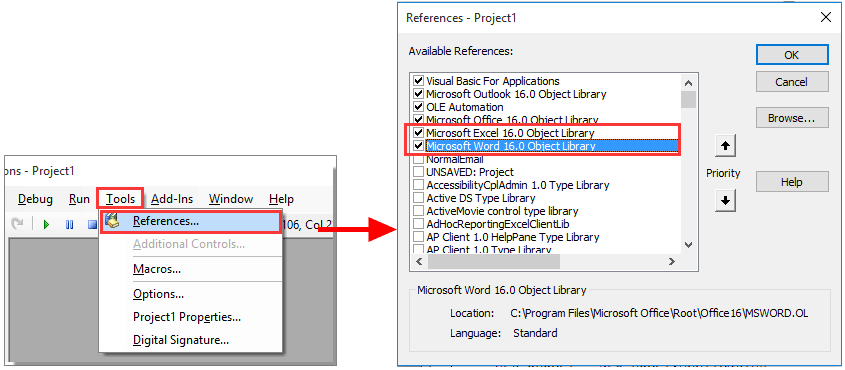
4. Yna a Porwch Am Ffolder blwch deialog yn ymddangos, dewiswch ffolder i achub y llyfr gwaith a chliciwch ar y OK botwm.
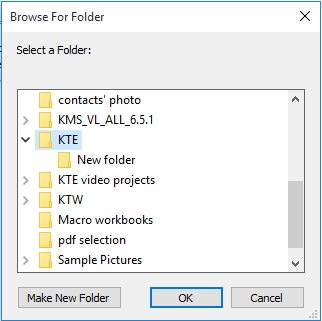
Nawr llyfr gwaith o'r enw “Corff e-bost”Yn cael ei greu a'i gadw mewn ffolder benodol. Agorwch y llyfr gwaith, gallwch weld bod y testun corff e-bost a ddewiswyd yn cael ei allforio i Daflen 1 y llyfr gwaith.
Offer Cynhyrchiant Swyddfa Gorau
Kutools ar gyfer Rhagolwg - Dros 100 o Nodweddion Pwerus i Werthu Eich Outlook
🤖 Cynorthwy-ydd Post AI: E-byst pro ar unwaith gyda hud AI - un clic i atebion athrylith, tôn berffaith, meistrolaeth amlieithog. Trawsnewid e-bostio yn ddiymdrech! ...
📧 E-bostio Automation: Allan o'r Swyddfa (Ar gael ar gyfer POP ac IMAP) / Amserlen Anfon E-byst / Auto CC/BCC gan Reolau Wrth Anfon E-bost / Awto Ymlaen (Rheolau Uwch) / Auto Ychwanegu Cyfarchiad / Rhannwch E-byst Aml-Dderbynnydd yn Negeseuon Unigol yn Awtomatig ...
📨 Rheoli E-bost: Dwyn i gof E-byst yn Hawdd / Rhwystro E-byst Sgam gan Bynciau ac Eraill / Dileu E-byst Dyblyg / Chwilio Manwl / Cydgrynhoi Ffolderi ...
📁 Ymlyniadau Pro: Arbed Swp / Swp Datgysylltu / Cywasgu Swp / Auto Achub / Datgysylltiad Auto / Cywasgiad Auto ...
🌟 Rhyngwyneb Hud: 😊Mwy o Emojis Pretty a Cŵl / Rhowch hwb i'ch Cynhyrchiant Outlook gyda Golygfeydd Tabbed / Lleihau Outlook Yn lle Cau ...
???? Rhyfeddodau un clic: Ateb Pawb ag Ymlyniadau Dod i Mewn / E-byst Gwrth-Gwe-rwydo / 🕘Dangos Parth Amser yr Anfonwr ...
👩🏼🤝👩🏻 Cysylltiadau a Chalendr: Swp Ychwanegu Cysylltiadau O E-byst Dethol / Rhannwch Grŵp Cyswllt i Grwpiau Unigol / Dileu Atgoffa Pen-blwydd ...
Dros Nodweddion 100 Aros Eich Archwiliad! Cliciwch Yma i Ddarganfod Mwy.

