Sut i greu nodiadau atgoffa Outlook o daenlen Excel?
Mae'r erthygl hon yn sôn am greu nodiadau atgoffa Outlook yn seiliedig ar ddata taenlen Excel.
Nodiadau atgoffa Creta Outlook o daenlen Excel gyda chod VBA
Creu nodiadau atgoffa Outlook o daenlen Excel gyda chod VBA
Os ydych chi am greu nodiadau atgoffa Outlook gan Excel, gwnewch fel a ganlyn.
1. Mae creu taflen waith yn cynnwys penawdau'r colofnau a'r meysydd atgoffa cyfatebol fel y dangosir isod.

Nodyn: Ar gyfer y statws prysur colofn, rhif 2 yn golygu y bydd y nodyn atgoffa yn cael ei ddangos fel Prysur yn eich calendr Outlook. Gallwch ei newid i 1 (Cynhyrfus), 3 (Allan o'r Swyddfa), 4 (Gweithio mewn man arall), neu 5 (Am ddim) fel y mae arnoch ei angen.
2. Gwasgwch y Alt + F11 allweddi i agor y Microsoft Visual Basic ar gyfer Ceisiadau ffenestr.
3. Yn y Microsoft Visual Basic ar gyfer Ceisiadau ffenestr, cliciwch Mewnosod > Modiwlau. Yna copïwch isod god VBA i mewn i'r ffenestr Cod.
Cod VBA: Creu nodiadau atgoffa Outlook o daenlen Excel
Sub AddAppointments()
'Update by Extendoffice 20180608
Dim I As Long
Dim xRg As Range
Dim xOutApp As Object
Dim xOutItem As Object
Set xOutApp = CreateObject("Outlook.Application")
Set xRg = Range("A2:G2")
For I = 1 To xRg.Rows.Count
Set xOutItem = xOutApp.createitem(1)
Debug.Print xRg.Cells(I, 1).Value
xOutItem.Subject = xRg.Cells(I, 1).Value
xOutItem.Location = xRg.Cells(I, 2).Value
xOutItem.Start = xRg.Cells(I, 3).Value
xOutItem.Duration = xRg.Cells(I, 4).Value
If Trim(xRg.Cells(I, 5).Value) = "" Then
xOutItem.BusyStatus = 2
Else
xOutItem.BusyStatus = xRg.Cells(I, 5).Value
End If
If xRg.Cells(I, 6).Value > 0 Then
xOutItem.ReminderSet = True
xOutItem.ReminderMinutesBeforeStart = xRg.Cells(I, 6).Value
Else
xOutItem.ReminderSet = False
End If
xOutItem.Body = xRg.Cells(I, 7).Value
xOutItem.Save
Set xOutItem = Nothing
Next
Set xOutApp = Nothing
End SubNodyn: Yn y cod uchod, A2: G2 yw'r ystod ddata rydych chi am greu apwyntiadau yn seiliedig arni.
4. Gwasgwch y F5 allwedd neu cliciwch y botwm Run i redeg y cod. Yna bydd yr holl apwyntiadau â meysydd penodol yn cael eu mewnosod yng nghalendr eich Camre ar unwaith.
Ac yna, gallwch fynd i Galendr eich rhagolwg i weld y canlyniadau, Gweler y screenshot:
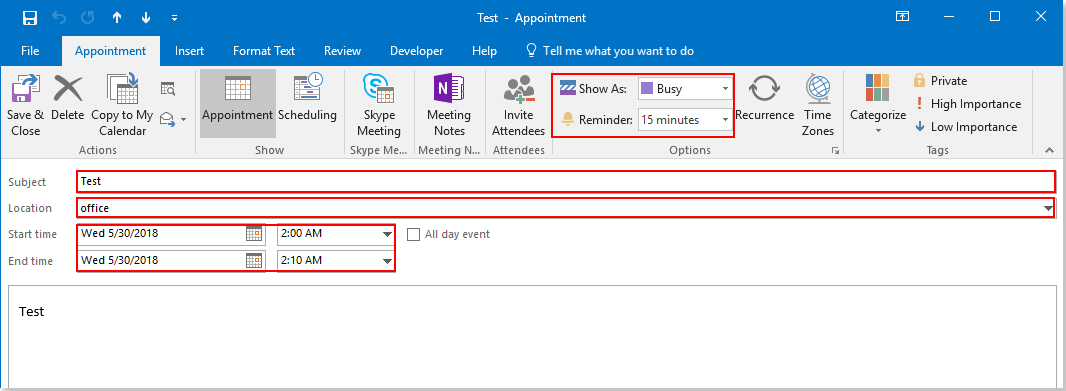
Offer Cynhyrchiant Swyddfa Gorau
Kutools ar gyfer Rhagolwg - Dros 100 o Nodweddion Pwerus i Werthu Eich Outlook
🤖 Cynorthwy-ydd Post AI: E-byst pro ar unwaith gyda hud AI - un clic i atebion athrylith, tôn berffaith, meistrolaeth amlieithog. Trawsnewid e-bostio yn ddiymdrech! ...
📧 E-bostio Automation: Allan o'r Swyddfa (Ar gael ar gyfer POP ac IMAP) / Amserlen Anfon E-byst / Auto CC/BCC gan Reolau Wrth Anfon E-bost / Awto Ymlaen (Rheolau Uwch) / Auto Ychwanegu Cyfarchiad / Rhannwch E-byst Aml-Dderbynnydd yn Negeseuon Unigol yn Awtomatig ...
📨 Rheoli E-bost: Dwyn i gof E-byst yn Hawdd / Rhwystro E-byst Sgam gan Bynciau ac Eraill / Dileu E-byst Dyblyg / Chwilio Manwl / Cydgrynhoi Ffolderi ...
📁 Ymlyniadau Pro: Arbed Swp / Swp Datgysylltu / Cywasgu Swp / Auto Achub / Datgysylltiad Auto / Cywasgiad Auto ...
🌟 Rhyngwyneb Hud: 😊Mwy o Emojis Pretty a Cŵl / Rhowch hwb i'ch Cynhyrchiant Outlook gyda Golygfeydd Tabbed / Lleihau Outlook Yn lle Cau ...
???? Rhyfeddodau un clic: Ateb Pawb ag Ymlyniadau Dod i Mewn / E-byst Gwrth-Gwe-rwydo / 🕘Dangos Parth Amser yr Anfonwr ...
👩🏼🤝👩🏻 Cysylltiadau a Chalendr: Swp Ychwanegu Cysylltiadau O E-byst Dethol / Rhannwch Grŵp Cyswllt i Grwpiau Unigol / Dileu Atgoffa Pen-blwydd ...
Dros Nodweddion 100 Aros Eich Archwiliad! Cliciwch Yma i Ddarganfod Mwy.

