Sut i wrthod gwahoddiad cyfarfod ond yn dal i'w adael ar eich calendr yn Outlook?
Os gwnaethoch wrthod gwahoddiad cyfarfod ond eich bod am adael y cyfarfod ar eich calendr o hyd, sut allwch chi ei gyflawni? Mae'r erthygl hon yn darparu dull hawdd i'ch helpu chi i'w gyflawni'n gyflym yn Outlook.
Gwrthod gwahoddiad cyfarfod ond ei adael ar galendr yn Outlook o hyd
Gwrthod gwahoddiad cyfarfod ond ei adael ar galendr yn Outlook o hyd
Gwnewch fel a ganlyn i adael gwahoddiad cyfarfod dirywiedig ar eich calendr yn Outlook.
1. Ar ôl gwrthod gwahoddiad cyfarfod, bydd yr e-bost yn cael ei symud i'r ffolder Eitemau wedi'u Dileu, agorwch y Eitemau wedi'u Dileu ffolder a dod o hyd i'r e-bost gwahoddiad cyfarfod dirywiedig.
2. Dewiswch e-bost y cyfarfod a wrthodwyd yn y ffolder Eitemau wedi'u Dileu, yna cliciwch Derbyn > Peidiwch ag Anfon Ymateb yn y Pane Darllen. Gweler y screenshot:
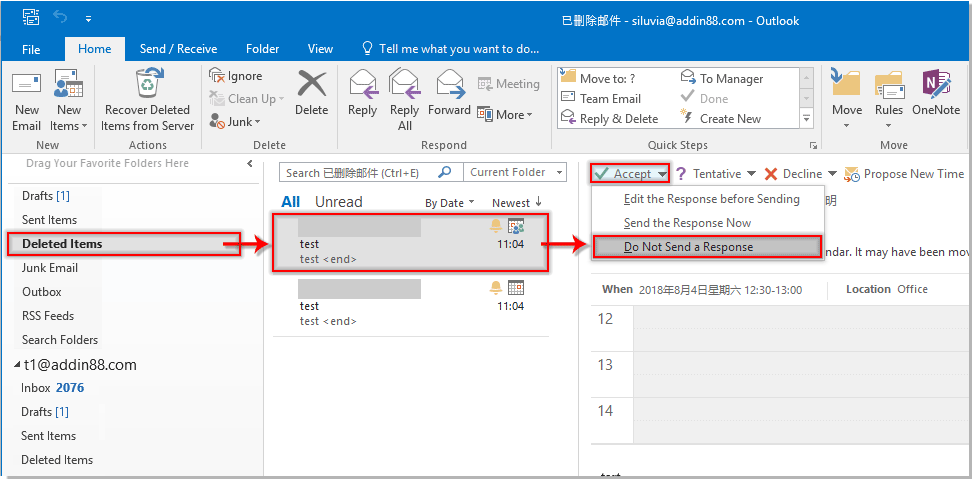
Yna bydd y cyfarfod a wrthodwyd yn cael ei ychwanegu at eich calendr Outlook ar unwaith.
Erthyglau cysylltiedig:
- Sut i dderbyn cais cyfarfod yn awtomatig gan berson penodol yn Outlook?
- Sut i wrthod pob cyfarfod digwyddiadau yn Outlook yn y dyfodol?
Offer Cynhyrchiant Swyddfa Gorau
Kutools ar gyfer Rhagolwg - Dros 100 o Nodweddion Pwerus i Werthu Eich Outlook
🤖 Cynorthwy-ydd Post AI: E-byst pro ar unwaith gyda hud AI - un clic i atebion athrylith, tôn berffaith, meistrolaeth amlieithog. Trawsnewid e-bostio yn ddiymdrech! ...
📧 E-bostio Automation: Allan o'r Swyddfa (Ar gael ar gyfer POP ac IMAP) / Amserlen Anfon E-byst / Auto CC/BCC gan Reolau Wrth Anfon E-bost / Awto Ymlaen (Rheolau Uwch) / Auto Ychwanegu Cyfarchiad / Rhannwch E-byst Aml-Dderbynnydd yn Negeseuon Unigol yn Awtomatig ...
📨 Rheoli E-bost: Dwyn i gof E-byst yn Hawdd / Rhwystro E-byst Sgam gan Bynciau ac Eraill / Dileu E-byst Dyblyg / Chwilio Manwl / Cydgrynhoi Ffolderi ...
📁 Ymlyniadau Pro: Arbed Swp / Swp Datgysylltu / Cywasgu Swp / Auto Achub / Datgysylltiad Auto / Cywasgiad Auto ...
🌟 Rhyngwyneb Hud: 😊Mwy o Emojis Pretty a Cŵl / Rhowch hwb i'ch Cynhyrchiant Outlook gyda Golygfeydd Tabbed / Lleihau Outlook Yn lle Cau ...
???? Rhyfeddodau un clic: Ateb Pawb ag Ymlyniadau Dod i Mewn / E-byst Gwrth-Gwe-rwydo / 🕘Dangos Parth Amser yr Anfonwr ...
👩🏼🤝👩🏻 Cysylltiadau a Chalendr: Swp Ychwanegu Cysylltiadau O E-byst Dethol / Rhannwch Grŵp Cyswllt i Grwpiau Unigol / Dileu Atgoffa Pen-blwydd ...
Dros Nodweddion 100 Aros Eich Archwiliad! Cliciwch Yma i Ddarganfod Mwy.

