Sut i arbed / creu arddull bwrdd o'r tabl presennol yn Word?
Er enghraifft, gwnaethoch addurno bwrdd mewn dogfen Word, ac eisiau ei gadw fel arddull bwrdd newydd. Fodd bynnag, nid yw Microsoft Word yn cefnogi i greu arddull bwrdd newydd o ddethol. Peidiwch â phoeni! Bydd yr erthygl hon yn cyflwyno llinell waith i arbed arddull bwrdd yn gyflym o'r tabl presennol yn Word yn gartrefol.
Cadw / creu arddull bwrdd o'r tabl presennol yn Word
Pori tabbed a golygu sawl dogfen Word fel Firefox, Chrome, Internet Explore 10!
Efallai y byddwch yn gyfarwydd i weld tudalennau gwe lluosog yn Firefox/Chrome/IE, a newid rhyngddynt drwy glicio tabiau cyfatebol yn hawdd. Yma, mae Office Tab yn cefnogi prosesu tebyg, sy'n caniatáu ichi bori sawl dogfen Word mewn un ffenestr Word, a newid yn hawdd rhyngddynt trwy glicio ar eu tabiau. Cliciwch i gael treial am ddim nodweddion llawn!

Offer Cynhyrchedd a Argymhellir ar gyfer Word
Kutools am Word: Integreiddio AI 🤖, mae dros 100 o nodweddion uwch yn arbed 50% o'ch amser trin dogfennau.Lawrlwythiad Am Ddim
Tab Swyddfa: Yn cyflwyno'r tabiau tebyg i borwr i Word (ac offer Office eraill), gan symleiddio llywio aml-ddogfen.Lawrlwythiad Am Ddim
 Cadw / creu arddull bwrdd o'r tabl presennol yn Word
Cadw / creu arddull bwrdd o'r tabl presennol yn Word
Er ei bod yn amhosibl creu arddull bwrdd newydd o dabl dethol yn Word, gallwch arbed y tabl a ddewiswyd fel Tabl Cyflym yn hawdd i'w ailddefnyddio trwy gliciau. Gwnewch fel a ganlyn:
1. Agorwch y ddogfen ffynhonnell y byddwch chi'n ei chadw fel arddull bwrdd, dewiswch y tabl cyfan, a gwasgwch Ctrl + C allweddi gyda'i gilydd i'w gopïo.
2. Rhowch gyrchwr mewn paragraff gwag, gwasgwch Ctrl + V allweddi i'w gludo, ac yna pwyso Dileu allwedd i glirio holl gynnwys y tabl.
3. Dewiswch y tabl gwag newydd, a chlicio Mewnosod > Tabl > Tablau Cyflym > Cadw Dewis i Oriel Tablau Cyflym. Gweler y screenshot:

4. Yn y blwch deialog Creu Bloc Adeiladu Newydd, teipiwch enw yn y Enw blwch, a chliciwch ar y OK botwm. Gweler y screenshot:

Nawr mae'r tabl gwag newydd wedi'i gadw fel Tabl Cyflym.
Nodiadau:
(1) I ailddefnyddio'r tabl cyflym hwn, cliciwch Mewnosod > Tabl > Tablau Cyflym, a chliciwch ar y tabl cyflym penodedig yn yr is-raglen. Gweler y screenshot:
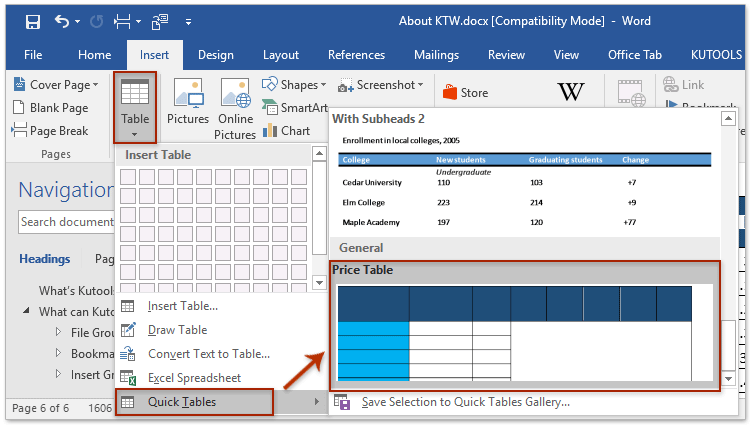
(2) Ni allwch gymhwyso'r arddull bwrdd cyflym hon i fwrdd sy'n bodoli eisoes.
(3) I gael gwared ar y tabl cyflym o Oriel Tablau Cyflym, os gwelwch yn dda (1) cliciwch Mewnosod > Tabl > Tablau Cyflym, (2) cliciwch ar y dde ar y tabl cyflym penodedig yn yr is-raglen a dewiswch Trefnu a Dileu fel y dangosir isod screenshot, ac yn olaf (3) ei ddileu o'r blwch deialog popio allan.

 Erthyglau Perthnasol
Erthyglau Perthnasol
Offer Cynhyrchiant Swyddfa Gorau
Kutools am Word - Dyrchafu Eich Profiad Word gyda Dros 100 Nodweddion Rhyfeddol!
🤖 Cynorthwy-ydd Kutools AI: Trawsnewidiwch eich ysgrifennu gydag AI - Cynhyrchu Cynnwys / Ailysgrifennu Testun / Crynhoi Dogfennau / Ymholwch am Wybodaeth yn seiliedig ar Ddogfen, i gyd o fewn Word
📘 Meistrolaeth Dogfen: Tudalennau Hollti / Uno Dogfennau / Dewis Allforio mewn Fformatau Amrywiol (PDF/TXT/DOC/HTML...) / Trosi swp i PDF / Allforio Tudalennau fel Delweddau / Argraffu Ffeiliau Lluosog ar unwaith...
✏ Golygu Cynnwys: Swp Dod o Hyd i ac Amnewid ar draws Ffeiliau Lluosog / Newid Maint Pob Llun / Trawsosod Rhesi Bwrdd a Cholofnau / Trosi Tabl i Testun...
🧹 Ymdrech Glân: swap i ffwrdd Mannau Ychwanegol / Toriadau Adran / Pob Pennawd / Blychau Testun / hypergysylltiadau / Am fwy o offer tynnu, ewch i'n Dileu Grŵp...
➕ Mewnosodiadau Creadigol: mewnosod Mil o Wahanwyr / Blychau Gwirio / Botymau Radio / Cod QR / Cod Bar / Tabl Llinell Lletraws / Pennawd Hafaliad / Capsiwn Delwedd / Pennawd Tabl / Lluniau Lluosog / Darganfod mwy yn y Mewnosod Grŵp...
🔍 Detholiadau Manwl: pinbwynt tudalennau penodol / tablau / siapiau / paragraffau pennawd / Gwella llywio gyda mwy Dewiswch nodweddion...
⭐ Gwelliannau Seren: Llywiwch yn gyflym i unrhyw leoliad / auto-mewnosod testun ailadroddus / toglo'n ddi-dor rhwng ffenestri dogfennau / 11 Offer Trosi...
