Swp-ddod o hyd i linynnau lluosog mewn ffeiliau Word neu txt / html a'u disodli
Kutools am Word
Yn Word, gyda'r swyddogaeth Dod o Hyd ac Amnewid adeiledig, mae'n eithaf hawdd dod o hyd i un llinyn ar y tro yn y ddogfen olygu gyfredol. Fodd bynnag, weithiau, efallai yr hoffech chi chwilio a newid llinynnau lluosog mewn sawl dogfen Word neu ffeiliau txt / html ar unwaith. Yma, mae'r Swp Dod o Hyd i ac Amnewid offeryn o Kutools am Word a wnewch chwi ffafr.
Swp dod o hyd i linynnau lluosog a'u disodli mewn sawl dogfen Word
Swp yn darganfod ac yn disodli llinynnau lluosog gyda fformatio penodol mewn sawl dogfen Word
Swp dod o hyd i gymeriadau arbennig a'u disodli mewn sawl dogfen Word
Swp darganfyddwch a disodli llinynnau lluosog mewn ffeiliau txt / htm / html lluosog
Swp dod o hyd i linynnau lluosog a'u disodli mewn sawl dogfen Word
Efo'r Swp Dod o Hyd i ac Amnewid offeryn, gallwch chwilio llinynnau lluosog yn gyflym a rhoi rhai newydd yn eu lle mewn sawl dogfen Word, gan gynnwys rhai caeedig. Gwnewch fel y camau isod:
1. Cliciwch Kutools Byd Gwaith > Swp Dod o Hyd i ac Amnewid, gweler y screenshot:

2. Yn y popping Swp Dod o Hyd i ac Amnewid deialog, yn yr adran dde, dewiswch * .doc * oddi wrth y Math o ffeil rhestr ostwng, ac yna cliciwch  botwm i ychwanegu'r dogfennau rydych chi am ddod o hyd iddyn nhw a newid llinynnau ohonyn nhw.
botwm i ychwanegu'r dogfennau rydych chi am ddod o hyd iddyn nhw a newid llinynnau ohonyn nhw.

3. Dal yn y Swp Dod o Hyd i ac Amnewid deialog, y cam hwn, dylech greu'r meini prawf chwilio, cliciwch Ychwanegu rhes o'r rhuban uchaf o dan y Dod o hyd ac yn ei le tab:
- Yn y meysydd rhes a fewnosodwyd, nodwch y testun y byddwch yn dod o hyd iddo yn y Dod o hyd i colofn;
- Ac yna, nodwch y testun y byddwch chi'n ei ddisodli yn y Disodli colofn;
- Yna, nodwch fath chwilio o'r gwymplen, os nad ydych chi eisiau unrhyw fath o chwiliad, Dim yn cael ei arddangos yn y maes;
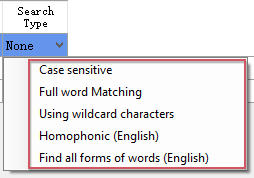
- Yna, dewiswch y cwmpas rydych chi am ddod o hyd i'r testun ohono o dan y Dewch o hyd i mewn gollwng, yn ddiofyn, y Prif Ddogfen yn cael ei wirio ar eich cyfer, gallwch ddod o hyd i bennawd, troedyn, troednodiadau ac ati;
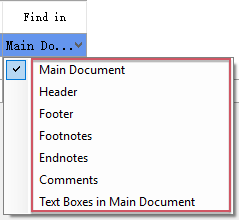
- O'r diwedd, gallwch nodi lliw i dynnu sylw at y testun yn ôl yr angen.
Nodyn: Os ydych chi am gael gwared ar yr amod chwilio, dim ond dewis y rhes cyflwr yr ydych chi, a chlicio Dileu rhes o'r rhuban uchaf.

4. Ar ôl creu'r meini prawf chwilio, cliciwch Dod o hyd i or Disodli yn ôl yr angen, yna ewch i Canlyniad Rhagolwg tab i weld y canlyniadau darganfod a disodli.
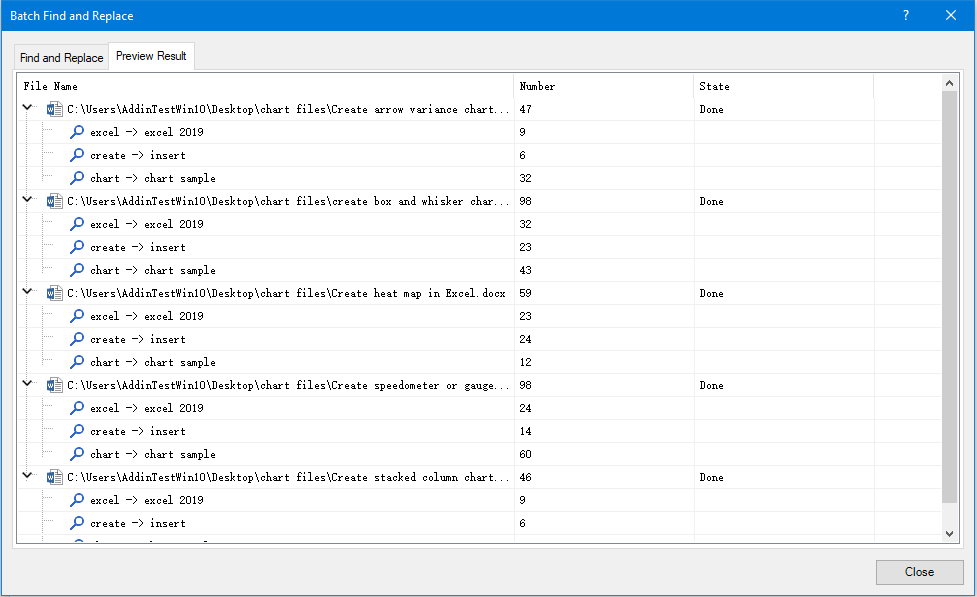
5. Cliciwch ar y Cau botwm yn y Swp Dod o Hyd i ac Amnewid deialog, a bydd blwch prydlon yn popio allan i'ch atgoffa os ydych chi am achub y senario hwn, cliciwch Ydy i'w arbed, a chlicio Na i'w anwybyddu, gweler y screenshot:
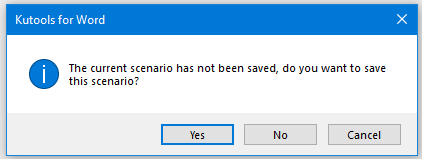
6. Os cliciwch Ydy, mae blwch prydlon arall yn cael ei arddangos, rhowch enw ar gyfer y senario hwn, gweler y screenshot:

7. Yna, cliciwch Ok i gau'r ymgom, a bydd y senario yn cael ei arbed hefyd.
Swp yn darganfod ac yn disodli llinynnau lluosog gyda fformatio penodol mewn sawl dogfen Word
Rywbryd, efallai yr hoffech chi ddod o hyd i'r tannau testun gyda fformatio penodol (fel testun beiddgar), ac yna rhoi testun a fformat arall yn eu lle ar unwaith. Mae'r Swp Dod o Hyd i ac Amnewid gall swyddogaeth hefyd wneud ffafr i chi.
1. Cliciwch Kutools Byd Gwaith > Swp Dod o Hyd i ac Amnewid i fynd i'r Swp Dod o Hyd i ac Amnewid blwch deialog.
2. Yn y popped allan Swp Dod o Hyd i ac Amnewid blwch deialog, gwnewch y gweithrediadau canlynol:
- Yn yr adran dde, dewiswch * .doc * oddi wrth y Math o ffeil rhestr ostwng, ac yna cliciwch
 botwm i ychwanegu'r ffeiliau rydych chi am ddod o hyd iddynt a newid llinynnau ohonynt;
botwm i ychwanegu'r ffeiliau rydych chi am ddod o hyd iddynt a newid llinynnau ohonynt; - Yn y blwch rhestr chwith, cliciwch Ychwanegu rhes i fewnosod maes meini prawf, nodi'r darganfyddiad a newid llinynnau testun yn y meysydd ar wahân, ac yna nodi'r math chwilio, cwmpas chwilio yn ôl yr angen, o'r diwedd, dewiswch fformat darganfod yr hen destun a'r fformat newydd yr ydych am ei wneud. dod o hyd i a disodli.

3. Ar ôl creu'r amodau, yna, cliciwch Disodli or Dod o hyd i sydd ei angen arnoch chi, bydd yr holl dannau testun gyda'r fformatio penodol yn cael eu darganfod neu eu disodli gyda'r llinynnau newydd gyda fformatio penodol.
Swp dod o hyd i gymeriadau arbennig a'u disodli mewn sawl dogfen Word
Os ydych chi am ddod o hyd i rai nodau penodol a rhoi cymeriadau newydd eraill yn eu lle mewn ffeiliau geiriau lluosog, gwnewch fel hyn:
1. Cliciwch Kutools Byd Gwaith > Swp Dod o Hyd i ac Amnewid i fynd i'r Swp Dod o Hyd i ac Amnewid blwch deialog.
2. Yn y popped allan Swp Dod o Hyd i ac Amnewid blwch deialog, gwnewch y gweithrediadau canlynol:
- Yn yr adran dde, dewiswch * .doc * oddi wrth y Math o ffeil rhestr ostwng, ac yna cliciwch
 botwm i ychwanegu'r ffeiliau rydych chi am ddod o hyd iddynt a newid llinynnau ohonynt;
botwm i ychwanegu'r ffeiliau rydych chi am ddod o hyd iddynt a newid llinynnau ohonynt; - Yn y blwch rhestr chwith, cliciwch Ychwanegu rhes i fewnosod maes meini prawf, ac yna cliciwch y blwch testun yn y Dod o hyd i colofn, ac yna cliciwch Arbennig botwm, yn y rhestr estynedig, dewiswch y cymeriad rydych chi am ddod o hyd iddo;

3. Yna, yn y blwch testun o Disodli colofn, nodwch neu dewiswch gymeriad penodol yr ydych am ei ddisodli gan y rhai gwreiddiol, gweler y screenshot:

4. O'r diwedd, cliciwch Disodli i ddod o hyd i'r cymeriadau a'u disodli, gallwch gael rhagolwg o'r canlyniad trwy fynd i'r Canlyniad Rhagolwg tab, gweler y screenshot:

Swp darganfyddwch a disodli llinynnau lluosog mewn ffeiliau txt / htm / html lluosog
Os ydych chi am ddod o hyd i linynnau lluosog a'u newid mewn ffeiliau txt, htm a html, gwnewch fel y nodir isod:
1. Cliciwch Kutools Byd Gwaith > Swp Dod o Hyd i ac Amnewid.
2. Yn y Swp Dod o Hyd i ac Amnewid ffenestr, gwnewch y gweithrediadau canlynol:
- Yn yr adran dde, dewiswch * .txt; *. htm; *. html oddi wrth y Math o ffeil rhestr ostwng, ac yna cliciwch
 botwm i ychwanegu'r dogfennau rydych chi am ddod o hyd iddynt a newid llinynnau ohonynt;
botwm i ychwanegu'r dogfennau rydych chi am ddod o hyd iddynt a newid llinynnau ohonynt; - Yn y blwch rhestr chwith, cliciwch Ychwanegu rhes i fewnosod maes meini prawf, ac yna nodi'r llinynnau darganfod a disodli yn y meysydd ar wahân.

3. Cliciwch ar y Disodli or Dod o hyd i botwm i gael eich angen.
Awgrym:
1. Ar ôl creu'r amodau chwilio, gallwch arbed y senario a'i ailddefnyddio y tro nesaf. Cliciwch Save botwm yn rhuban uchaf y blwch deialog, yn y dialog popped allan, teipiwch enw ar gyfer y senario, ac yna cliciwch Ok i'w achub.

2. I ailddefnyddio'r senario a arbedwyd, gallwch glicio agored botwm i ddewis ac agor un senario yn gyflym ac yn hawdd.
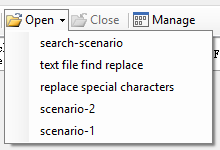
3.  : Cliciwch hwn Cau botwm i gau'r senario gyfredol ar unwaith.
: Cliciwch hwn Cau botwm i gau'r senario gyfredol ar unwaith.
4. Os ydych chi am reoli'r senarios rydych chi wedi'u cadw, cliciwch Rheoli botwm i fynd i'r Rheoli senario deialog, yn y Rheoli senario ffenestr, gallwch ailenwi, dileu, symud, allforio a mewnforio'r senarios yn ôl yr angen, gweler y screenshot:

5. Os ydych chi am allforio'r chwiliad neu amnewid canlyniadau fel adroddiad, gwiriwch y Adroddiad Allforio blwch gwirio cyn clicio ar y Dod o hyd i or Disodli botwm. Pan fyddwch chi'n cau'r Swp Dod o Hyd i ac Amnewid blwch deialog, bydd blwch prydlon yn popio allan i'ch atgoffa llwybr yr adroddiad sydd wedi'i gadw, gallwch agor ffeil yr adroddiad yn ôl yr angen. gweler sgrinluniau:
 |
 |
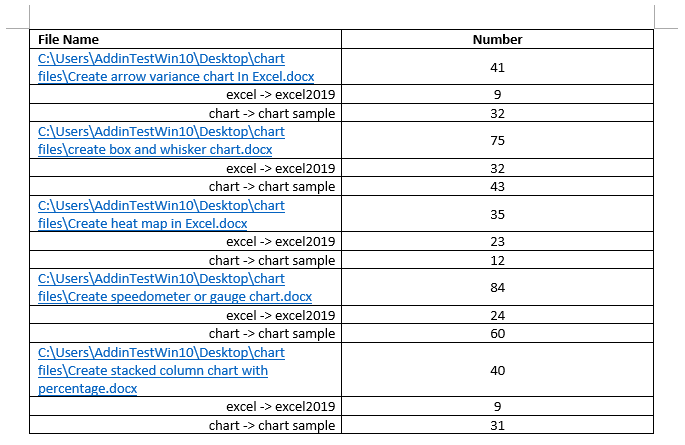 |
Offer Cynhyrchiant Swyddfa Gorau
Kutools am Word - Dyrchafu Eich Profiad Word gyda Dros 100 Nodweddion Rhyfeddol!
🤖 Cynorthwy-ydd Kutools AI: Trawsnewidiwch eich ysgrifennu gydag AI - Cynhyrchu Cynnwys / Testun Pwyleg er eglurder / Crynhoi Dogfennau / Ymholwch am Wybodaeth yn seiliedig ar Ddogfen, i gyd o fewn Word
📘 Meistrolaeth Dogfen: Tudalennau Hollti / Uno Dogfennau / Dewis Allforio mewn Fformatau Amrywiol (PDF/TXT/DOC/HTML...) / Trosi swp i PDF / Allforio Tudalennau fel Delweddau / Argraffu Ffeiliau Lluosog ar unwaith...
✏ Golygu Cynnwys: Swp Dod o Hyd i ac Amnewid ar draws Ffeiliau Lluosog / Newid Maint Pob Llun / Trawsosod Rhesi Bwrdd a Cholofnau / Trosi Tabl i Testun...
🧹 Ymdrech Glân: swap i ffwrdd Mannau Ychwanegol / Toriadau Adran / Pob Pennawd / Blychau Testun / hypergysylltiadau / Am fwy o offer tynnu, ewch i'n Dileu Grŵp...
➕ Mewnosodiadau Creadigol: mewnosod Mil o Wahanwyr / Blychau Gwirio / Botymau Radio / Cod QR / Cod Bar / Tabl Llinell Lletraws / Pennawd Hafaliad / Capsiwn Delwedd / Pennawd Tabl / Lluniau Lluosog / Darganfod mwy yn y Mewnosod Grŵp...
🔍 Detholiadau Manwl: pinbwynt tudalennau penodol / tablau / siapiau / paragraffau pennawd / Gwella llywio gyda mwy Dewiswch nodweddion...
⭐ Gwelliannau Seren: Llywiwch yn gyflym i unrhyw leoliad / auto-mewnosod testun ailadroddus / toglo'n ddi-dor rhwng ffenestri dogfennau / 11 Offer Trosi...
