Tynnwch yr holl flychau testun yn gyflym a chadwch destunau yn Word
Kutools am Word
Sut allwch chi wneud pan fydd angen i chi gael gwared ar yr holl flychau testun yn Word? Ni waeth faint o flychau testun rydych chi am eu tynnu, dim ond fesul un y gallwch eu tynnu yn Word. Yn hollol, bydd pethau'n wahanol os ydych chi'n gwybod sut i ddefnyddio macros. Ond nid yw pawb yn gwybod sut i ysgrifennu cod VBA neu redeg macros. Gyda Kutools am Word'S Tynnwch yr holl flychau testun cyfleustodau, gallwch naill ai gael gwared ar yr holl flychau testun yn gyflym heb ddileu testunau neu gael gwared ar y ddau flwch testun yn ffiniol a'r testunau yn Word. Nodyn: Nid yw ar gael ar gyfer Word 2003.
Tynnwch yr holl flychau testun yn ffin heb ddileu testunau
Tynnwch yr holl flychau testun yn ffin a thestunau
Offer Cynhyrchedd a Argymhellir ar gyfer Word
Kutools am Word: Integreiddio AI 🤖, mae dros 100 o nodweddion uwch yn arbed 50% o'ch amser trin dogfennau.Lawrlwythiad Am Ddim
Tab Swyddfa: Yn cyflwyno'r tabiau tebyg i borwr i Word (ac offer Office eraill), gan symleiddio llywio aml-ddogfen.Lawrlwythiad Am Ddim
 Cliciwch Kutools > Dileu > Tynnwch yr holl flychau testun. Gweler y screenshot:
Cliciwch Kutools > Dileu > Tynnwch yr holl flychau testun. Gweler y screenshot:

 Tynnwch yr holl flychau testun yn ffin heb ddileu testunau
Tynnwch yr holl flychau testun yn ffin heb ddileu testunau
Os ydych chi am gael gwared ar yr holl flychau testun ar y ffin heb ddileu testunau mewn dogfen fel y dangosir yn y screenshot isod, gallwch chi wneud hynny fel a ganlyn:

1. Defnyddiwch y cyfleustodau trwy glicio Kutools > Dileu >Tynnwch yr holl flychau testun.
2. Yn y ffenestr deialog Dileu Pob Blwch Testun, gwiriwch Tynnwch y blwch testun yn unig, a chadwch y testun opsiwn. Gweler y screenshot:

3. Ar ôl clicio OK, bydd yn ymddangos blwch deialog i ddweud wrthych faint o flychau testun sydd wedi'u tynnu.
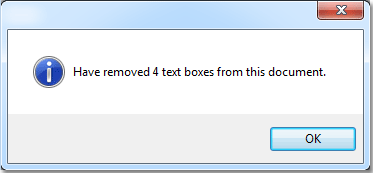
4. Fe welwch y canlyniadau fel y dangosir yn y sgrinluniau isod.
 |
 |
 |
 Tynnwch yr holl flychau testun yn ffin a thestunau
Tynnwch yr holl flychau testun yn ffin a thestunau
Os ydych chi am gael gwared ar yr holl flychau testun a'r testunau y tu mewn i bob blwch testun, gallwch chi wneud hynny fel a ganlyn:

1. Defnyddiwch y cyfleustodau trwy glicio Kutools > Mwy > Tynnwch yr holl flychau testun.
2. Yn y ffenestr deialog Dileu Pob Blwch Testun, dad-diciwch Tynnwch y blwch testun yn unig, a chadwch y testun opsiwn. Gweler y screenshot:
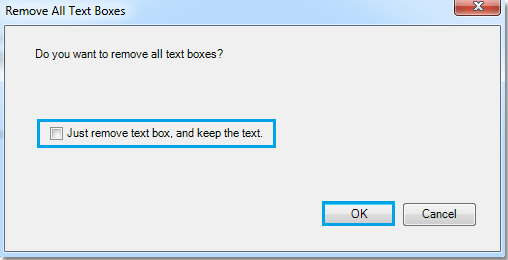
3. Ar ôl clicio OK, bydd yn ymddangos blwch deialog i ddweud wrthych faint o flychau testun sydd wedi'u tynnu.
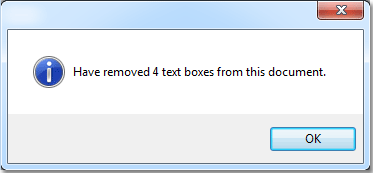
4. Fe welwch y canlyniadau fel y dangosir yn y screenshot isod.
 |
 |
 |
Offer Cynhyrchiant Swyddfa Gorau
Kutools am Word - Dyrchafu Eich Profiad Word gyda Dros 100 Nodweddion Rhyfeddol!
🤖 Cynorthwy-ydd Kutools AI: Trawsnewidiwch eich ysgrifennu gydag AI - Cynhyrchu Cynnwys / Testun Pwyleg er eglurder / Crynhoi Dogfennau / Ymholwch am Wybodaeth yn seiliedig ar Ddogfen, i gyd o fewn Word
📘 Meistrolaeth Dogfen: Tudalennau Hollti / Uno Dogfennau / Dewis Allforio mewn Fformatau Amrywiol (PDF/TXT/DOC/HTML...) / Trosi swp i PDF / Allforio Tudalennau fel Delweddau / Argraffu Ffeiliau Lluosog ar unwaith...
✏ Golygu Cynnwys: Swp Dod o Hyd i ac Amnewid ar draws Ffeiliau Lluosog / Newid Maint Pob Llun / Trawsosod Rhesi Bwrdd a Cholofnau / Trosi Tabl i Testun...
🧹 Ymdrech Glân: swap i ffwrdd Mannau Ychwanegol / Toriadau Adran / Pob Pennawd / Blychau Testun / hypergysylltiadau / Am fwy o offer tynnu, ewch i'n Dileu Grŵp...
➕ Mewnosodiadau Creadigol: mewnosod Mil o Wahanwyr / Blychau Gwirio / Botymau Radio / Cod QR / Cod Bar / Tabl Llinell Lletraws / Pennawd Hafaliad / Capsiwn Delwedd / Pennawd Tabl / Lluniau Lluosog / Darganfod mwy yn y Mewnosod Grŵp...
🔍 Detholiadau Manwl: pinbwynt tudalennau penodol / tablau / siapiau / paragraffau pennawd / Gwella llywio gyda mwy Dewiswch nodweddion...
⭐ Gwelliannau Seren: Llywiwch yn gyflym i unrhyw leoliad / auto-mewnosod testun ailadroddus / toglo'n ddi-dor rhwng ffenestri dogfennau / 11 Offer Trosi...
