Sut i fewnforio arddulliau o un ddogfen i ddogfen arall mewn gair?
Os oes gennych set o arddulliau wedi'u hadeiladu'n ofalus mewn un ddogfen a'ch bod am gymhwyso'r un arddulliau hyn â dogfennau eraill. Nawr mae'n rhaid i chi fewnforio arddulliau o'r ddogfen hon i ddogfen arall. Bydd y tiwtorial hwn yn dweud wrthych sut i fewnforio arddulliau o un ddogfen i ddogfen arall mewn gair.
Tab Office: Yn dod â rhyngwynebau tabiau i Word, Excel, PowerPoint ... |
|
Gwella'ch llif gwaith nawr. Darllenwch fwy Lawrlwythiad Am Ddim
|
Cam 1: Agorwch y ddogfen rydych chi am fewnforio arddull iddi yn Word yna cliciwch Ffeil > Dewisiadau> Rhuban Custom i ychwanegu'r Datblygwr O dan y Prif Tabiau i ruban. Gweler y screenshot:

Cam 2. Cliciwch Templed Dogfen dan Datblygu Tab, bydd deialog naidlen, a chlicio Trefnydd. Gweler y screenshot:
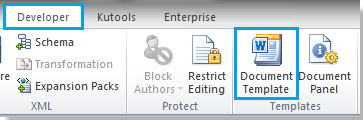 |
 |
 |
Cam 3. Bydd deialog naidlen arall, cliciwch Ffeil Gau yn y dde, a bydd blwch yn ei le Agor Ffeil. Gweler y screenshot:
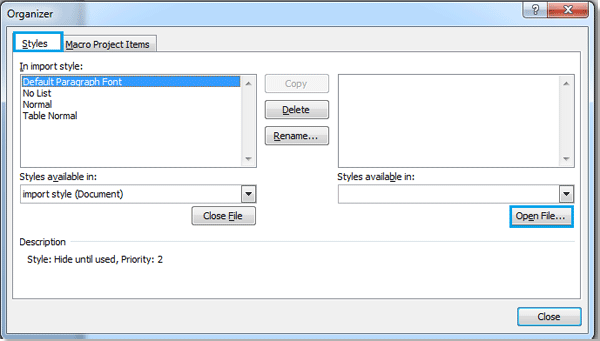
Cam 4. Cliciwch Agor Ffeil, a dewiswch y ffeil rydych chi am fewnforio arddull ohoni, yna cliciwch agored.

Gallwch chi chwilio'r ffeil rydych chi ei eisiau yn ôl y fformat trwy glicio A, a hefyd yn gallu rhoi enw'r ffeil i mewn enw ffeil blwch i'w chwilio'n gyflym.
Cam 5. Ar ôl agor y ffeil rydych chi am fewnforio arddull ohoni, gallwch ddewis arddull y ffeil yn y blwch cywir a chlicio copi, bydd yn copïo'r arddull i'r blwch chwith. Gweler y screenshot:

Nodyn:
1. Lle mae'r  pwynt saeth i fydd yr arddull mewnforio lle. A gall y ddwy ffeil hyn gopïo'r arddull oddi wrth ei gilydd. (Gwasg Cliciwch Ctrl + or Shift + cliciwch i ddewis sawl arddull)
pwynt saeth i fydd yr arddull mewnforio lle. A gall y ddwy ffeil hyn gopïo'r arddull oddi wrth ei gilydd. (Gwasg Cliciwch Ctrl + or Shift + cliciwch i ddewis sawl arddull)
2. Gallwch hefyd ddileu neu ailenwi'r arddull.
3. Bydd disgrifiad o dan y blwch chwith pan ddewiswch arddull yn y blwch.
Cam 6. Ar ôl y copi, cliciwch Cau, mae'r arddull mewnforio wedi'i orffen.
Offer Cynhyrchiant Swyddfa Gorau
Kutools am Word - Dyrchafu Eich Profiad Word gyda Dros 100 Nodweddion Rhyfeddol!
🤖 Cynorthwy-ydd Kutools AI: Trawsnewidiwch eich ysgrifennu gydag AI - Cynhyrchu Cynnwys / Ailysgrifennu Testun / Crynhoi Dogfennau / Ymholwch am Wybodaeth yn seiliedig ar Ddogfen, i gyd o fewn Word
📘 Meistrolaeth Dogfen: Tudalennau Hollti / Uno Dogfennau / Dewis Allforio mewn Fformatau Amrywiol (PDF/TXT/DOC/HTML...) / Trosi swp i PDF / Allforio Tudalennau fel Delweddau / Argraffu Ffeiliau Lluosog ar unwaith...
✏ Golygu Cynnwys: Swp Dod o Hyd i ac Amnewid ar draws Ffeiliau Lluosog / Newid Maint Pob Llun / Trawsosod Rhesi Bwrdd a Cholofnau / Trosi Tabl i Testun...
🧹 Ymdrech Glân: swap i ffwrdd Mannau Ychwanegol / Toriadau Adran / Pob Pennawd / Blychau Testun / hypergysylltiadau / Am fwy o offer tynnu, ewch i'n Dileu Grŵp...
➕ Mewnosodiadau Creadigol: mewnosod Mil o Wahanwyr / Blychau Gwirio / Botymau Radio / Cod QR / Cod Bar / Tabl Llinell Lletraws / Pennawd Hafaliad / Capsiwn Delwedd / Pennawd Tabl / Lluniau Lluosog / Darganfod mwy yn y Mewnosod Grŵp...
🔍 Detholiadau Manwl: pinbwynt tudalennau penodol / tablau / siapiau / paragraffau pennawd / Gwella llywio gyda mwy Dewiswch nodweddion...
⭐ Gwelliannau Seren: Llywiwch yn gyflym i unrhyw leoliad / auto-mewnosod testun ailadroddus / toglo'n ddi-dor rhwng ffenestri dogfennau / 11 Offer Trosi...
