Sut i atal siart / llun / botwm rhag symud yn Excel?
Yn Excel, rydyn ni bob amser yn mewnosod rhai gwrthrychau, fel siartiau, lluniau neu fotymau ac ati i wneud y daflen waith yn fwy bywiog ac eglur. Ond, pan fyddwch chi'n llusgo'r celloedd o dan y gwrthrychau hyn, bydd y gwrthrychau arnofio yn symud neu'n newid maint gyda'r celloedd yn awtomatig. Sut allech chi atal y gwrthrychau hyn rhag newid maint neu symud yn Excel?
Atal siart / llun / botwm rhag symud yn Excel 2007/2010
Atal siart / llun / botwm rhag symud yn Excel 2013
 Atal siart / llun / botwm rhag symud yn Excel 2007/2010
Atal siart / llun / botwm rhag symud yn Excel 2007/2010
Os oes gennych Excel 2010/2007, gallwch ddatrys y swydd hon gyda'r camau canlynol:
1. Dewiswch eich gwrthrych penodol yr ydych am ei atal rhag newid maint neu symud, a chlicio fformat yn y rhuban, yna cliciwch  botwm yn y Maint grŵp, gweler y screenshot:
botwm yn y Maint grŵp, gweler y screenshot:

2. Yn y dialog popped allan:
(1.) Yn Excel 2010, dewiswch Eiddo opsiwn o'r cwarel chwith, ac yna gwirio Peidiwch â symud na maint gyda chelloedd, gweler y screenshot:
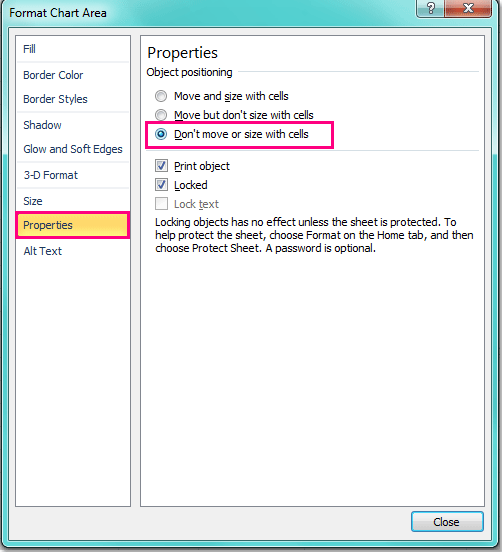
(2.) Yn Excel 2007, cliciwch Eiddo tab, a dewis Peidiwch â symud na maint gyda chelloedd opsiwn.
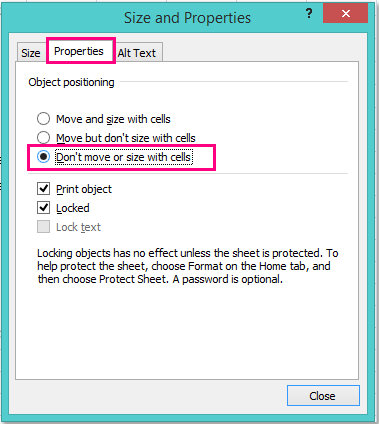
3. Yna cliciwch Cau botwm, a phan lusgwch y celloedd y tro nesaf, ni fydd y gwrthrychau yn symud nac yn newid maint mwy.
 Atal siart / llun / botwm rhag symud yn Excel 2013
Atal siart / llun / botwm rhag symud yn Excel 2013
Mae ychydig o wahaniaethau o ran gosod yr eiddo yn Excel 2013 o Excel 2007/2010, gwnewch fel hyn:
1. Dewiswch eich gwrthrych penodol yr ydych am ei atal rhag newid maint neu symud, a chlicio fformat yn y rhuban, yna cliciwch  botwm yn y Maint grŵp, gweler y screenshot:
botwm yn y Maint grŵp, gweler y screenshot:

2. Yn y cwarel popped allan, cliciwch Maint a Phriodweddau eicon, a gwirio Peidiwch â symud na maint gyda chelloedd opsiwn o dan EIDDO adran, gweler y screenshot:
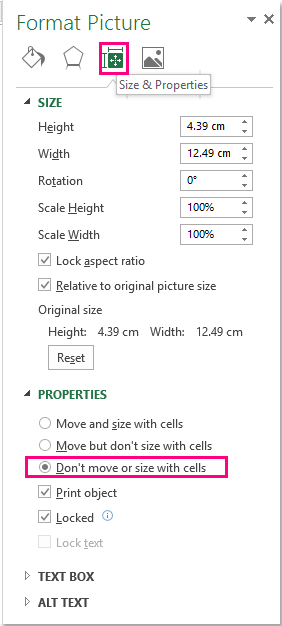
3. Ar ôl newid y gosodiad, yna caewch y cwarel.
Offer Cynhyrchiant Swyddfa Gorau
Supercharge Eich Sgiliau Excel gyda Kutools ar gyfer Excel, a Phrofiad Effeithlonrwydd Fel Erioed Erioed. Kutools ar gyfer Excel Yn Cynnig Dros 300 o Nodweddion Uwch i Hybu Cynhyrchiant ac Arbed Amser. Cliciwch Yma i Gael Y Nodwedd Sydd Ei Angen Y Mwyaf...

Mae Office Tab yn dod â rhyngwyneb Tabbed i Office, ac yn Gwneud Eich Gwaith yn Haws o lawer
- Galluogi golygu a darllen tabbed yn Word, Excel, PowerPoint, Cyhoeddwr, Mynediad, Visio a Phrosiect.
- Agor a chreu dogfennau lluosog mewn tabiau newydd o'r un ffenestr, yn hytrach nag mewn ffenestri newydd.
- Yn cynyddu eich cynhyrchiant 50%, ac yn lleihau cannoedd o gliciau llygoden i chi bob dydd!

