Sut i guddio rhesi yn seiliedig ar werth celloedd yn Excel?
Gan dybio bod gennych chi ystod o ddata, a'ch bod chi am guddio'r rhesi yn seiliedig ar werth colofn, er enghraifft, os yw gwerth cell y golofn yn llai na 3000, yna cuddiwch res y gell fel islaw'r screenshot a ddangosir.

Cuddio rhesi yn seiliedig ar werth celloedd gyda Hidlo
Yn Excel, gallwch ddefnyddio'r swyddogaeth Hidlo i hidlo a chuddio'r rhesi yn seiliedig ar werth celloedd.
1. Dewiswch y data rydych chi am ei hidlo allan, a chlicio Dyddiad > Hidlo. Gweler y screenshot:

2. Yna cliciwch ar y saeth i lawr i arddangos y gwymplen hidlo, a chlicio Hidlau Rhif (neu Hidlau Testun) > Yn fwy na (gallwch ddewis maen prawf arall sydd ei angen arnoch o'r is-raglen). Gweler y screenshot:

3. Yn y dialog popio, teipiwch y maen prawf yn y blwch testun nesaf ato yn fwy na. Gweler y screenshot:

4. Cliciwch OK. Nawr dangosir yr unig ddata sy'n fwy na 3000, ac mae'r rhesi y mae eu data yn llai na 3000 wedi'u cuddio.

Cuddio rhesi yn seiliedig ar werth celloedd gyda VBA
Ar ben hynny, os oes gennych ddiddordeb mewn cod VBA, yma gallaf gyflwyno cod VBA i guddio rhesi yn seiliedig ar werth celloedd.
1. Gwasgwch Alt + F11 allweddi i alluogi Microsoft Visual Basic ar gyfer Ceisiadau ffenestr.
2. Yna cliciwch Mewnosod > Modiwlau i agor newydd Modiwlau ffenestr, a'i gludo o dan god VBA i mewn iddo.
VBA: Cuddio rhesi yn seiliedig ar werth celloedd.
Sub HideRow()
'Updateby20150618
Dim Rng As Range
Dim WorkRng As Range
Dim xNumber As Integer
On Error Resume Next
xTitleId = "KutoolsforExcel"
Set WorkRng = Application.Selection
Set WorkRng = Application.InputBox("Range", xTitleId, WorkRng.Address, Type:=8)
xNumber = Application.InputBox("Number", xTitleId, "", Type:=1)
For Each Rng In WorkRng
Rng.EntireRow.Hidden = Rng.Value < xNumber
Next
End Sub3. Yna pwyswch F5 allwedd i redeg y VBA, yna dewiswch yr ystod ddata rydych chi am guddio rhesi i'r ymgom popping (ac eithrio penawdau). Gweler y screenshot:

4. Cliciwch OK, a theipiwch rif y maen prawf yn yr ail ymgom. Gweler y screenshot:

Tip: Os ydych chi am guddio rhesi sy'n fwy na 3000, dim ond newid Rng.EntireRow.Hidden = Rng.Value <xNumber i Rng.EntireRow.Hidden = Rng.Value> xNumber, neu os ydych chi am guddio rhesi y mae eu data yn hafal i 3000, newidiwch i Rng.EntireRow.Hidden = Rng.Value = xNumber.
Dewiswch gelloedd yn gyflym yn seiliedig ar feini prawf yn Excel
|
| Gyda Kutools ar gyfer Excel's Dewiswch Gelloedd Penodol, gallwch ddewis celloedd yn seiliedig ar un neu ddau o feini prawf unwaith y tro. |
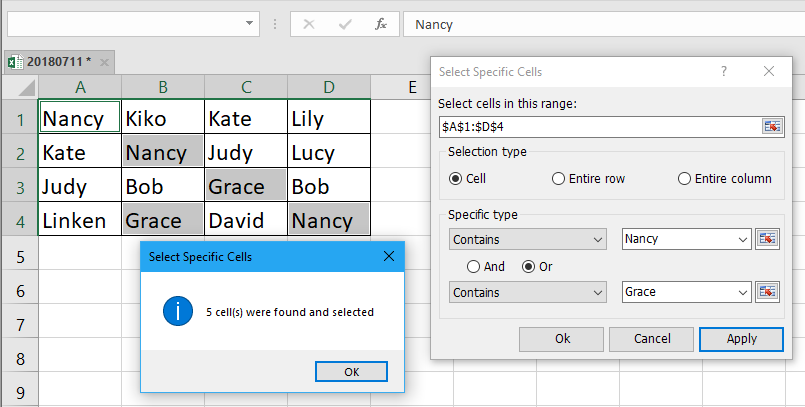 |
| Kutools ar gyfer Excel: gyda mwy na 300 o ychwanegion Excel defnyddiol, am ddim i geisio heb unrhyw gyfyngiad mewn 30 diwrnod. |
Cuddio rhesi yn seiliedig ar werth celloedd gyda Kutools ar gyfer Excel
OS nad ydych yn hoffi galluogi swyddogaeth Hidlo, nac i VBA, dyma fi'n cyflwyno teclyn defnyddiol i chi - Dewiswch Gelloedd Penodol of Kutools ar gyfer Excel i ddewis rhesi cyfan yn gyflym yn seiliedig ar werth celloedd, yna gallwch eu cuddio.
| Kutools ar gyfer Excel, gyda mwy na 300 swyddogaethau defnyddiol, yn gwneud eich swyddi yn haws. | ||
Ar ôl gosod am ddim Kutools ar gyfer Excel, gwnewch fel isod:
1. Dewiswch yr ystod ddata a chlicio Kutools > dewiswch > Dewiswch Gelloedd Penodol. Gweler y screenshot:

2. Yn y Dewiswch Gelloedd Penodol deialog, gwirio Rhes gyfan dan Math o ddewis adran, yna dewiswch y maen prawf rydych chi ei angen Math penodol rhestrwch, yna teipiwch y rhif neu'r testun yn y blwch testun. Gweler y screenshot:

3. Cliciwch Ok > OK i gau deialogau. Nawr mae'r rhesi y mae eu data yn llai na 3000 yn cael eu dewis, a does ond angen i chi glicio ar dde ym mhennawd y rhes i ddangos y ddewislen cyd-destun, a chlicio Cuddio. Gweler y screenshot:

Nawr mae'r rhesi y mae eu data yn llai na 3000 wedi'u cuddio.

Tip:
1. Os ydych chi am guddio rhesi sy'n cynnwys gwerth penodol, gallwch ddewis Yn cynnwys a theipiwch y gwerth penodol yn y blwch testun.

2. Os ydych chi am guddio rhesi sy'n cynnwys gwerth sy'n fwy na ond llai na gwerthoedd, gallwch ddewis Yn fwy na ac Llai na, yna teipiwch y gwerthoedd yn y ddau flwch, a'u gwirio Ac.

Gyda Kutools ar gyfer Excel's Dewiswch Gelloedd Penodol cyfleustodau, gallwch nodi lleoliad celloedd penodol, dewis rhesi neu golofnau cyfan yn seiliedig ar werth celloedd ac ati. Cliciwch yma i wybod mwy am y cyfleustodau hwn.
Cuddio Rhesi Yn Seiliedig ar Werth Cell
| Kutools ar gyfer Excel: 300+ swyddogaethau y mae'n rhaid i chi eu cael yn Excel, Treial am ddim 30 diwrnod o'r fan hon. |
Offer Cynhyrchiant Swyddfa Gorau
Supercharge Eich Sgiliau Excel gyda Kutools ar gyfer Excel, a Phrofiad Effeithlonrwydd Fel Erioed Erioed. Kutools ar gyfer Excel Yn Cynnig Dros 300 o Nodweddion Uwch i Hybu Cynhyrchiant ac Arbed Amser. Cliciwch Yma i Gael Y Nodwedd Sydd Ei Angen Y Mwyaf...

Mae Office Tab yn dod â rhyngwyneb Tabbed i Office, ac yn Gwneud Eich Gwaith yn Haws o lawer
- Galluogi golygu a darllen tabbed yn Word, Excel, PowerPoint, Cyhoeddwr, Mynediad, Visio a Phrosiect.
- Agor a chreu dogfennau lluosog mewn tabiau newydd o'r un ffenestr, yn hytrach nag mewn ffenestri newydd.
- Yn cynyddu eich cynhyrchiant 50%, ac yn lleihau cannoedd o gliciau llygoden i chi bob dydd!
