Sut i wahanu testun a rhifau o un gell yn ddwy golofn?
Os oes gennych golofn o dannau testun sy'n cynnwys testun a rhifau, nawr, hoffech chi wahanu'r testun a'r rhifau o un gell yn ddwy gell wahanol fel y dangosir y screenshot canlynol. Yn Excel, gallwch chi orffen y dasg hon gyda'r dulliau hyn.
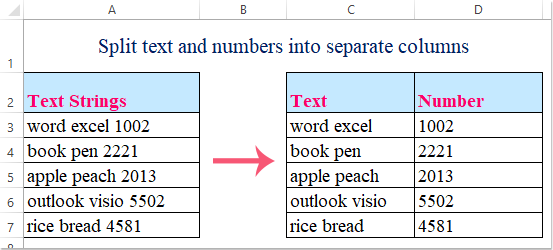
Dull 1: Testun a rhifau ar wahân gyda fformwlâu yn Excel
Dull 2: Testun a rhifau ar wahân gyda Flash Llenwch yn Excel 2013 a fersiwn ddiweddarach
Dull 3: Testun a rhifau ar wahân sy'n gymysg yn afreolaidd â Swyddogaeth Diffiniedig y Defnyddiwr
Dull 4: Gwahanwch destun a rhifau yn ddwy golofn gyda Kutools ar gyfer Excel
Dull 1: Testun a rhifau ar wahân gyda fformwlâu yn Excel
Gyda'r fformwlâu canlynol, gallwch echdynnu'r testun a'r rhifau o'r gell yn ddwy gell sydd wedi'u gwahanu. Gwnewch fel a ganlyn:
1. Rhowch y fformiwla hon mewn cell wag - C3 lle rydych chi am roi'r canlyniad: =LEFT(A3,MIN(FIND({0,1,2,3,4,5,6,7,8,9},A3&"0123456789"))-1), (A3 yw'r gell sy'n cynnwys y llinyn testun rydych chi am ei wahanu), ac yna pwyswch Rhowch allwedd i gael y testun yn unig o'r gell A2. Gweler y screenshot:

2. Ac yna gallwch chi dynnu'r rhifau o'r gell trwy gymhwyso'r fformiwla hon: =DE(A3, LEN(A3)-MIN(FIND({0,1,2,3,4,5,6,7,8,9},A3&"0123456789"))+1),( A3 yw'r gell sy'n cynnwys y llinyn testun rydych chi am ei wahanu), rhowch y fformiwla hon i mewn i gell D3 yr ydych chi am roi'r rhifau arni, a gwasgwch Rhowch allwedd, yna fe gewch y rhifau fel hyn:

3. Yna dewiswch gell C3: D3, a llusgwch y handlen llenwi i'r celloedd rydych chi am gynnwys y fformwlâu hyn, a gallwch weld bod y testun a'r rhifau wedi'u gwahanu i wahanol gelloedd:

Kutools ar gyfer Excel's Celloedd Hollt mae nodwedd yn offeryn pwerus, gall eich helpu i rannu gwerthoedd celloedd yn golofnau neu resi lluosog, gall hefyd eich helpu i hollti llinynnau alffaniwmerig yn golofnau testun a rhifau wedi'u gwahanu, ac ati… Cliciwch i lawrlwytho Kutools ar gyfer Excel!
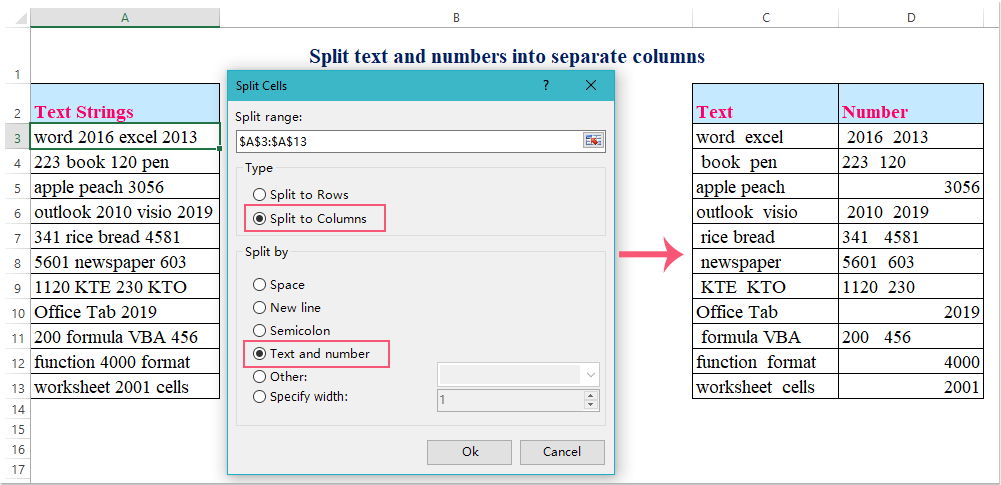
Dull 2: Testun a rhifau ar wahân gyda Flash Llenwch yn Excel 2013 a fersiwn ddiweddarach
Gyda'r fformwlâu uchod, gallwch chi wahanu'r testun a'r rhifau os yw'r testun cyn y rhifau. I wahanu'r llinyn testun pa rif sydd cyn y testun, gallwch ddefnyddio'r Llenwch Flash nodwedd o Excel 2013 a fersiwn ddiweddarach.
Os oes gennych Excel 2013 a fersiwn ddiweddarach, bydd y Llenwch Flash gall nodwedd eich helpu i lenwi'r testun mewn un golofn a rhifau mewn colofn arall, gwnewch fel hyn:
1. Teipiwch rifau eich llinyn testun cyntaf yn llwyr i gell wag gyfagos - B3, gweler y screenshot:

2. Ac yna dewiswch yr ystod B3: B7 lle rydych chi am lenwi'r rhifau, a chlicio Dyddiad > Llenwch Flash, a dim ond y niferoedd sydd wedi'u llenwi yn y celloedd ar unwaith, gweler y screenshot:

3. Yna rhowch y llinyn testun yn gyfan gwbl i gell C3, gweler y screenshot:

4. A dewiswch yr ystod gell C3: C7 lle rydych chi am lenwi'r testun yn unig, cliciwch Dyddiad > Llenwch Flash yn ogystal â cham 2, a gallwch weld, mae'r testun wedi'i wahanu fel a ganlyn:

Tip: Gallwch hefyd lusgo'r handlen wedi'i llenwi i'r ystod rydych chi am ei defnyddio, ac yna cliciwch Opsiwn Llenwi Auto a gwirio Llenwch Flash.

Dull 3: Testun a rhifau ar wahân sy'n gymysg yn afreolaidd â Swyddogaeth Diffiniedig y Defnyddiwr
Os oes gennych rywfaint o linyn testun sy'n destun cymysg a rhifau yn afreolaidd fel dilyn data a ddangosir, nid yw Excel yn cefnogi'r nodwedd gyffredinol i ddatrys y broblem hon, ond, gallwch greu Swyddogaeth Diffiniedig Defnyddiwr i orffen hyn.

1. Daliwch i lawr y ALT + F11 allweddi i agor y Ffenestr Microsoft Visual Basic for Applications.
2. Cliciwch Mewnosod > Modiwlau, a gludwch y cod canlynol yn y Ffenestr Modiwl.
Cod VBA: testun a rhifau ar wahân i wahanol gelloedd i un gell
Public Function SplitText(pWorkRng As Range, pIsNumber As Boolean) As String
'Updateby Extendoffice
Dim xLen As Long
Dim xStr As String
xLen = VBA.Len(pWorkRng.Value)
For i = 1 To xLen
xStr = VBA.Mid(pWorkRng.Value, i, 1)
If ((VBA.IsNumeric(xStr) And pIsNumber) Or (Not (VBA.IsNumeric(xStr)) And Not (pIsNumber))) Then
SplitText = SplitText + xStr
End If
Next
End Function
3. Yna arbed a chau'r cod hwn, ewch yn ôl i'r daflen waith, nodwch y fformiwla hon = SplitText (A3, ANWIR) i mewn i gell wag i gael yr unig linyn testun ac yna llusgwch y ddolen llenwi i lawr i'r celloedd rydych chi am lenwi'r fformiwla hon, gweler y screenshot:

4. Ac thne, fformiwla math = SplitText (A3, GWIR) i mewn i gell arall a llusgwch y ddolen llenwi i lawr i'r celloedd rydych chi am lenwi'r fformiwla hon i gael y rhifau, gweler y screenshot:

Nodyn: Bydd y canlyniad yn anghywir os oes rhifau degol yn y llinyn testun.
Dull 4: Gwahanwch destun a rhifau yn ddwy golofn gyda Kutools ar gyfer Excel
Os oes gennych Kutools ar gyfer Excel, gyda'i offeryn pwerus- Celloedd Hollt cyfleustodau, gallwch chi rannu'r tannau testun yn ddwy golofn yn gyflym: un yw rhif, ac un arall yw testun.
Ar ôl gosod Kutools ar gyfer Excel, gwnewch fel a ganlyn:
1. Dewiswch yr ystod ddata rydych chi am wahanu'r testun a'r rhif.
2. Yna cliciwch Kutools > Uno a Hollti > Celloedd Hollt, gweler y screenshot:

3. Yn y Celloedd Hollt blwch deialog, dewiswch Hollti i Golofnau opsiwn o dan y math adran, ac yna gwirio Testun a rhif oddi wrth y Wedi'i rannu gan adran, gweler y screenshot:

4. Yna cliciwch Ok botwm, a bydd blwch prydlon yn popio allan i'ch atgoffa i ddewis cell i allbwn y canlyniad, gweler y screenshot:

5. Cliciwch OK botwm, ac mae'r tannau testun yn y detholiad wedi'u rhannu'n ddwy golofn fel y dangosir y screenshot canlynol:

Cliciwch Lawrlwythwch Kutools ar gyfer Excel a threial am ddim Nawr!
Testun a rhifau ar wahân gyda Kutools ar gyfer Excel
Erthyglau cysylltiedig:
Sut i rannu gair yn lythrennau ar wahân yn Excel?
Sut i rannu celloedd yn golofnau neu resi lluosog trwy ddychwelyd cerbyd?
- Kutools ar gyfer Excel
- Cyfuno taflenni gwaith lluosog
- Cyfrif neu swm yn ôl lliw
- Anfon e-byst lluosog
-
Kutools ar gyfer Excel: 300 + nodweddion defnyddiol ar gyfer Excel o dreial am ddim
Gan gasglu mwy na 300 o offer craff a phroffesiynol ar gyfer Excel, mae'n symleiddio gwahanol fathau o dasgau cymhleth yn ychydig o gliciau yn eich gwaith bob dydd, a all arbed llawer o amser a chynyddu cynhyrchiant.
- Cyfuno taflen waith neu lyfrau gwaith lluosog yn un llyfr gwaith neu daflen waith
- Cyfrif a symio celloedd yn seiliedig ar gefndir, ffont neu liw fformatio amodol
- Anfonwch yr un e-bost at restr o dderbynwyr yn unigol gyda gwahanol atodiadau
- 110,000+ dewis defnyddwyr Excel. Treial llawn am ddim nodwedd 30 diwrnod, nid oes angen cerdyn credyd!
- Gwarant arian yn ôl 60 diwrnod!


-
Cyfunwch nifer o daflenni gwaith neu lyfrau gwaith yn un ddalen neu lyfr gwaith
Yn eich gwaith beunyddiol, gallai uno nifer o daflenni gwaith neu lyfrau gwaith yn un ddalen neu lyfr gwaith fod yn waith enfawr i chi eu cyfuno fesul un. Ond, gyda Kutools ar gyfer Excel's Cyfunwch nodwedd, gallwch ddatrys y dasg hon gyda dim ond sawl clic.

-
Cyfrif a symio celloedd yn seiliedig ar gefndir, ffont neu liw fformatio amodol
Efallai y bydd yn dasg anodd ichi gyfrif neu grynhoi gwerthoedd y gell yn seiliedig ar gefndir, ffont neu liw fformatio amodol mewn ystod fawr, Kutools ar gyfer Excel yn cefnogi teclyn hawdd-Cyfrif yn ôl Lliw a all eich helpu i ddelio â'r swydd hon cyn gynted â phosibl heb unrhyw sgiliau Excel.

-
Anfonwch yr un e-bost at restr o dderbynwyr yn unigol gyda gwahanol atodiadau
Gallwch gymhwyso'r cais Word i anfon e-byst wedi'u personoli at sawl person heb atodiadau, ond, Gyda Kutools ar gyfer Excel's Anfon E-byst nodwedd, gellir cywiro'r cyfyngiad hwn. Ar yr un pryd, gallwch CC neu Bcc y negeseuon i berson penodol hefyd.
