Sut i fewnosod codwr dyddiad mewn e-byst yn Outlook?
Tybiwch fod angen i chi anfon amserlen waith at eich cydweithwyr, gan aseinio gwahanol dasgau i wahanol bobl ar wahanol ddyddiadau. Fodd bynnag, rydych chi'n poeni am wneud camgymeriadau wrth nodi'r dyddiad â llaw, felly mae angen dewiswr dyddiad arnoch chi yn lle hynny. Mae'r tiwtorial hwn yn darparu dull i'ch helpu chi i fewnosod codwr dyddiad mewn e-byst yn Outlook.

Mewnosod codwr dyddiad mewn E-byst yn Outlook gyda chod VBA
Gallwch chi redeg y cod VBA canlynol i fewnosod codwr dyddiad mewn e-byst Outlook. Dilynwch y cyfarwyddiadau isod.
- Launch your Outlook, press the Alt + F11 allweddi i agor y Microsoft Visual Basic ar gyfer Ceisiadau ffenestr.
- In the left pane, double click Project1 > Gwrthrychau Microsoft Outlook > Sesiwn Golwg Hon, ac yna copïwch y cod VBA canlynol i'r ThisOutlookSession (Cod) ffenestr.
Cod VBA: Mewnosod codwr dyddiad mewn e-byst Outlook
Sub DatePicker() 'Updated by Extendoffice 20220615 Dim xDoc As Document On Error Resume Next Set xDoc = Application.ActiveInspector.WordEditor With xDoc.Application.Selection .Range.ContentControls.Add (wdContentControlDate) .ParentContentControl.DateDisplayFormat = "MMMM d, yyyy" .InsertAfter Format(Now(), "MMMM d, yyyy") .MoveRight wdCharacter, 1 End With End SubNodyn: In the code, you can change "MMMM d, yyyy" to the date format you need.
- Arhoswch yn y Microsoft Visual Basic ar gyfer Ceisiadau ffenestr, cliciwch offer > Cyfeiriadau.

- Yn y Cyfeiriadau – Prosiect1 blwch deialog, gwiriwch y Llyfrgell Gwrthrychau Microsoft Word 16.0 blwch gwirio, a chlicio OK i achub y newidiadau.

- Gwasgwch y Alt + Q allweddi i gau'r Microsoft Visual Basic ar gyfer Ceisiadau ffenestr.
- Yn y bost gweld, cliciwch y Ebost Newydd botwm o dan y Hafan tab i greu e-bost newydd.
- Yn y Neges ffenestr, cliciwch ar Addasu Bar Offer Mynediad Cyflym botwm
 , Ac yna dewiswch Mwy o Orchmynion o'r gwymplen. Gweler y screenshot:
, Ac yna dewiswch Mwy o Orchmynion o'r gwymplen. Gweler y screenshot:

- Yn y Dewisiadau Outlook ffenestr, mae angen i chi ffurfweddu fel a ganlyn.
- Dewiswch Macros yn y Dewiswch orchymyn o rhestr ostwng;
- Select the script you created above in the left commands box;
- Cliciwch ar y Ychwanegu botwm.
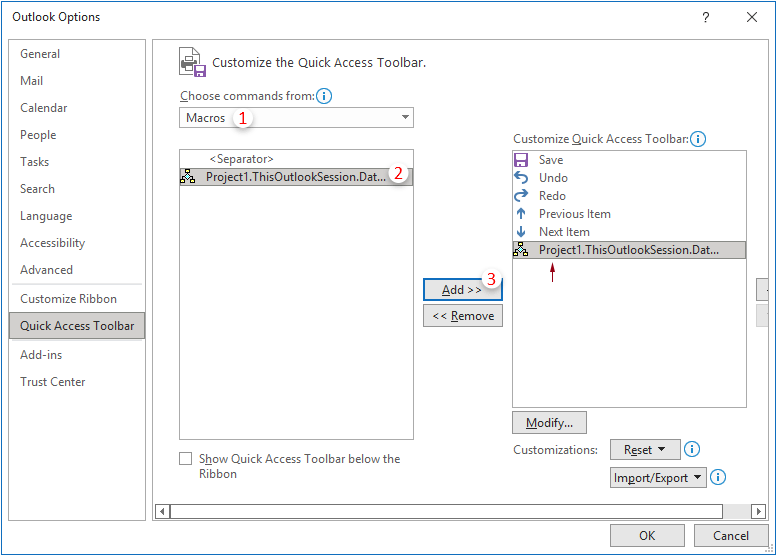
- Keep the script selected in the right box, and then click the Addasu botwm. Yn y Addasu Botwm blwch deialog, aseinio botwm newydd i'r sgript a chliciwch OK.
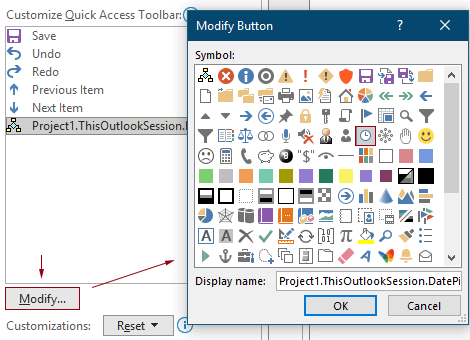
- Cliciwch OK yn y Dewisiadau Outlook ffenestr i arbed y newidiadau.

- Mae'r sgript VBA bellach yn cael ei ychwanegu at y Bar Offer Mynediad Cyflym ac yn cael ei arddangos fel yr eicon a nodwyd gennych.

- O hyn ymlaen, wrth gyfansoddi e-bost, gallwch glicio ar yr eicon codwr dyddiad ar y Bar Offer Mynediad Cyflym i fewnosod codwr dyddiad yn y corff e-bost, ac yna dewis dyddiad sydd ei angen arnoch chi. Gweler y demo canlynol.

- You can insert multiple date pickers into the body of an email.
- You can change the date you have selected: click on the date field to display the Date control, then select a new date as needed.
- This date picker can also be inserted into the body of an appointment or a task. If you need to, create a new appointment or task and repeat the step 7-8 above to achieve it.
- If you restart Outlook and find that the script does not run. That's because the macro was disabled. You need to follow the steps below to re-enable the macro:
- Cliciwch ar Ffeil > Dewisiadau i fynd i mewn i'r Dewisiadau Outlook ffenestr.
- Cliciwch ar Canolfan yr Ymddiriedolaeth > Gosodiadau Canolfan Ymddiriedolaeth.
- Yn y Canolfan yr Ymddiriedolaeth ffenestr, cliciwch ar y Gosodiadau Macro tab, dewiswch y Galluogi pob macros opsiwn, a chlicio OK > OK i achub y gosodiadau newydd.
- Restart Outlook once more.

Offer Cynhyrchiant Swyddfa Gorau
Kutools ar gyfer Rhagolwg - Dros 100 o Nodweddion Pwerus i Werthu Eich Outlook
🤖 Cynorthwy-ydd Post AI: E-byst pro ar unwaith gyda hud AI - un clic i atebion athrylith, tôn berffaith, meistrolaeth amlieithog. Trawsnewid e-bostio yn ddiymdrech! ...
📧 E-bostio Automation: Allan o'r Swyddfa (Ar gael ar gyfer POP ac IMAP) / Amserlen Anfon E-byst / Auto CC/BCC gan Reolau Wrth Anfon E-bost / Awto Ymlaen (Rheolau Uwch) / Auto Ychwanegu Cyfarchiad / Rhannwch E-byst Aml-Dderbynnydd yn Negeseuon Unigol yn Awtomatig ...
📨 Rheoli E-bost: Dwyn i gof E-byst yn Hawdd / Rhwystro E-byst Sgam gan Bynciau ac Eraill / Dileu E-byst Dyblyg / Chwilio Manwl / Cydgrynhoi Ffolderi ...
📁 Ymlyniadau Pro: Arbed Swp / Swp Datgysylltu / Cywasgu Swp / Auto Achub / Datgysylltiad Auto / Cywasgiad Auto ...
🌟 Rhyngwyneb Hud: 😊Mwy o Emojis Pretty a Cŵl / Rhowch hwb i'ch Cynhyrchiant Outlook gyda Golygfeydd Tabbed / Lleihau Outlook Yn lle Cau ...
???? Rhyfeddodau un clic: Ateb Pawb ag Ymlyniadau Dod i Mewn / E-byst Gwrth-Gwe-rwydo / 🕘Dangos Parth Amser yr Anfonwr ...
👩🏼🤝👩🏻 Cysylltiadau a Chalendr: Swp Ychwanegu Cysylltiadau O E-byst Dethol / Rhannwch Grŵp Cyswllt i Grwpiau Unigol / Dileu Atgoffa Pen-blwydd ...
Dros Nodweddion 100 Aros Eich Archwiliad! Cliciwch Yma i Ddarganfod Mwy.

