Sut i gwympo neu ehangu pob grŵp yn Outlook?
I lawer o ddefnyddwyr Outlook, mae eu negeseuon mewnflwch yn orlawn i godi neges benodol a dderbyniwyd ar amser penodol. Felly hoffai'r mwyafrif ohonyn nhw gadw'r holl negeseuon i lawr er mwyn cael golwg lân yn rhyngwyneb Outlook. Ar ôl cwympo, gallwch chi eu hehangu i gyd yn ôl i'r olygfa ddiwethaf rydych chi wedi'i newid o'r blaen. Edrychwch ar y tiwtorial canlynol i weld sut i gwympo neu ehangu pob grŵp yn Outlook.
Cwympo neu ehangu pob grŵp trwy lwybr byr
Cwympo neu ehangu grŵp sengl neu bob grŵp yn ôl nodwedd Cwympo / Ehangu
Cwympo neu ehangu pob grŵp yn ddiofyn yn Outlook
- Awtomeiddio e-bostio gyda Auto CC / BCC, Auto Ymlaen gan reolau; anfon Ymateb Auto (Allan o'r Swyddfa) heb fod angen gweinydd cyfnewid...
- Cael nodiadau atgoffa fel Rhybudd BCC wrth ymateb i bawb tra'ch bod ar restr BCC, a Atgoffwch Wrth Ymlyniadau ar Goll am atodiadau anghofiedig...
- Gwella effeithlonrwydd e-bost gyda Ateb (Pawb) Gydag Atodiadau, Ychwanegu Cyfarchiad neu Dyddiad ac Amser yn Awtomatig i'r Llofnod neu'r Pwnc, Ateb E-byst Lluosog...
- Symleiddio e-bostio gyda E-byst Dwyn i gof, Offer Ymlyniad (Cywasgu Pawb, Auto Save All...), Tynnwch y Dyblygion, a Adroddiad Cyflym...
 Cwympo neu ehangu pob grŵp trwy lwybr byr
Cwympo neu ehangu pob grŵp trwy lwybr byr
Gyda'r allweddi llwybr byr canlynol, gallwch chi gwympo neu ehangu pob grŵp yn hawdd.
1. Ar gyfer ehangu pob grŵp, daliwch y Ctrl allwedd ac yna pwyswch + llofnodi ar y bysellfwrdd rhif.
2. Ar gyfer cwympo pob grŵp, gallwch bwyso Ctrl ac - llofnodi ar y bysellfwrdd rhif. Ar ôl pwyso “Ctrl -”I gwympo pob grŵp, gallwch weld y canlyniad fel y dangosir ar-lein:
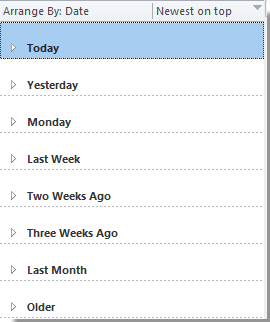
Nodyn: Dylech nodi bod yr arwydd “-"A"+” ar y bysellfwrdd rhif.
 Cwympo neu ehangu grŵp sengl neu bob grŵp yn ôl nodwedd Cwympo / Ehangu
Cwympo neu ehangu grŵp sengl neu bob grŵp yn ôl nodwedd Cwympo / Ehangu
Ar gyfer Outlook 2010 a 2013, os ydych chi am gwympo dros dro neu ehangu un grŵp neu'r holl grwpiau ar unwaith yn Outlook, gwnewch fel a ganlyn.
1. Os ydych chi am gwympo neu ehangu un grŵp bob tro, mae angen i chi ddewis y grŵp hwn ac yna cliciwch Gweld > Ehangu / Cwympo > Cwymp Y Grŵp hwn or Ehangu'r Grŵp hwn. Gweler y screenshot:

A dim ond y grŵp sengl a ddewiswyd fydd yn cwympo neu'n ehangu.
2. Ar gyfer cwympo neu ehangu pob grŵp, cliciwch Gweld > Ehangu / Cwympo > Cwympo Pob Grŵp or Ehangu Pob Grŵp.

Ac yna bydd yr holl grwpiau yn y rhestr bost yn cwympo neu'n ehangu.
Yn Outlook 2007, cliciwch Gweld > Grwpiau Ehangu / Cwympo, ac yna dewiswch yr opsiynau rydych chi am eu gwneud o'r rhestr estynedig.
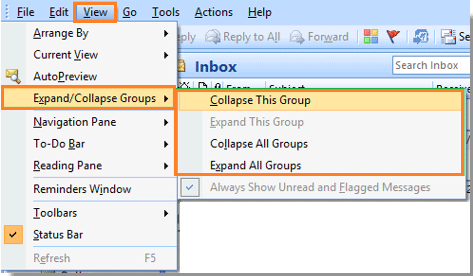
 Cwympo neu ehangu pob grŵp yn ddiofyn yn Outlook
Cwympo neu ehangu pob grŵp yn ddiofyn yn Outlook
Os ydych chi am gwympo neu ehangu pob grŵp neu sgwrs yn ddiofyn yn Outlook, gallwch newid cwymp diofyn / ehangu cyflwr grwpiau fel a ganlyn:
1. Yn Outlook 2007, cliciwch Gweld > Gweld Cyfredol > Addasu Golwg Gyfredol. Gweler y screenshot:

Yn Outlook 2010 a 2013, cliciwch Gweld tab, ac yna cliciwch Gweld Gosodiadau yn y Gweld Cyfredol grŵp.

3. Yn y dialog popio i fyny canlynol, yn Outlook 2007, fe'i enwir Customize View: Negeseuon; yn Outlook 2010 a 2013, fe’i gelwir Gosodiadau Gweld Uwch: Cuddio Neges wedi'i Marcio i'w Dileu. Yn y dialog hwnnw, cliciwch Grŵp Gan. Gweler y screenshot:

4. Os ydych chi am agor y Rhagolwg gyda'r holl grwpiau wedi'u hehangu yn ddiofyn, dewiswch Pawb Ehangedig yn y Grŵp Gan deialog o dan Ehangu / cwympo diffygion. Os na, dewiswch yr un arall.

5. Ac yna cliciwch OK i gau'r ymgom hwn. Pan fydd yn dychwelyd i'r ymgom flaenorol, cliciwch OK unwaith eto.
Offer Cynhyrchiant Swyddfa Gorau
Kutools ar gyfer Rhagolwg - Dros 100 o Nodweddion Pwerus i Werthu Eich Outlook
🤖 Cynorthwy-ydd Post AI: E-byst pro ar unwaith gyda hud AI - un clic i atebion athrylith, tôn berffaith, meistrolaeth amlieithog. Trawsnewid e-bostio yn ddiymdrech! ...
📧 E-bostio Automation: Allan o'r Swyddfa (Ar gael ar gyfer POP ac IMAP) / Amserlen Anfon E-byst / Auto CC/BCC gan Reolau Wrth Anfon E-bost / Awto Ymlaen (Rheolau Uwch) / Auto Ychwanegu Cyfarchiad / Rhannwch E-byst Aml-Dderbynnydd yn Negeseuon Unigol yn Awtomatig ...
📨 Rheoli E-bost: Dwyn i gof E-byst yn Hawdd / Rhwystro E-byst Sgam gan Bynciau ac Eraill / Dileu E-byst Dyblyg / Chwilio Manwl / Cydgrynhoi Ffolderi ...
📁 Ymlyniadau Pro: Arbed Swp / Swp Datgysylltu / Cywasgu Swp / Auto Achub / Datgysylltiad Auto / Cywasgiad Auto ...
🌟 Rhyngwyneb Hud: 😊Mwy o Emojis Pretty a Cŵl / Rhowch hwb i'ch Cynhyrchiant Outlook gyda Golygfeydd Tabbed / Lleihau Outlook Yn lle Cau ...
???? Rhyfeddodau un clic: Ateb Pawb ag Ymlyniadau Dod i Mewn / E-byst Gwrth-Gwe-rwydo / 🕘Dangos Parth Amser yr Anfonwr ...
👩🏼🤝👩🏻 Cysylltiadau a Chalendr: Swp Ychwanegu Cysylltiadau O E-byst Dethol / Rhannwch Grŵp Cyswllt i Grwpiau Unigol / Dileu Atgoffa Pen-blwydd ...
Dros Nodweddion 100 Aros Eich Archwiliad! Cliciwch Yma i Ddarganfod Mwy.

