E-bost chwilio uwch ac arbed chwiliad personol yn Outlook
Kutools ar gyfer Rhagolwg
Yn Outlook, bydd y swydd ar chwilio e-byst â meini prawf lluosog, megis chwilio yn ôl anfonwr, cynnwys y corff, pynciau ac ati mewn miloedd o negeseuon e-bost ar draws sawl cyfrif yn digwydd yn aml. Yma, mae'r Chwilio Manwl cyfleustodau Kutools ar gyfer Rhagolwg, yn cefnogi chwilio e-byst yn seiliedig ar eiriau allweddol lluosog, ac yn cefnogi i achub yr ymholiadau chwilio i chi eu defnyddio y tro nesaf. Demo
 Cymhwyso'r cyfleustodau hwn trwy glicio Kutools> Chwilio Uwch.
Cymhwyso'r cyfleustodau hwn trwy glicio Kutools> Chwilio Uwch.
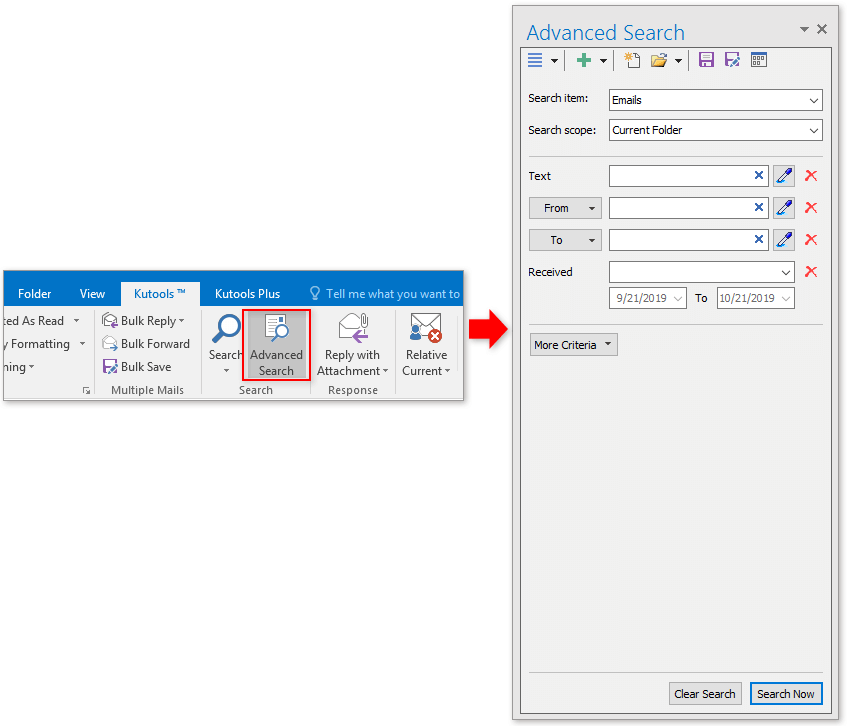
 Gosod meini prawf lluosog
Gosod meini prawf lluosog
1. Yn yr olygfa E-bost, cliciwch Kutools > Chwilio Manwl i arddangos y Chwilio Manwl pane.
2. Yn y Chwilio Manwl cwarel, gallwch ddewis y cwmpas chwilio yn gyntaf, mae yna bum opsiwn ar gael i chi yn y Cwmpas chwilio rhestr ostwng.
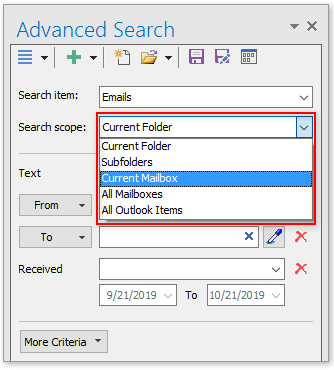
3. Yna gallwch chi nodi'ch meini prawf chwilio yn y Chwilio Manwl Pane. Gan dybio yma rwyf am ddod o hyd i'r e-byst sy'n dod , a chynnwys y corff yn cynnwys sylwadau, ac mae'r dyddiad a dderbynnir rhwng 1/1/2018 to 10/1/2019. Yma, byddaf yn gosod yr ymholiadau chwilio fel isod:
1) Cliciwch Mwy o Feini Prawf botwm i ychwanegu'r ymholiadau chwilio fesul un yn ôl yr angen.
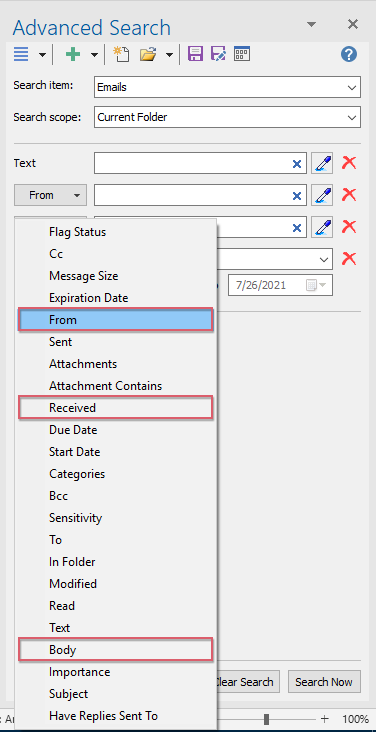
2) Yna nodwch feini prawf chwilio fel eich angen.
<1> Yn y O maes, gallwch ddefnyddio'r cyfeiriadau e-bost o'ch neges gyfredol, defnyddio'r cyfeiriadau e-bost o'ch llyfr cyfeiriadau, neu gallwch hefyd ddefnyddio'r ysgrifbin tynnu  i dynnu cyfeiriad yng nghorff e-bost.
i dynnu cyfeiriad yng nghorff e-bost.
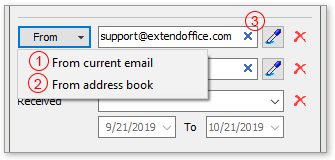
<2> Yn y Corff maes, gallwch deipio'r testun rydych chi am ei chwilio i'r blwch testun, neu hefyd gallwch ddefnyddio'r ysgrifbin tynnu  i echdynnu'r testun a ddewiswyd yn yr e-bost i'r blwch testun.
i echdynnu'r testun a ddewiswyd yn yr e-bost i'r blwch testun.
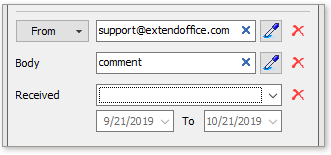
<3> Yn y Dderbyniwyd maes, gallwch chi nodi'r ystod dyddiad fel heddiw, y mis hwn, y mis diwethaf, ac ati. Os ydych chi am nodi dyddiadau rhwng dau ddyddiad, dewiswch Custom o'r gwymplen, yna teipiwch y dyddiadau.
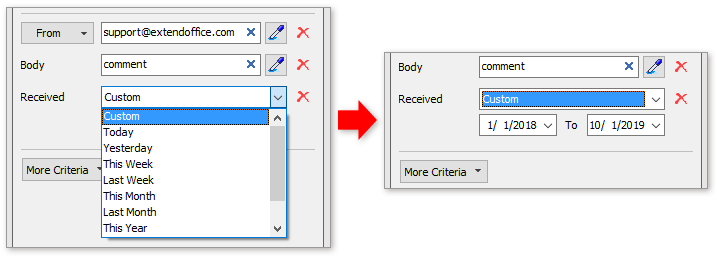
4. Cliciwch Chwilio Nawr botwm. Yna bydd yr holl negeseuon e-bost sy'n cyd-fynd â'r meini prawf hyn yn rhestru yn y rhestr pane.
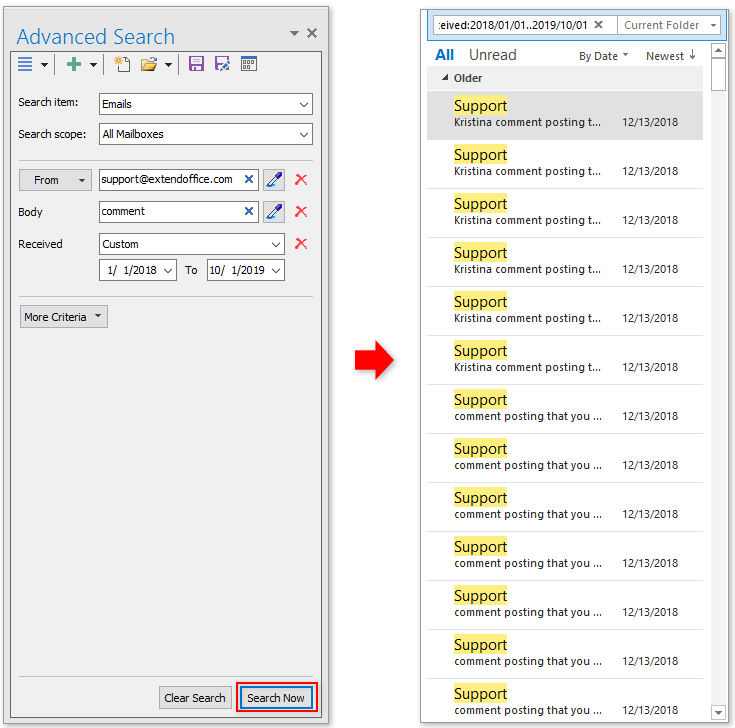
 Arbedwch yr ymholiadau chwilio
Arbedwch yr ymholiadau chwilio
Ar ôl i chi osod yr ymholiadau chwilio, cliciwch Arbedwch y senario gyfredol botwm.
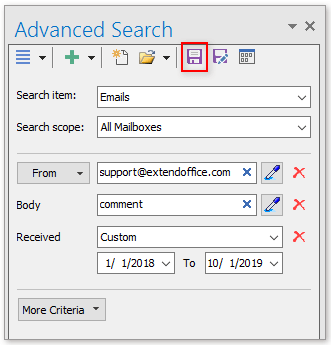
Yn y popping Kutools ar gyfer Rhagolwg deialog, teipiwch enw ar gyfer y senario hwn, yna cliciwch OK.

O hyn ymlaen, gallwch ailddefnyddio'r meini prawf chwilio trwy glicio Senario arbed agored botwm i ddewis un senario yn ôl yr angen.
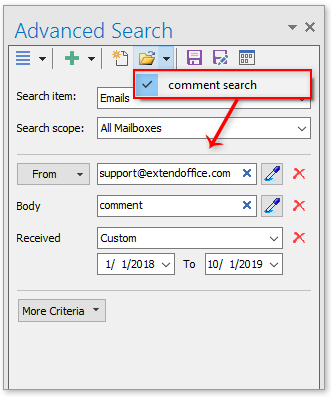
Nodyn:
 : Senario gyfredol ac eithrio eicon, gallwch glicio hwn i arbed meini prawf chwilio cyfredol i senario newydd.
: Senario gyfredol ac eithrio eicon, gallwch glicio hwn i arbed meini prawf chwilio cyfredol i senario newydd.
 : Creu senario newydd eicon, cliciwch arno i greu senario gwag newydd.
: Creu senario newydd eicon, cliciwch arno i greu senario gwag newydd.
 : Mwy o feini prawf eicon, yr un fath â Mwy botwm meini prawf, cliciwch arno i arddangos yr holl feini prawf y gallwch eu hychwanegu i'w defnyddio.
: Mwy o feini prawf eicon, yr un fath â Mwy botwm meini prawf, cliciwch arno i arddangos yr holl feini prawf y gallwch eu hychwanegu i'w defnyddio.
 : Rheoli Senario eicon, cliciwch arno i agor y Rheoli Darganfyddiad Senario Uwch deialog, gallwch reoli pob senario a grëwyd gennych, megis gorchymyn symud, ailenwi a dileu.
: Rheoli Senario eicon, cliciwch arno i agor y Rheoli Darganfyddiad Senario Uwch deialog, gallwch reoli pob senario a grëwyd gennych, megis gorchymyn symud, ailenwi a dileu.

E-bost Chwilio Uwch
Offer Cynhyrchiant Swyddfa Gorau
Kutools ar gyfer Rhagolwg - Dros 100 o Nodweddion Pwerus i Werthu Eich Outlook
🤖 Cynorthwy-ydd Post AI: E-byst pro ar unwaith gyda hud AI - un clic i atebion athrylith, tôn berffaith, meistrolaeth amlieithog. Trawsnewid e-bostio yn ddiymdrech! ...
📧 E-bostio Automation: Allan o'r Swyddfa (Ar gael ar gyfer POP ac IMAP) / Amserlen Anfon E-byst / Auto CC/BCC gan Reolau Wrth Anfon E-bost / Awto Ymlaen (Rheolau Uwch) / Auto Ychwanegu Cyfarchiad / Rhannwch E-byst Aml-Dderbynnydd yn Negeseuon Unigol yn Awtomatig ...
📨 Rheoli E-bost: Dwyn i gof E-byst yn Hawdd / Rhwystro E-byst Sgam gan Bynciau ac Eraill / Dileu E-byst Dyblyg / Chwilio Manwl / Cydgrynhoi Ffolderi ...
📁 Ymlyniadau Pro: Arbed Swp / Swp Datgysylltu / Cywasgu Swp / Auto Achub / Datgysylltiad Auto / Cywasgiad Auto ...
🌟 Rhyngwyneb Hud: 😊Mwy o Emojis Pretty a Cŵl / Rhowch hwb i'ch Cynhyrchiant Outlook gyda Golygfeydd Tabbed / Lleihau Outlook Yn lle Cau ...
???? Rhyfeddodau un clic: Ateb Pawb ag Ymlyniadau Dod i Mewn / E-byst Gwrth-Gwe-rwydo / 🕘Dangos Parth Amser yr Anfonwr ...
👩🏼🤝👩🏻 Cysylltiadau a Chalendr: Swp Ychwanegu Cysylltiadau O E-byst Dethol / Rhannwch Grŵp Cyswllt i Grwpiau Unigol / Dileu Atgoffa Pen-blwydd ...
Dros Nodweddion 100 Aros Eich Archwiliad! Cliciwch Yma i Ddarganfod Mwy.

