Sut i rannu dogfen Word ac arbed fel ffeil PDF ar wahân?
Yn Word, gallwch arbed y ddogfen gyfan i ffeil PDF, ond a ydych erioed wedi ceisio rhannu'r ddogfen ac yna cadw'r tudalennau fel ffeil PDF ar wahân? Yn yr erthygl hon, byddaf yn cyflwyno'r dulliau ar ddatrys y swydd hon yn gyflym.
Rhannwch ddogfen Word a'i chadw fel ffeil PDF ar wahân gyda VBA
Rhannwch ddogfen Word i wahanu ffeiliau â thudalennau/pennawd1/ toriad, yna cadwch fel PDF
Rhannwch ddogfen Word a'i chadw fel ffeil PDF ar wahân gyda VBA
Yma gall y cod VBA eich helpu i rannu dogfen Word yn uniongyrchol â thudalennau ac yna arbed fel ffeiliau PDF ar wahân.
1. Gwasgwch Alt + F11 allweddi i alluogi Microsoft Visual Basic ar gyfer Ceisiadau ffenestr.
2. Cliciwch Mewnosod > Modiwlau, copïo a gludo islaw'r cod i'r Modiwlau ffenestr.
VBA: Cadw Gair fel PDF ar wahân
Sub SaveAsSeparatePDFs()
'UpdatebyExtendoffice20181120
Dim I As Long
Dim xDlg As FileDialog
Dim xFolder As Variant
Dim xStart, xEnd As Integer
On Error GoTo lbl
Set xDlg = Application.FileDialog(msoFileDialogFolderPicker)
If xDlg.Show <> -1 Then Exit Sub
xFolder = xDlg.SelectedItems(1)
xStart = CInt(InputBox("Start Page", "KuTools for Word"))
xEnd = CInt(InputBox("End Page:", "KuTools for Word"))
If xStart <= xEnd Then
For I = xStart To xEnd
ActiveDocument.ExportAsFixedFormat OutputFileName:= _
xFolder & "\Page_" & I & ".pdf", ExportFormat:=wdExportFormatPDF, _
OpenAfterExport:=False, OptimizeFor:=wdExportOptimizeForPrint, Range:= _
wdExportFromTo, From:=I, To:=I, Item:=wdExportDocumentContent, _
IncludeDocProps:=False, KeepIRM:=False, CreateBookmarks:= _
wdExportCreateHeadingBookmarks, DocStructureTags:=True, _
BitmapMissingFonts:=False, UseISO19005_1:=False
Next
End If
Exit Sub
lbl:
MsgBox "Enter right page number", vbInformation, "KuTools for Word"
End Sub3. Gwasgwch F5 allwedd, yn deialog Pori, dewiswch ffolder i osod y ffeiliau PDF.
4. Cliciwch OK, yna nodwch rifau'r tudalennau rydych chi am eu rhannu dechrau a diwedd.
 |
 |
5. Cliciwch OK. Nawr mae'r tudalennau wedi'u cadw fel ffeiliau PDF ar wahân.
Rhannwch ddogfen Word i wahanu ffeiliau â thudalennau/pennawd1/ toriad, yna cadwch fel PDF
Os nad ydych chi'n gyfarwydd â chod VBA, gallwch geisio defnyddio teclyn ychwanegu - Kutools am Word, ei Hollti Gall nodwedd eich helpu i rannu dogfen Word yn dudalennau yn seiliedig ar doriadau tudalen, rhifau tudalennau, pennawd1, toriadau adran, pob nfed tudalen a rhif tudalen arferol rydych chi'n ei nodi, yna cymhwyso'r Troswr Fformat Dogfen i swp trosi'r dogfennau Word hollt i PDF.
Ar ôl gosod Kutools ar gyfer Word, gwnewch fel isod:(Lawrlwythiad Am Ddim Kutools ar gyfer Word Nawr!)
1. Galluogi'r ddogfen Word yr ydych am ei throsi i hollti, cliciwch Kutools Byd Gwaith > Hollti.
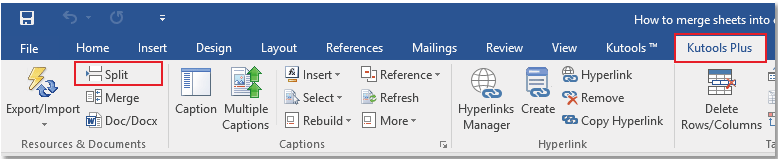
2. Yn y Dogfen Hollt deialog, dewiswch y rheol hollti fel sydd ei angen arnoch yn y Rhannwch fesul adran. Yna nodwch y lleoliad arbed a'r rhagddodiad ffeil dogfen hollt. Cliciwch Ok.
Yn y Wedi'i rannu gan adran, mae'n darparu 6 math hollti i chi. Am ragor o fanylion am bob math o hollti, ewch i'r cyflwyniad nodwedd.
Nawr mae'r dogfennau hollt wedi'u cadw yn y lleoliad penodedig.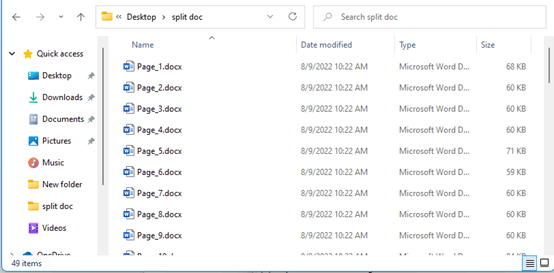
3. ar ôl dogfen hollti, cliciwch Kutools Byd Gwaith > Doc / Docx.
4. Yn y Troswr Fformat Dogfen deialog, dewiswch Trosi Docx i PDF ffurflen Troswr Fformat rhestr gwympo, cliciwch ar yr arwydd plws i ychwanegu ffeiliau neu ffolderi sy'n cynnwys y dogfennau rydych chi am eu trosi i PDF, yna nodwch y gosodiadau eraill sydd eu hangen arnoch chi (yn ddiofyn, mae'n arbed y ffeiliau PDF yn y ffolder ffynhonnell, gallwch chi ei newid ). Cliciwch Ok.
Nawr mae'r dogfennau Word wedi'u trosi i ffeiliau PDF.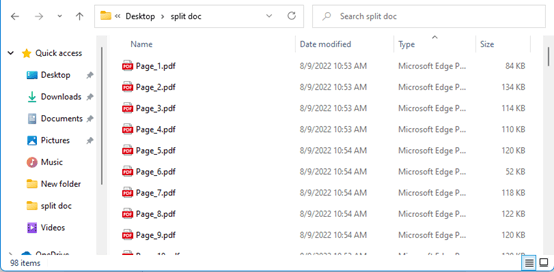
Offer Cynhyrchiant Swyddfa Gorau
Kutools am Word - Dyrchafu Eich Profiad Word gyda Dros 100 Nodweddion Rhyfeddol!
🤖 Cynorthwy-ydd Kutools AI: Trawsnewidiwch eich ysgrifennu gydag AI - Cynhyrchu Cynnwys / Ailysgrifennu Testun / Crynhoi Dogfennau / Ymholwch am Wybodaeth yn seiliedig ar Ddogfen, i gyd o fewn Word
📘 Meistrolaeth Dogfen: Tudalennau Hollti / Uno Dogfennau / Dewis Allforio mewn Fformatau Amrywiol (PDF/TXT/DOC/HTML...) / Trosi swp i PDF / Allforio Tudalennau fel Delweddau / Argraffu Ffeiliau Lluosog ar unwaith...
✏ Golygu Cynnwys: Swp Dod o Hyd i ac Amnewid ar draws Ffeiliau Lluosog / Newid Maint Pob Llun / Trawsosod Rhesi Bwrdd a Cholofnau / Trosi Tabl i Testun...
🧹 Ymdrech Glân: swap i ffwrdd Mannau Ychwanegol / Toriadau Adran / Pob Pennawd / Blychau Testun / hypergysylltiadau / Am fwy o offer tynnu, ewch i'n Dileu Grŵp...
➕ Mewnosodiadau Creadigol: mewnosod Mil o Wahanwyr / Blychau Gwirio / Botymau Radio / Cod QR / Cod Bar / Tabl Llinell Lletraws / Pennawd Hafaliad / Capsiwn Delwedd / Pennawd Tabl / Lluniau Lluosog / Darganfod mwy yn y Mewnosod Grŵp...
🔍 Detholiadau Manwl: pinbwynt tudalennau penodol / tablau / siapiau / paragraffau pennawd / Gwella llywio gyda mwy Dewiswch nodweddion...
⭐ Gwelliannau Seren: Llywiwch yn gyflym i unrhyw leoliad / auto-mewnosod testun ailadroddus / toglo'n ddi-dor rhwng ffenestri dogfennau / 11 Offer Trosi...
