Sut i drosi rhifau yn eiriau Saesneg yn Excel yn gyflym?
Os oes gennych golofn o werthoedd rhifol mewn taflen waith, ac yn awr mae angen i chi eu cyfaddawdu i'w geiriau Saesneg cyfatebol neu eiriau arian cyfred Saesneg fel y dangosir ar-lein. Yma, byddaf yn siarad am sut i newid y rhifau i eiriau Saesneg yn gyflym ac yn hawdd.
 |
 |
Trosi rhifau i eiriau Saesneg gyda Swyddogaeth Diffiniedig Defnyddiwr
Trosi rhifau i eiriau arian cyfred â Swyddogaeth Diffiniedig Defnyddiwr
Trosi rhifau i eiriau arian cyfred gyda nodwedd ddefnyddiol
Trosi rhifau i eiriau Saesneg gyda Swyddogaeth Diffiniedig Defnyddiwr
Nid oes unrhyw nodweddion neu gall fformwlâu eich helpu i ddatrys y dasg hon yn uniongyrchol yn Excel, ond gallwch greu Swyddogaeth wedi'i Diffinio gan Ddefnyddiwr i'w gorffen. Gwnewch y camau canlynol:
1. Dal i lawr y ALT + F11 allweddi, ac mae'n agor y Ffenestr Microsoft Visual Basic for Applications.
2. Cliciwch Mewnosod > Modiwlau, a gludwch y cod canlynol yn y Ffenestr Modiwl.
Function NumberstoWords(ByVal MyNumber)
'Update by Extendoffice
Dim xStr As String
Dim xFNum As Integer
Dim xStrPoint
Dim xStrNumber
Dim xPoint As String
Dim xNumber As String
Dim xP() As Variant
Dim xDP
Dim xCnt As Integer
Dim xResult, xT As String
Dim xLen As Integer
On Error Resume Next
xP = Array("", "Thousand ", "Million ", "Billion ", "Trillion ", " ", " ", " ", " ")
xNumber = Trim(Str(MyNumber))
xDP = InStr(xNumber, ".")
xPoint = ""
xStrNumber = ""
If xDP > 0 Then
xPoint = " point "
xStr = Mid(xNumber, xDP + 1)
xStrPoint = Left(xStr, Len(xNumber) - xDP)
For xFNum = 1 To Len(xStrPoint)
xStr = Mid(xStrPoint, xFNum, 1)
xPoint = xPoint & GetDigits(xStr) & " "
Next xFNum
xNumber = Trim(Left(xNumber, xDP - 1))
End If
xCnt = 0
xResult = ""
xT = ""
xLen = 0
xLen = Int(Len(Str(xNumber)) / 3)
If (Len(Str(xNumber)) Mod 3) = 0 Then xLen = xLen - 1
Do While xNumber <> ""
If xLen = xCnt Then
xT = GetHundredsDigits(Right(xNumber, 3), False)
Else
If xCnt = 0 Then
xT = GetHundredsDigits(Right(xNumber, 3), True)
Else
xT = GetHundredsDigits(Right(xNumber, 3), False)
End If
End If
If xT <> "" Then
xResult = xT & xP(xCnt) & xResult
End If
If Len(xNumber) > 3 Then
xNumber = Left(xNumber, Len(xNumber) - 3)
Else
xNumber = ""
End If
xCnt = xCnt + 1
Loop
xResult = xResult & xPoint
NumberstoWords = xResult
End Function
Function GetHundredsDigits(xHDgt, xB As Boolean)
Dim xRStr As String
Dim xStrNum As String
Dim xStr As String
Dim xI As Integer
Dim xBB As Boolean
xStrNum = xHDgt
xRStr = ""
On Error Resume Next
xBB = True
If Val(xStrNum) = 0 Then Exit Function
xStrNum = Right("000" & xStrNum, 3)
xStr = Mid(xStrNum, 1, 1)
If xStr <> "0" Then
xRStr = GetDigits(Mid(xStrNum, 1, 1)) & "Hundred "
Else
If xB Then
xRStr = "and "
xBB = False
Else
xRStr = " "
xBB = False
End If
End If
If Mid(xStrNum, 2, 2) <> "00" Then
xRStr = xRStr & GetTenDigits(Mid(xStrNum, 2, 2), xBB)
End If
GetHundredsDigits = xRStr
End Function
Function GetTenDigits(xTDgt, xB As Boolean)
Dim xStr As String
Dim xI As Integer
Dim xArr_1() As Variant
Dim xArr_2() As Variant
Dim xT As Boolean
xArr_1 = Array("Ten ", "Eleven ", "Twelve ", "Thirteen ", "Fourteen ", "Fifteen ", "Sixteen ", "Seventeen ", "Eighteen ", "Nineteen ")
xArr_2 = Array("", "", "Twenty ", "Thirty ", "Forty ", "Fifty ", "Sixty ", "Seventy ", "Eighty ", "Ninety ")
xStr = ""
xT = True
On Error Resume Next
If Val(Left(xTDgt, 1)) = 1 Then
xI = Val(Right(xTDgt, 1))
If xB Then xStr = "and "
xStr = xStr & xArr_1(xI)
Else
xI = Val(Left(xTDgt, 1))
If Val(Left(xTDgt, 1)) > 1 Then
If xB Then xStr = "and "
xStr = xStr & xArr_2(Val(Left(xTDgt, 1)))
xT = False
End If
If xStr = "" Then
If xB Then
xStr = "and "
End If
End If
If Right(xTDgt, 1) <> "0" Then
xStr = xStr & GetDigits(Right(xTDgt, 1))
End If
End If
GetTenDigits = xStr
End Function
Function GetDigits(xDgt)
Dim xStr As String
Dim xArr_1() As Variant
xArr_1 = Array("Zero ", "One ", "Two ", "Three ", "Four ", "Five ", "Six ", "Seven ", "Eight ", "Nine ")
xStr = ""
On Error Resume Next
xStr = xArr_1(Val(xDgt))
GetDigits = xStr
End Function3. Cadw a chau'r cod hwn a mynd yn ôl y daflen waith, mewn cell wag, nodwch y fformiwla hon = NumberstoWords (A2)( A2 yw'r gell rydych chi am drosi'r rhif yn air Saesneg), gweler y screenshot:
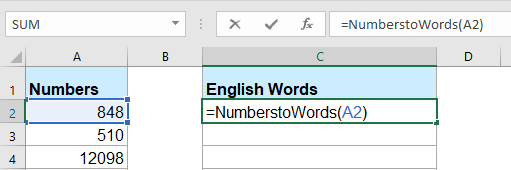
4. Yna pwyswch Rhowch allwedd, a dewis cell C2 yna llusgwch y handlen llenwi i'r ystod rydych chi am gynnwys y fformiwla hon. Mae'r holl werthoedd rhifol wedi'u trosi eu geiriau Saesneg cyfatebol.

Nodyn: Mae'r cod hwn yn gweithio ar gyfer rhifau cyfanrif yn unig ond nid yw'n berthnasol i rifau degol.
Trosi rhifau i eiriau arian cyfred â Swyddogaeth Diffiniedig Defnyddiwr
Os ydych chi am drosi'r rhifau yn eiriau arian cyfred Saesneg, dylech gymhwyso'r cod VBA isod.
1. Dal i lawr y ALT + F11 allweddi, ac mae'n agor y Ffenestr Microsoft Visual Basic for Applications.
2. Cliciwch Mewnosod > Modiwlau, a gludwch y cod canlynol yn y Ffenestr Modiwl.
Function SpellNumberToEnglish(ByVal pNumber)
'Update by Extendoffice
Dim Dollars, Cents
arr = Array("", "", " Thousand ", " Million ", " Billion ", " Trillion ")
pNumber = Trim(Str(pNumber))
xDecimal = InStr(pNumber, ".")
If xDecimal > 0 Then
Cents = GetTens(Left(Mid(pNumber, xDecimal + 1) & "00", 2))
pNumber = Trim(Left(pNumber, xDecimal - 1))
End If
xIndex = 1
Do While pNumber <> ""
xHundred = ""
xValue = Right(pNumber, 3)
If Val(xValue) <> 0 Then
xValue = Right("000" & xValue, 3)
If Mid(xValue, 1, 1) <> "0" Then
xHundred = GetDigit(Mid(xValue, 1, 1)) & " Hundred "
End If
If Mid(xValue, 2, 1) <> "0" Then
xHundred = xHundred & GetTens(Mid(xValue, 2))
Else
xHundred = xHundred & GetDigit(Mid(xValue, 3))
End If
End If
If xHundred <> "" Then
Dollars = xHundred & arr(xIndex) & Dollars
End If
If Len(pNumber) > 3 Then
pNumber = Left(pNumber, Len(pNumber) - 3)
Else
pNumber = ""
End If
xIndex = xIndex + 1
Loop
Select Case Dollars
Case ""
Dollars = "No Dollars"
Case "One"
Dollars = "One Dollar"
Case Else
Dollars = Dollars & " Dollars"
End Select
Select Case Cents
Case ""
Cents = " and No Cents"
Case "One"
Cents = " and One Cent"
Case Else
Cents = " and " & Cents & " Cents"
End Select
SpellNumberToEnglish = Dollars & Cents
End Function
Function GetTens(pTens)
Dim Result As String
Result = ""
If Val(Left(pTens, 1)) = 1 Then
Select Case Val(pTens)
Case 10: Result = "Ten"
Case 11: Result = "Eleven"
Case 12: Result = "Twelve"
Case 13: Result = "Thirteen"
Case 14: Result = "Fourteen"
Case 15: Result = "Fifteen"
Case 16: Result = "Sixteen"
Case 17: Result = "Seventeen"
Case 18: Result = "Eighteen"
Case 19: Result = "Nineteen"
Case Else
End Select
Else
Select Case Val(Left(pTens, 1))
Case 2: Result = "Twenty "
Case 3: Result = "Thirty "
Case 4: Result = "Forty "
Case 5: Result = "Fifty "
Case 6: Result = "Sixty "
Case 7: Result = "Seventy "
Case 8: Result = "Eighty "
Case 9: Result = "Ninety "
Case Else
End Select
Result = Result & GetDigit(Right(pTens, 1))
End If
GetTens = Result
End Function
Function GetDigit(pDigit)
Select Case Val(pDigit)
Case 1: GetDigit = "One"
Case 2: GetDigit = "Two"
Case 3: GetDigit = "Three"
Case 4: GetDigit = "Four"
Case 5: GetDigit = "Five"
Case 6: GetDigit = "Six"
Case 7: GetDigit = "Seven"
Case 8: GetDigit = "Eight"
Case 9: GetDigit = "Nine"
Case Else: GetDigit = ""
End Select
End Function3. Cadwch y cod hwn ac ewch yn ôl y daflen waith, mewn cell wag, nodwch y fformiwla hon = SpellNumberToEnglish (A2)( A2 yw'r gell rydych chi am drosi'r rhif yn air arian cyfred Saesneg), ac yna llusgwch y ddolen llenwi i lawr i'r celloedd rydych chi am gymhwyso'r fformiwla hon, mae'r holl rifau wedi'u sillafu allan yn eiriau arian cyfred Saesneg, gweler y screenshot:
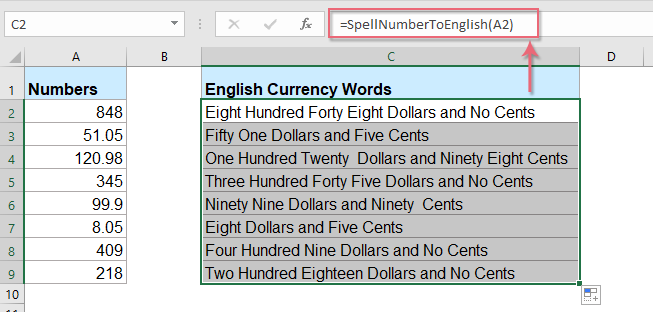
Trosi rhifau i eiriau arian cyfred gyda nodwedd ddefnyddiol
Mae'r cod uchod ychydig yn drafferthus i ddechreuwyr Excel, yma, byddaf yn cyflwyno nodwedd ddefnyddiol, Kutools ar gyfer Excel's Rhifau i Eiriau, gyda'r cyfleustodau hwn, gallwch chi nodi'r rhifau yn eiriau Saesneg neu eiriau arian cyfred yn gyflym.
Awgrym:I gymhwyso hyn Rhifau i Eiriau nodwedd, yn gyntaf, dylech lawrlwytho'r Kutools ar gyfer Excel, ac yna cymhwyswch y nodwedd yn gyflym ac yn hawdd.
Ar ôl gosod Kutools ar gyfer Excel, gwnewch fel hyn:
1. Dewiswch y rhestr o rifau rydych chi am eu trosi, ac yna cliciwch Kutools > Cynnwys > Rhifau i Eiriau, gweler y screenshot:

2. Yn y Niferoedd i Eiriau Arian Cyfred blwch deialog, gwirio Saesneg opsiwn gan y Ieithoedd blwch rhestr, ac yna cliciwch Ok botwm, fe welwch fod yr holl rifau wedi'u sillafu'n eiriau arian cyfred Saesneg:
 |
 |
 |
Awgrymiadau: Os ydych chi am gael y geiriau Saesneg, gwiriwch y Heb ei drosi i Arian Cyfred blwch gwirio o'r Dewisiadau adran, gweler sgrinluniau:
 |
 |
 |
Cliciwch i Lawrlwytho Kutools ar gyfer Excel a threial am ddim Nawr!
Offer Cynhyrchiant Swyddfa Gorau
Supercharge Eich Sgiliau Excel gyda Kutools ar gyfer Excel, a Phrofiad Effeithlonrwydd Fel Erioed Erioed. Kutools ar gyfer Excel Yn Cynnig Dros 300 o Nodweddion Uwch i Hybu Cynhyrchiant ac Arbed Amser. Cliciwch Yma i Gael Y Nodwedd Sydd Ei Angen Y Mwyaf...

Mae Office Tab yn dod â rhyngwyneb Tabbed i Office, ac yn Gwneud Eich Gwaith yn Haws o lawer
- Galluogi golygu a darllen tabbed yn Word, Excel, PowerPoint, Cyhoeddwr, Mynediad, Visio a Phrosiect.
- Agor a chreu dogfennau lluosog mewn tabiau newydd o'r un ffenestr, yn hytrach nag mewn ffenestri newydd.
- Yn cynyddu eich cynhyrchiant 50%, ac yn lleihau cannoedd o gliciau llygoden i chi bob dydd!
