Sut i gadw cyfeirnod celloedd fformiwla yn gyson yn Excel?
Yn y tiwtorial hwn, byddwn yn dangos sut i newid cyfeirnod cell mewn fformiwla i gyfeiriad cyson (absoliwt) i'w atal rhag newid pan fydd y fformiwla'n cael ei chopïo mewn man arall.
- Mae'r fformiwla ar y chwith yn symud cyfeirnod y gyfradd ddisgownt yn anghywir i lawr pob rhes. Wrth gopïo o D3 i D4 ac D5, mae'n cyfeirio F4 ac F5 yn lle'r gyfradd ddisgownt sefydlog yn F3, gan arwain at gyfrifiadau anghywir yn D4 ac D5.
- Ar ochr dde'r sgrinlun, $ F $ 3 yn gyfeiriad cyson (absolute). Mae'n cadw'r gyfradd ddisgownt yn gysylltiedig â'r gell F3, ni waeth ble mae'r fformiwla wedi'i chopïo o fewn y llyfr gwaith. Felly, mae copïo'r fformiwla i lawr y golofn yn cadw'r gyfradd ddisgownt yn gyson ar gyfer pob eitem.
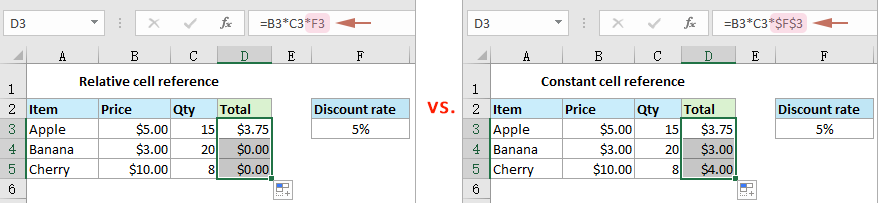
Cadwch gyfeirnod celloedd fformiwla yn gyson â'r allwedd F4
I gynnal cyfeirnod cell cyson mewn fformiwla, ychwanegwch y symbol $ cyn llythyren y golofn a rhif y rhes trwy wasgu'r allwedd F4. Dyma sut i wneud hynny.
- Cliciwch ar y gell sy'n cynnwys y fformiwla.
- Yn y bar fformiwla, rhowch y cyrchwr o fewn y cyfeirnod cell rydych chi am ei wneud yn gyson. Yma rwy'n dewis y cyfeirnod F3.
- Gwasgwch y F4 allwedd i newid y math o gyfeirnod nes i chi gyrraedd y cyfeiriad absoliwt, sy'n ychwanegu a arwydd doler ($) cyn llythyren y golofn a rhif y rhes. Yma F3 yn cael ei newid i $ F $ 3. Yna pwyswch Enter i gadarnhau'r newid.

Nawr, mae'n cadw'r gyfradd ddisgownt yn gysylltiedig â chell F3, ni waeth ble mae'r fformiwla wedi'i chopïo yn y llyfr gwaith.

Ychydig o gliciau i wneud yr holl gyfeiriadau cell yn absoliwt mewn ystodau
Mae'r dull uchod yn helpu i drin celloedd fesul un. Os ydych chi am gymhwyso cyfeiriad absoliwt at gelloedd lluosog ar unwaith, dyma argymell yn gryf y Trosi Cyfeiriadau nodwedd o Kutools ar gyfer Excel. Gyda'r nodwedd hon, gallwch chi wneud yr holl gyfeiriadau cell yn hawdd mewn ystod celloedd neu ystodau celloedd lluosog yn absoliwt mewn ychydig o gliciau.
Ar ôl gosod Kutools ar gyfer Excel, ewch i'r Kutools tab, dewiswch Mwy > Trosi Cyfeiriadau i agor y Trosi Cyfeiriadau Fformiwla blwch deialog. Yna mae angen i chi:
- Dewiswch ystod neu ystodau lluosog sy'n cynnwys fformiwlâu yr ydych am wneud pob cyfeirnod cell yn gyson.
- Dewiswch y I absoliwt dewis ac yna cliciwch OK i ddechrau trosi.
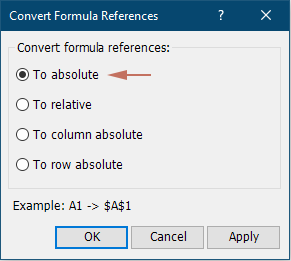
Yna mae pob cyfeiriad cell ar gyfer fformiwlâu yn yr ystod a ddewiswyd yn cael eu newid ar unwaith i gyfeiriadau cyson.
Demo: Cadwch gyfeirnod cell fformiwla yn gyson gyda Kutools ar gyfer Excel
Offer Cynhyrchiant Swyddfa Gorau
Supercharge Eich Sgiliau Excel gyda Kutools ar gyfer Excel, a Phrofiad Effeithlonrwydd Fel Erioed Erioed. Kutools ar gyfer Excel Yn Cynnig Dros 300 o Nodweddion Uwch i Hybu Cynhyrchiant ac Arbed Amser. Cliciwch Yma i Gael Y Nodwedd Sydd Ei Angen Y Mwyaf...

Mae Office Tab yn dod â rhyngwyneb Tabbed i Office, ac yn Gwneud Eich Gwaith yn Haws o lawer
- Galluogi golygu a darllen tabbed yn Word, Excel, PowerPoint, Cyhoeddwr, Mynediad, Visio a Phrosiect.
- Agor a chreu dogfennau lluosog mewn tabiau newydd o'r un ffenestr, yn hytrach nag mewn ffenestri newydd.
- Yn cynyddu eich cynhyrchiant 50%, ac yn lleihau cannoedd o gliciau llygoden i chi bob dydd!
