Sut i greu rhestr ddeinamig o enwau taflenni gwaith yn Excel?
Os oes gennych sawl taflen mewn llyfr gwaith, a'ch bod am greu rhestr ddeinamig o'r holl enwau dalennau ar ddalen newydd yn y llyfr gwaith, sut allwch chi wneud? Nawr mae'r tiwtorial hwn yn cyflwyno rhai triciau i gyflawni'r genhadaeth hon yn Excel yn gyflym.
Creu rhestr ddeinamig o enwau taflenni gwaith gyda Diffinio Enw a Fformiwla
Creu rhestr ddeinamig o enwau taflenni gwaith gyda chod VBA
Creu rhestr ddeinamig o enwau taflenni gwaith gyda Kutools ar gyfer Excel ![]()
Arddangos rhestr ddeinamig o enwau taflenni gwaith gyda Kutools ar gyfer Excel ![]()
Creu rhestr ddeinamig o enwau taflenni gwaith gyda Diffinio Enw a Fformiwla
1. Dewiswch gell mewn dalen wag, dyma fi'n dewis A1, ac yna cliciwch Fformiwlâu > Diffinio Enw. gweler y screenshot:
2. Yna yn y Enw Newydd dialog, math Taflenni i mewn i'r Enw blwch testun (gallwch newid yn ôl yr angen), a theipio'r fformiwla hon = SYLWEDD (GET.WORKBOOK (1), "[" & GET.WORKBOOK (16) & "]", "") i mewn i'r blwch Cyfeiriadau i destun. Gweler y screenshot:
3. Cliciwch OK. Ewch i'r gell a ddewiswyd (A1) a theipiwch y fformiwla hon = MYNEGAI (Taflenni, ROWS ($ A $ 1: $ A1)) (A1 yw'r gell rydych chi'n teipio'r fformiwla hon, "Sheets" yw'r enw y gwnaethoch chi ei ddiffinio yng Ngham 2) i mewn iddi, yna llusgwch y handlen autofill i lawr tan #REF! yn ymddangos.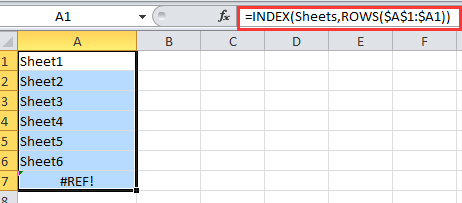
Tip: Os oes taflenni gwaith wedi'u tynnu neu eu hychwanegu, mae angen i chi fynd i A1and pwyswch Enter key yna ragiwch y ddolen autofill eto.
Creu rhestr ddeinamig o enwau taflenni gwaith gyda chod VBA
Os ydych chi am greu rhestr ddeinamig o enwau taflenni gwaith a all gysylltu â phob dalen, gallwch ddefnyddio cod VBA.
1. Creu taflen waith newydd a'i hail-enwi fel Mynegai. Gweler y screenshot:


2. Cliciwch ar y dde ar enw dalen Mynegai, dewiswch Gweld y Cod o'r ddewislen cyd-destun. Gweler y screenshot:
3. Yn y ffenestr popio, copïwch a gludwch islaw cod VBA i mewn iddo.
VBA: Creu rhestr ddeinamig o enwau taflenni gwaith.
Private Sub Worksheet_Activate()
'Updateby20150305
Dim xSheet As Worksheet
Dim xRow As Integer
Dim calcState As Long
Dim scrUpdateState As Long
Application.ScreenUpdating = False
xRow = 1
With Me
.Columns(1).ClearContents
.Cells(1, 1) = "INDEX"
.Cells(1, 1).Name = "Index"
End With
For Each xSheet In Application.Worksheets
If xSheet.Name <> Me.Name Then
xRow = xRow + 1
With xSheet
.Range("A1").Name = "Start_" & xSheet.Index
.Hyperlinks.Add anchor: = .Range("A1"), Address: = "", _
SubAddress: = "Index", TextToDisplay: = "Back to Index"
End With
Me.Hyperlinks.Add anchor: = Me.Cells(xRow, 1), Address: = "", _
SubAddress: = "Start_" & xSheet.Index, TextToDisplay: = xSheet.Name
End If
Next
Application.ScreenUpdating = True
End Sub4. Cliciwch Run or F5 i redeg y VBA, bellach mae rhestr ddeinamig o enwau taflenni gwaith yn cael ei chreu.
Tip:
1. Pan fydd taflen waith y llyfr gwaith yn cael ei dileu neu ei mewnosod, bydd rhestr enwau'r daflen waith yn newid yn awtomatig.
2. Gallwch glicio ar enw dalen y rhestr enwau i fynd i'r ddalen.
Gyda'r uchod, nid yw'r ddau ddull yn ddigon argyhoeddiadol, os oes gennych ddiddordeb mewn cyfleustodau newydd, Gallwch fynd y ddau ddull nesaf a allai wneud y dasg hon yn haws.
Creu rhestr ddeinamig o enwau taflenni gwaith gyda Kutools ar gyfer Excel
Os mai dim ond holl enwau taflenni gwaith y llyfr gwaith yr ydych am eu rhestru'n gyflym a'u cysylltu â'r taflenni gwreiddiol, gallwch eu defnyddio Kutools ar gyfer Excel'S Creu Rhestr o Enwau Dalennau.
| Kutools ar gyfer Excel, gyda mwy na 300 swyddogaethau defnyddiol, yn gwneud eich swyddi yn haws. | ||
Ar ôl gosod am ddim Kutools ar gyfer Excel, gwnewch fel isod:
1. Cliciwch Kutools Byd Gwaith > Taflen Waith > Creu Rhestr o Enwau Dalennau. Gweler y screenshot:

2. Yn y Creu Rhestr o Enwau Dalennau deialog:
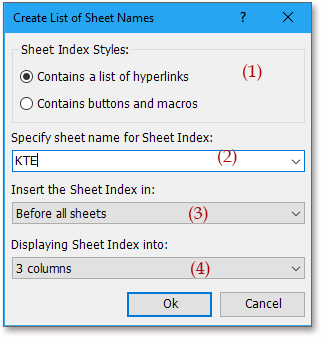
(2) Enwch y ddalen fynegai newydd gyda theipio'r data i mewn Nodwch enw'r ddalen ar gyfer Mynegai Dalennau blwch testun;
(3) Nodwch y lleoliad y byddwch chi'n gosod y ddalen fynegai ychwanegol ynddo yn y Mewnosodwch y Mynegai Dalennau yn rhestr;
(4) Os ydych chi am arddangos enwau'r ddalen mewn un rhestr, dewiswch 1 golofn i mewn Arddangos Mynegai Dalennau i mewn rhestr.
3. Cliciwch Ok. Nawr gallwch weld bod enwau'r ddalen wedi'u rhestru.
Awgrym:
1. Gallwch glicio ar enw'r ddalen i symud yn gyflym i'w ddalen wreiddiol.
2. Ni all enwau'r rhestr neu'r ddalen newid yn ddeinamig gyda'r taflenni'n mewnosod neu'n dileu.
3. Mewn gwirionedd, gallwch hefyd greu rhestr o botwm i gysylltu'r ddalen gymharol, dim ond gwirio Yn cynnwys Botymau a Macros yn y dialog. gweler y sgrinlun:
Cliciwch yma i wybod mwy am Creu Rhestr o Enwau Dalennau.
Creu Rhestr o Enwau Dalen Cliciadwy
Arddangos rhestr ddeinamig o enwau taflenni gwaith gyda Kutools ar gyfer Excel
Os ydych Gyda Kutools ar gyfer Excel, gallwch hefyd ddefnyddio'r Llywio cyfleustodau i arddangos enwau'r daflen waith y gellir eu cysylltu mewn cwarel
Ar ôl gosod am ddim Kutools ar gyfer Excel, gwnewch fel isod:
1. Cliciwch Kutools > Llywio. Cliciwch Llyfr Gwaith a Thaflen i ddangos y llyfr gwaith a'r daflen waith, a gallwch ddewis llyfr gwaith, yna bydd ei daflenni gwaith yn arddangos yn y Llywio cwarel. Gweler y screenshot:
Tip:
Pan fydd taflenni gwaith wedi'u dileu neu eu hychwanegu, gallwch glicio ar y botwm adnewyddu  yn y Navigation cwarel i adnewyddu enwau'r daflen waith.
yn y Navigation cwarel i adnewyddu enwau'r daflen waith.
Cliciwch yma i gael mwy o wybodaeth am Llywio.
Pane Llywio - Taflenni Rhestr
Offer Cynhyrchiant Swyddfa Gorau
Supercharge Eich Sgiliau Excel gyda Kutools ar gyfer Excel, a Phrofiad Effeithlonrwydd Fel Erioed Erioed. Kutools ar gyfer Excel Yn Cynnig Dros 300 o Nodweddion Uwch i Hybu Cynhyrchiant ac Arbed Amser. Cliciwch Yma i Gael Y Nodwedd Sydd Ei Angen Y Mwyaf...

Mae Office Tab yn dod â rhyngwyneb Tabbed i Office, ac yn Gwneud Eich Gwaith yn Haws o lawer
- Galluogi golygu a darllen tabbed yn Word, Excel, PowerPoint, Cyhoeddwr, Mynediad, Visio a Phrosiect.
- Agor a chreu dogfennau lluosog mewn tabiau newydd o'r un ffenestr, yn hytrach nag mewn ffenestri newydd.
- Yn cynyddu eich cynhyrchiant 50%, ac yn lleihau cannoedd o gliciau llygoden i chi bob dydd!
