Sut i gael gwared â'r gair cyntaf / olaf o linyn testun yn y gell?
Os oes gennych golofn o dannau testun yn eich taflen waith, ac mae angen i chi dynnu'r gair cyntaf neu'r gair olaf o'r llinyn testun yn y gell fel y dangosir y screenshot canlynol. Nid yw Excel yn darparu ffordd uniongyrchol i chi, ond, gyda'r fformwlâu canlynol y sioe diwtorial hon, bydd y broblem hon yn cael ei datrys cyn gynted.

Tynnwch y gair cyntaf neu'r gair olaf o linyn testun gyda fformwlâu
 Tynnwch y gair cyntaf neu'r gair olaf o linyn testun gyda fformwlâu
Tynnwch y gair cyntaf neu'r gair olaf o linyn testun gyda fformwlâu
Efallai y bydd y fformwlâu canlynol yn eich helpu i ddileu'r gair cyntaf neu'r gair olaf o'r gell destun, gwnewch fel hyn:
Tynnwch y gair cyntaf o linyn testun:
1. Rhowch y fformiwla hon mewn cell wag lle rydych chi am roi'r canlyniad: = DDE (A2, LEN (A2) -FIND ("", A2)) (A2 yw'r gell sydd â'r llinyn testun rydych chi am gael gwared â'r gair cyntaf), gweler y screenshot:
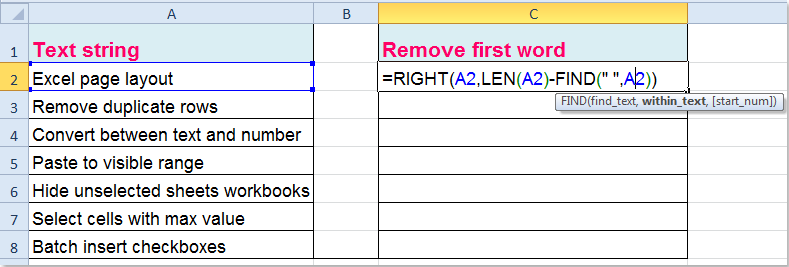
2. Ac yna llusgwch y ddolen llenwi i lawr i'r ystod rydych chi am gymhwyso'r fformiwla hon, ac mae'r geiriau cyntaf wedi'u tynnu o'r celloedd, gweler y screenshot:

Tynnwch y gair olaf o linyn testun:
I dynnu'r gair olaf o'r gell, copïwch a gludwch y fformiwla hon: =LEFT(TRIM(A2),FIND("~",SUBSTITUTE(A2," ","~",LEN(TRIM(A2))-LEN(SUBSTITUTE(TRIM(A2)," ",""))))-1), ac yna llusgwch y ddolen llenwi i'r ystod rydych chi am ei chynnwys yn y fformiwla hon, ac mae'r holl eiriau olaf wedi'u dileu o'r gell. Gweler y screenshot:

|
Rhannwch werthoedd celloedd yn golofnau a rhesi lluosog yn ôl gwahanydd penodol:
Gyda Kutools ar gyfer Excel'S Celloedd Hollt cyfleustodau, gallwch chi rannu llinyn testun mewn cell yn gyflym i sawl colofn neu res yn ôl gofod, coma, llinell newydd ac unrhyw wahanyddion eraill a nodwyd gennych.
Kutools ar gyfer Excel: gyda mwy na 300 o ychwanegiadau Excel defnyddiol, am ddim i geisio heb unrhyw gyfyngiad mewn 30 diwrnod. Dadlwythwch a threial am ddim Nawr! |
Erthygl gysylltiedig:
Sut i dynnu cymeriadau cyntaf, olaf neu rai penodol o destun yn Excel?
Offer Cynhyrchiant Swyddfa Gorau
Supercharge Eich Sgiliau Excel gyda Kutools ar gyfer Excel, a Phrofiad Effeithlonrwydd Fel Erioed Erioed. Kutools ar gyfer Excel Yn Cynnig Dros 300 o Nodweddion Uwch i Hybu Cynhyrchiant ac Arbed Amser. Cliciwch Yma i Gael Y Nodwedd Sydd Ei Angen Y Mwyaf...

Mae Office Tab yn dod â rhyngwyneb Tabbed i Office, ac yn Gwneud Eich Gwaith yn Haws o lawer
- Galluogi golygu a darllen tabbed yn Word, Excel, PowerPoint, Cyhoeddwr, Mynediad, Visio a Phrosiect.
- Agor a chreu dogfennau lluosog mewn tabiau newydd o'r un ffenestr, yn hytrach nag mewn ffenestri newydd.
- Yn cynyddu eich cynhyrchiant 50%, ac yn lleihau cannoedd o gliciau llygoden i chi bob dydd!

